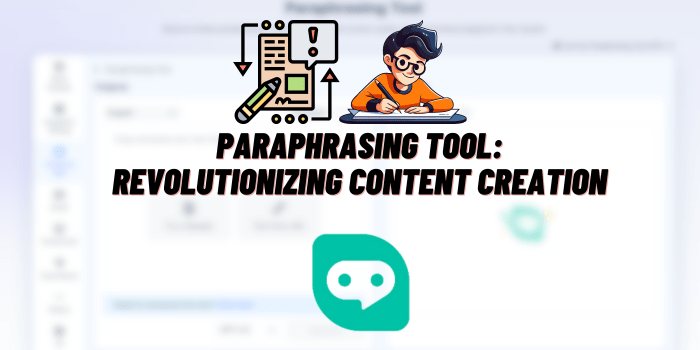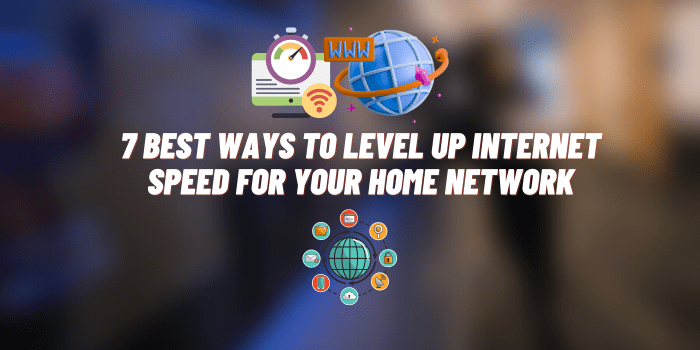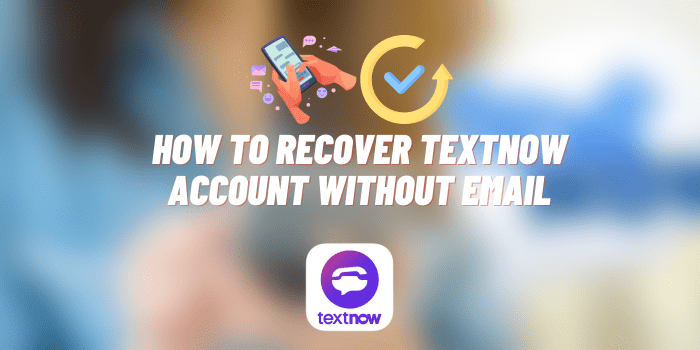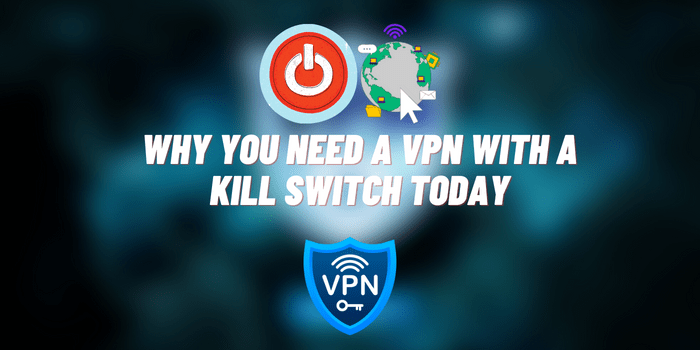How to Send Voice Message on Telegram?
Telegram has quickly become one of the most popular messaging platforms globally. The app stands out for its focus on speed, security and a range of innovative features that enhance modern digital communication.
One such feature that makes Telegram messaging more convenient and personalized is Voice Messages. The ability to exchange brief voice note clips with contacts in chats adds a human voice dimension beyond just typed text. Voice messages communicate emotion and nuance much more effectively.
But how exactly do you send these voice recordings within Telegram? In this comprehensive guide, we will cover the specifics of using Telegram’s voice messaging function step-by-step. Whether you’re new to Telegram or have used it before without sending voice notes, this article will teach you how to easily record and send voice messages to any Telegram chat.
We will overview everything from downloading and setting up Telegram, to accessing your contacts’ chat windows and tapping the mic icon to record a voice note. By the end, you’ll be familiar with best practices and tips for crafting clear voice recordings and customizing sound settings. Sending quick audio messages hands-free will become second nature. So let’s get right into the specifics of how to send voice messages using Telegram’s excellent built-in feature.
Getting Set Up with Telegram

If you don’t already have the Telegram messenger installed, first go to the Google Play Store or Apple App Store and download the official app. Registration is as simple as verifying your phone number.
Once signed in, the app will sync all your contacts who also use Telegram. You can also search and directly message people by username.
To start a new voice message chat, simply tap on the pencil icon to the right of the search button and select a contact or group. This will open your messaging thread with them.
Recording and Sending Your First Voice Message

When in an active Telegram chat window, you’ll see a microphone icon appear on the bottom left.
To start recording your voice, tap and hold this mic button. Keep holding as you record your message. Once finished, lift your finger off the screen to stop recording.
You’ll then briefly see a sound wave preview of your voice note. Hit the send arrow alongside it to deliver your message in just seconds.
Top Tips for Clear Voice Messages
Here are some additional best practices for sending clear voice messages on Telegram:
Speak Clearly and Audibly
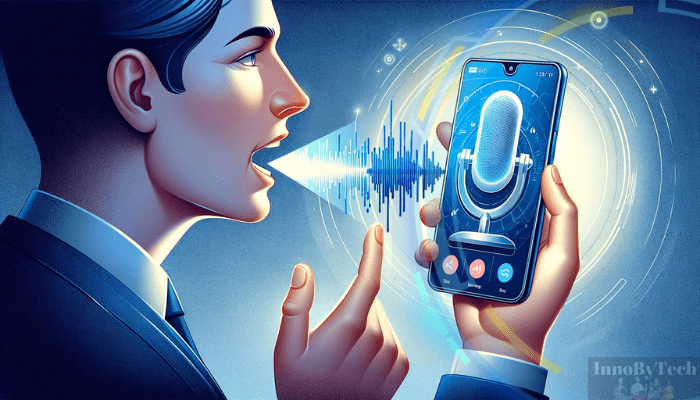
- Talk at a steady pace, not too fast so listeners can understand.
- Project your voice directly into the microphone.
- Listen with headphones to check audio clarity.
Reduce Background Noise
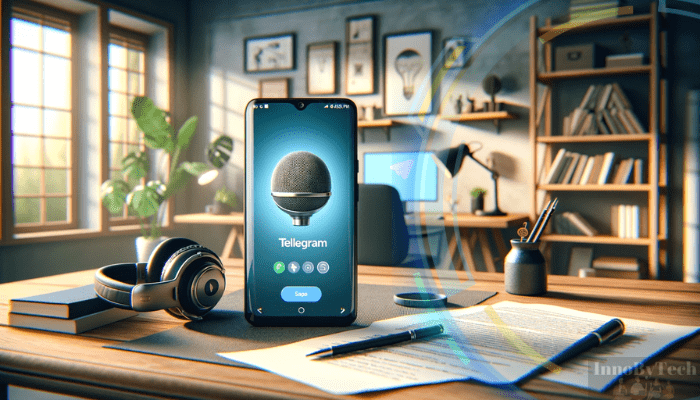
- Move to a quiet setting without disruptive sounds.
- Avoid wind, music, chatter that can drowned out voices.
- Use mic noise cancellation options if available.
Keep Voice Messages Brief

- Get to the main point within 30-60 seconds.
- Longer messages risk losing listener attention.
- You can always send follow up notes if needed.
Pause/Resume to Extend Timing
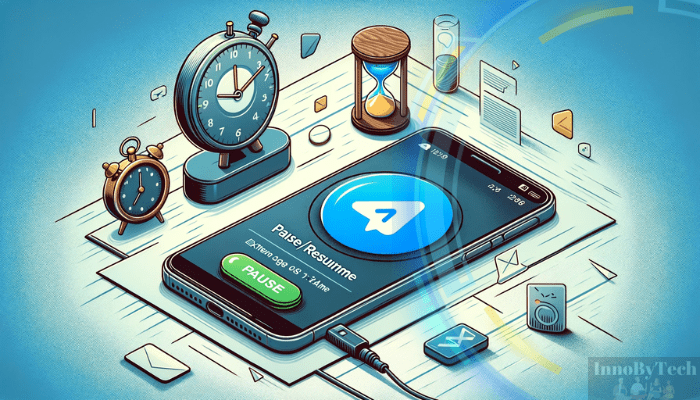
- If you need more time, tap and hold mic again.
- Resume where you left off without losing progress.
- Retain crisp audio flow without abrupt cut-offs.
Following these best practices when recording voice messages through Telegram ensures your contacts hear them loud and clear!
Customizing Voice Message Options

Here are some additional details on customizing voice message options in Telegram:
Recording Modes
Under Settings > Data and Storage, Telegram lets you choose between two voice recording modes:
- Regular – Records in normal quality for clarity.
- Low-data – Compresses files to save data usage.
Notifications & Sounds
Additionally, in Settings > Notifications and Sounds:
- Customize Notification Tones – Set specific alert sounds when receiving new voice messages.
- Enable Vibration – Toggle phone vibration on as an extra notification signal.
Auto-Download Settings
You can also fine-tune voice note auto-downloads:
- Over Cellular Data – Toggle on/off based on your data limits.
- On Wi-Fi – Download automatically only when connected via Wi-Fi.
Media Download Priority
Finally, arrange your preference order for faster downloads:
- Photos, Voice Messages, Videos, Files.
Take advantage of Telegram’s options to customize voice note behaviors and alerts to best fit your usage needs!
Conclusion
With this easy process, you are all set to start sending quick voice message clips hands-free to all your Telegram contacts. Voice notes add personality that text just can’t convey.
So tap and hold that microphone icon to record voice messages on the go, and let your friends hear your messages loud and clear!