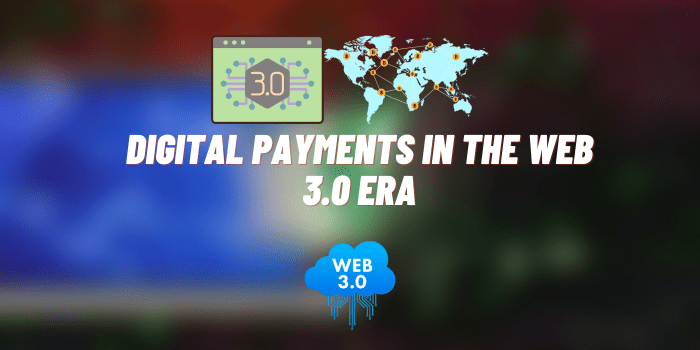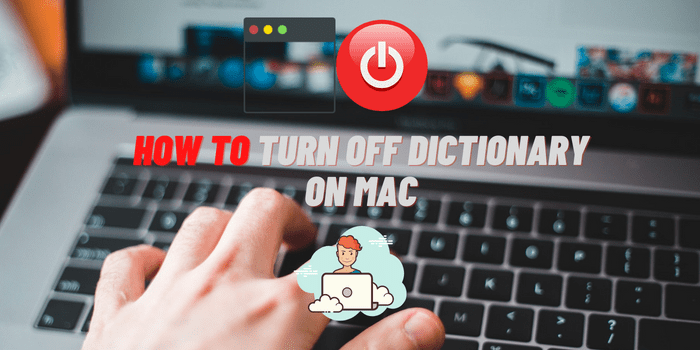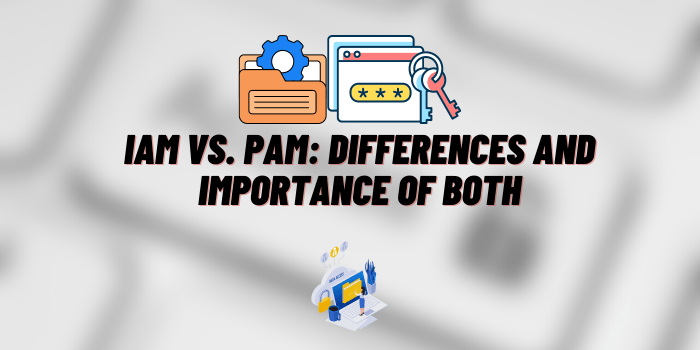Hisense TV Remote App Not Working
Hisense has become one of the most popular smart TV brands on the market, offering high-tech televisions packed with features at affordable prices. A major convenience is Hisense’s accompanying mobile remote apps, which allow you to control your Hisense TV directly from your smartphone or tablet.
However, some users encounter issues getting these apps to function properly, leading to the frustrating experience of a “Hisense TV Remote App Not Working”. In this article, we’ll explore the common causes behind Hisense remote app problems and walk through solutions to restore full app functionality.
Hisense TV Remote App: Basic Moments
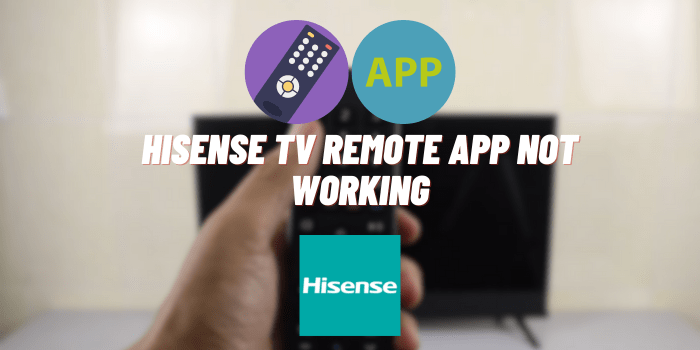
The Hisense remote app allows users to harness the smart capabilities of their Hisense television. Key features include the ability to power your TV on/off, switch input sources, control volume, access settings menus, launch apps and streaming services, enter text, and more.
The app achieves this by connecting to your Hisense TV via Wi-Fi, with compatibility across a wide range of Hisense smart TV models and mobile operating systems. Having a fully operational remote app is imperative for easily accessing your Hisense TV’s full functionality and enjoying a seamless viewing experience without constantly needing your physical remote nearby. It truly unlocks the convenience that smart TVs promise.
Common Issues with the Hisense TV Remote App
As always, the InnoByTech team conducted in-depth research to find a solution to the problem.
When you realize that Hisense TV Remote app is not working, it may be due to the following reasons: connection issues, compatibility issues, app crashes, delayed response.
Connectivity Problems
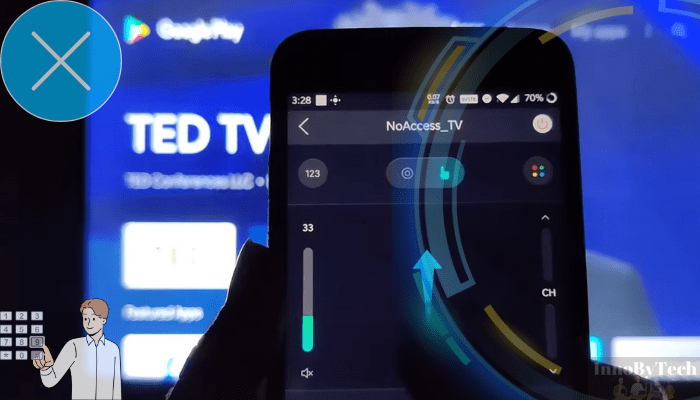
One of the most frequent issues users report is difficulty connecting the Hisense remote app to their Hisense smart TV. This wireless connectivity issue prevents the app from linking properly with the TV, blocking any control functions.
Compatibility Issues
Some users discover their mobile device or TV software is too outdated to support the latest Hisense remote app versions. Running an unsupported version leads to unpredictable app behavior.
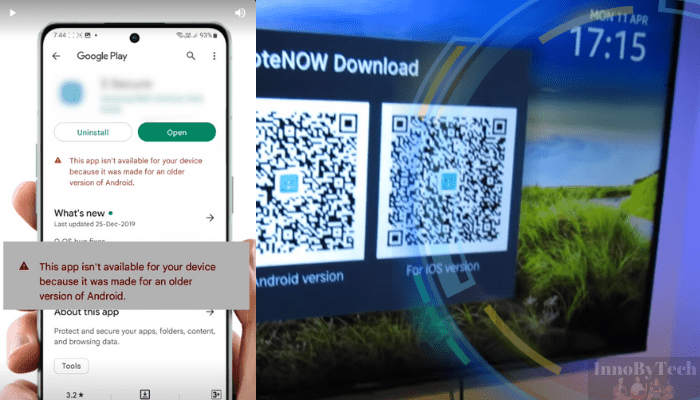
App Crashes
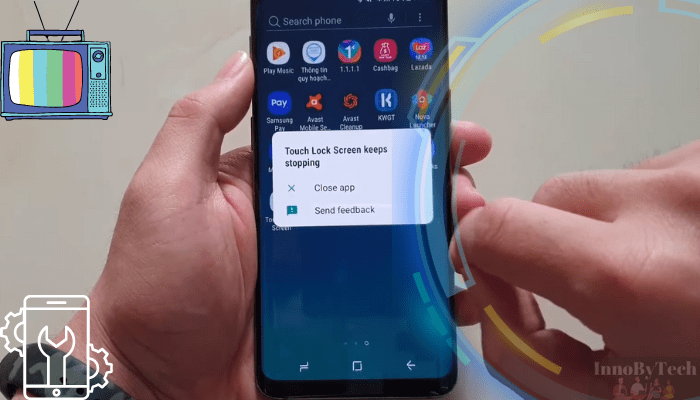
Another common complaint is the Hisense remote app suddenly closing or failing to even launch. This points to possible file corruption issues plaguing the app.
Response Lag
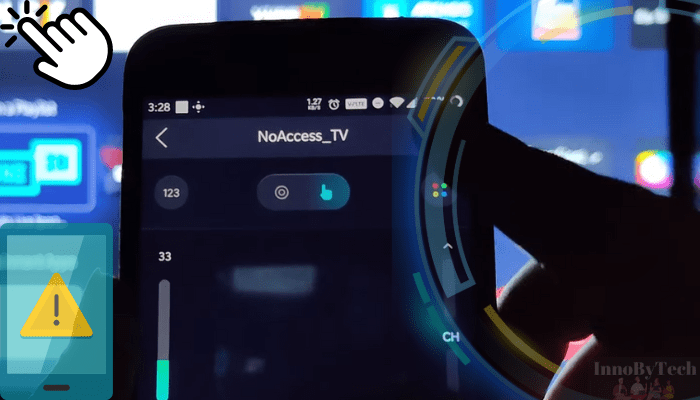
Even when initially connected, the remote app may suffer from severe lag between inputting commands and the TV responding. Button presses registering late quickly renders the remote app useless for timely TV navigation.
Preliminary Checks Before Troubleshooting
Here are some preliminary checks to perform before troubleshooting a non-working Hisense TV remote app:
- Ensure TV Compatibility: Confirm your Hisense TV model supports the remote app and associated features. Older TVs may have limited connectivity. Cross-reference your TV manual or the Hisense website for specifics around compatible mobile and TV operating systems too.
- Verify Network Connection: Double-check that your smartphone/tablet and Hisense TV are linked to the same Wi-Fi network. The app communicates wirelessly via your Wi-Fi router. Being on different networks blocks this critical connectivity.
- Check for Outages: A quick online search can reveal any larger outages impacting Hisense TV services before assuming issues are on your end. Scope social media or the Hisense status page for notifications around maintenance windows or IT problems that may explain remote app difficulties. This saves you time troubleshooting unrelated problems.
Step-by-Step Troubleshooting Methods
The InnoByTech team will present 5 step-by-step methods for troubleshooting the Hisense TV remote application not working.
Method 1: Restart Devices
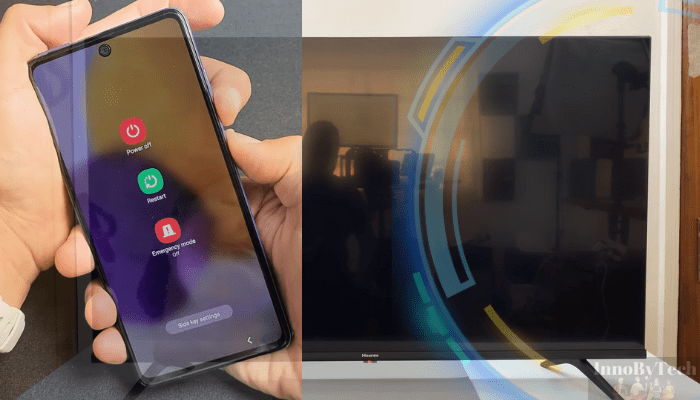
Begin by rebooting your Hisense TV and the mobile device running the remote app. Restarting will clear any temporary glitches.
Method 2: Update Firmware & App
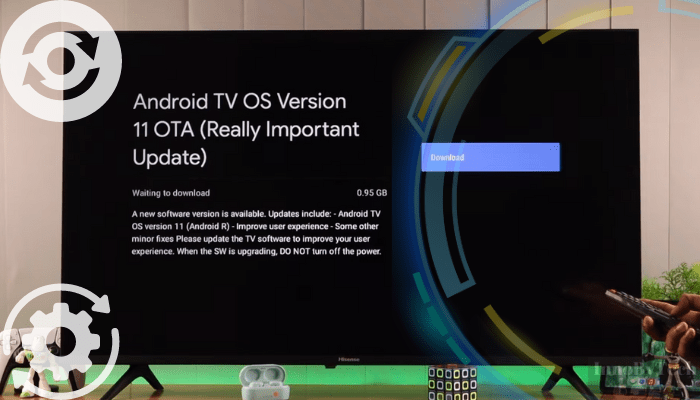
Check if your TV’s firmware and the remote app need software updates. Outdated apps may have compatibility issues. Install updates to sync versions.
Method 3: Reinstall Remote App
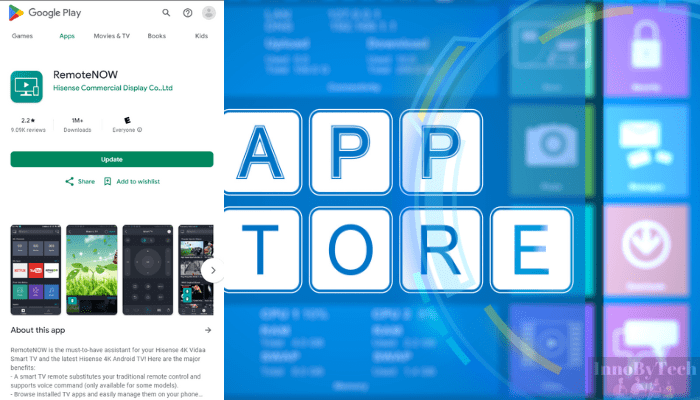
Sometimes reinstalling the app provides a quick fix by overwriting corrupt files causing crashes or connectivity problems. Backup settings, fully uninstall then redownload the app.
Method 4: Reset Wi-Fi Router
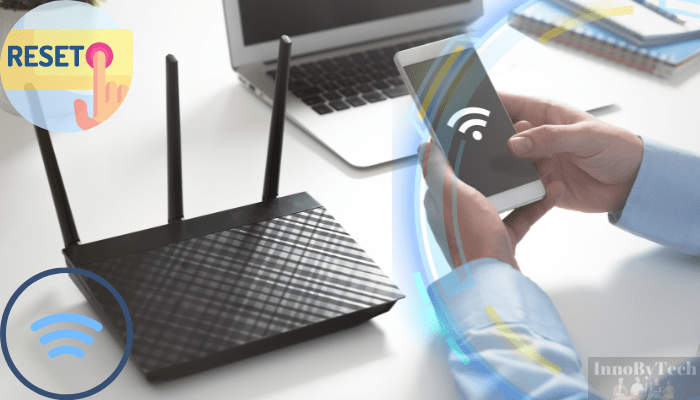
Issues could stem from your router settings versus the app itself. Reboot and reset your Wi-Fi router to refresh the connectivity flows allowing devices to pair correctly.
Method 5: Check Interference

Scan for interference from appliances and electronics that may be disrupting Wi-Fi signals between your TV and remote app device. Change device locations or Wi-Fi channels accordingly.
Advanced Solutions
Interference could still be hampering connectivity despite moving devices and resetting the router. Dive into adapter settings on your TV, mobile device, and router to enable less crowded wireless channels or more robust security protocols. Consult your device manuals for specific steps.
If no settings tweaks succeed, completely restoring your TV to factory conditions may eliminate stubborn software glitches – albeit at the expense of erasing personalized settings and downloadable app content. Back up what you can first!
Connecting with a Hisense technician provides professional troubleshooting tailored to your specific TV model and issues. Support specialists have extensive access to advanced diagnostics tools, updated firmware, log analyses, and field reports to pinpoint remote app problems. Describing your exact troubleshooting steps helps them act quickly. With boosted assistance from the manufacturer themselves, your remote app headaches should finally ease.
Preventive Measures and Best Practices
It is better to prevent any problem than to fix it. Therefore, InnoByTech provides several recommendations to prevent problems with the Hisense TV remote app from occurring in the future.
Regularly Update Devices
Routinely check that your Hisense TV firmware, remote app, router, etc. are running the latest software versions. Updates often contain vital compatibility fixes, security patches, and performance enhancements that together provide stable app connectivity.
Strategic Router Placement
Carefully position your Wi-Fi router centrally in your home, avoiding crowding by other electronics. This maximizes wireless coverage and signal strength for a reliable connection between your TV and mobile app device.
Utilize Troubleshooting Forums
When encountering remote app problems, leverage Hisense customer forums and discussion boards to uncover useful troubleshooting insights from other owners facing similar issues. Community tricks can shortcut your own trial and error.
Reboot Devices Frequently
Make regularly rebooting your TV, phone/tablet, and router every few weeks a standard routine. This wipes temporary glitches before they accumulate and cause bigger headaches (like remote app failures).
Alternative Control Options
For quick and practical solutions, InnoByTech recommends several alternative options for controlling your Hisense TV if you continue to struggle with your own remote app.
Universal Remotes
Universal remotes from brands like Logitech or Sofabaton can substitute for your Hisense TV remote, including providing mobile control via smartphone apps. They use IR, Bluetooth or Wi-Fi to interface with your TV. Setup involves programming the universal remote with Hisense TV codes so it can translate signals.
Third-Party Smart TV Apps
Apps like Roku or RemoteNow offer alternative mobile apps capable of directly controlling certain Hisense TV models. Check each app’s compatibility list to see if your Hisense TV is supported. The setup process involves authorizing the app to connect to your TV wirelessly. This method is ideal if your Hisense TV remote control does not work, and there are many third-party applications with advanced functionality.
HDMI-CEC
If your TV supports HDMI-CEC, you can control it using the remote from another device like a streaming stick when powered on simultaneously. Allow this by enabling related settings like “Anynet+” or “Simplink” in your TV menu listed under HDMI-CEC. Then use that device’s remote to indirectly control the TV!
Final Words
In summary, common culprits behind remote app issues include connectivity problems, outdated firmware/software, app crashes, and interference.
We walked through helpful troubleshooting methods like restarting devices, resetting your router, reinstalling the app, and upgrading TV/app software. For trickier cases, dig into Wi-Fi settings adjustments, factory reset your TV, or connect with Hisense support.
And please share any other tips that worked for reviving your own Hisense remote app in the comments below!