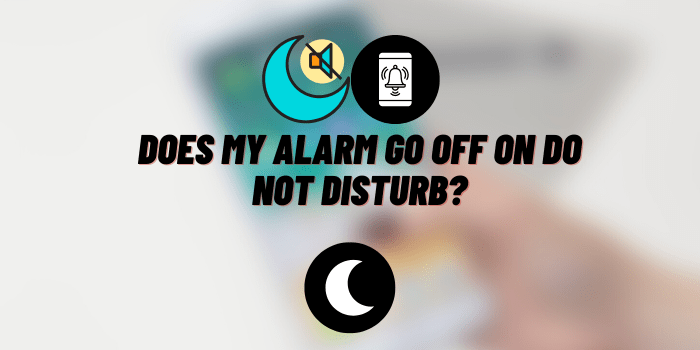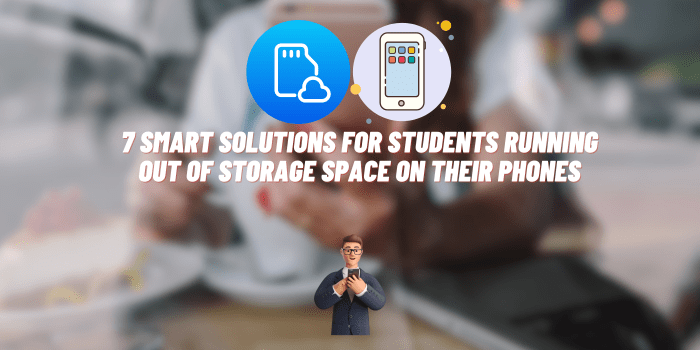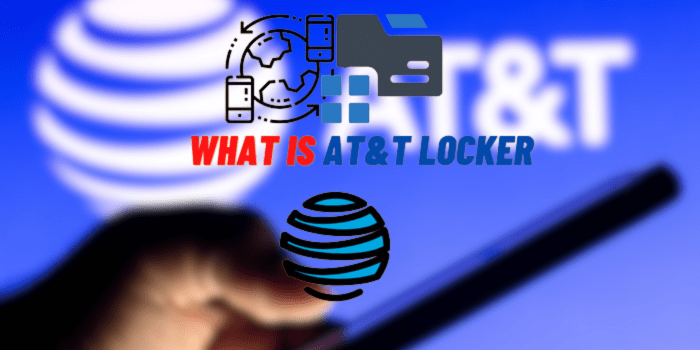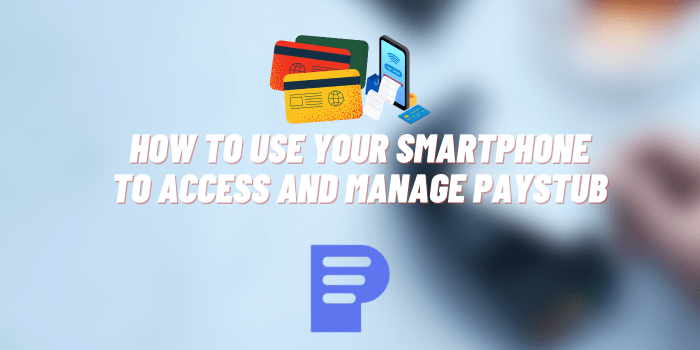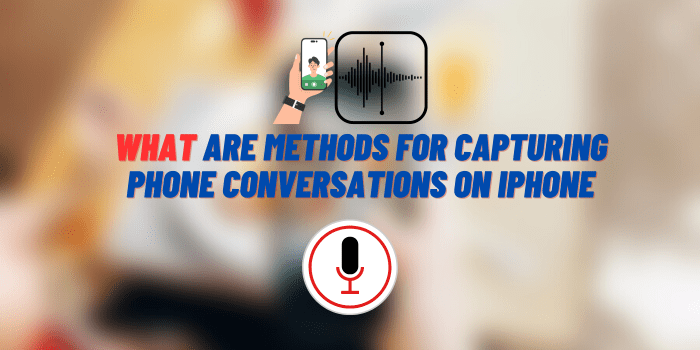How to Unlock Text Messages on Android
Text message locks are features on Android devices that restrict access to specific messages, ensuring that only authorized users can access them. These locks are crucial for privacy and data protection. However, there are scenarios where you may need to unlock these messages, whether due to accidental locking or inheriting a locked device. This article will guide you through the process of unlocking text messages on Android, providing a comprehensive understanding of what message locks are, and how to deal with them.
About Text Message Locks

A text message lock is a security feature provided in some Android devices. It can be used to protect sensitive information from being accidentally deleted or accessed by unauthorized users. However, these locked messages can cause inconvenience when users forget the unlocking process or need to transfer the messages to a different device. Understanding the implications of these locks can be beneficial in managing and controlling your data effectively.
Preparatory Steps Before Unlocking Text Messages
Before you start the unlocking process, it is essential to prepare your device.
The Importance of Backing up Data
Always backup your data before making any changes. You can backup your messages by navigating to “Settings” > “System” > “Backup.” Make sure your Google account is linked and the “Backup to Google Drive” switch is on.
Ensuring device’s software is up to date
Ensure that your Android software is up to date to avoid compatibility issues. Go to “Settings” > “System” > “Advanced” > “System update.”
Importance of charging your device
Ensure your device is fully charged or connected to a power source to prevent it from shutting down during the process.
Step-by-step Guide on How to Unlock Text Messages on Android
Unlocking text messages on Android can often be accomplished directly through the built-in features of your device. Here are two common methods:
Unlocking Locked Messages Directly from the Messaging App
- Open your Android device’s default messaging app. This could be “Messages” or a similar application, depending on your phone model.
- Scroll through your message threads to find the conversation containing the locked message. Tap on it to open the conversation.
- Once inside the conversation, scroll to the specific locked message. You can usually recognize these by a small lock icon next to the message bubble.
- Long press the locked message. A menu of options should appear at the top or bottom of your screen.
- In the options menu, look for the “Unlock” option. It might also be symbolized by an open lock icon.
- Tap on “Unlock.” The lock icon should disappear, and the message is now unlocked.
How to Unlock Messages via Phone Settings
Please note that this method may vary between devices, and some Android versions may not have this functionality. The following steps are generally applicable to most Android phones:
- Open the “Settings” app on your device.
- Scroll down and tap on “Apps” or “Applications.”
- In the list of apps, find and tap on “Messages” or your default messaging app.
- Inside the app settings, look for a sub-menu called “More Settings,” “Advanced,” or something similar.
- In the sub-menu, find and tap on “Text Messages.”
- Inside the “Text Messages” menu, look for “Locked Messages.” Tap on it to see a list of all locked messages on your device.
- From the list, select the messages that you want to unlock. There might be a checkbox or selection icon next to each message.
- After selecting, look for the “Unlock” option. It might be in a menu at the top or bottom of your screen.
- Tap on “Unlock.” The selected messages should now be unlocked.
Using Third-party Apps to Unlock Text Messages
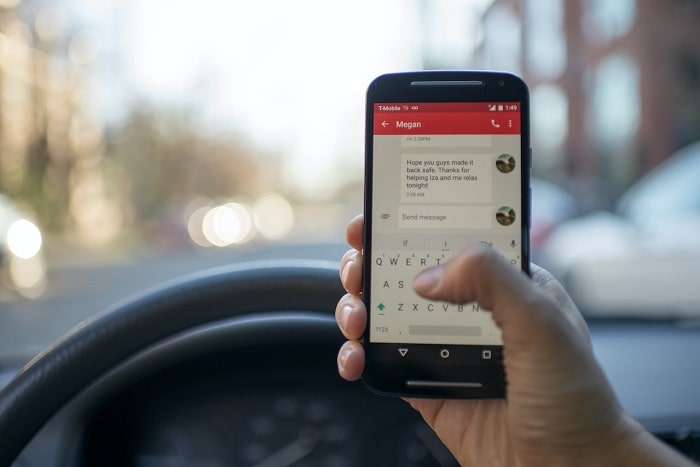
In some cases, you might not be able to unlock your text messages using built-in Android features, or the process might be too complicated or time-consuming. In these scenarios, third-party apps can be a useful tool.
Third-party apps are software applications created by developers other than the manufacturer of the device the app runs on or the owner of the operating system. In our context, they offer additional functionality for managing text messages on Android devices, including unlocking locked messages.
| App Name | Pros | Cons |
|---|---|---|
| Dr.Fone | User-friendly, Robust data recovery features | Potential security risks, Some features are paid |
| iMobie PhoneRescue | Efficient recovery, Can unlock messages | Requires PC, Some features are paid |
| Tenorshare UltData | Professional recovery tool, Can unlock messages | Requires PC, Some features are paid |
Please remember, even though these apps are popular and trusted, it’s always important to read their privacy policy and terms of use before giving them access to your data.
What to Do When Unlocking Text Messages is Not Possible

If unlocking isn’t possible, there might be a severe software issue, or the device may be running on an outdated system. Contacting your service provider, performing a factory reset, or visiting a professional are some alternatives. Remember to backup data before a factory reset.
Tips and Tricks for Managing Text Message Locks
These simple tips for blocking messages on your Android smartphone will help you avoid many common problems in the future. Just follow them so you don’t have to waste time fixing this problem.
- Avoid unnecessary locking of text messages; only lock vital and sensitive messages.
- Regularly check your locked messages and unlock unnecessary ones.
- Consider using advanced features like encryption for better security.
Frequently Asked Questions about Unlocking Text Messages on Android
We will also provide answers to common questions related to the block of text messages on Android. This will help expand your knowledge in solving this question.
A. Compilation of common questions and answers
Can all Android phones lock and unlock text messages?
While many Android phones offer this feature, not all do. It’s best to check your device’s manual or online documentation.
What happens if I can’t unlock my text messages?
If you can’t unlock text messages, it might be due to a software glitch or outdated software. Try updating your software, restarting your phone, or using a third-party app. If none of these work, consider contacting your service provider or a professional.
Can I recover text messages after a factory reset?
If you’ve backed up your phone before the factory reset, you can restore this backup to recover your text messages. Without a backup, recovery might not be possible without professional help.
Are third-party apps safe to use?
While many third-party apps are safe, some may pose security risks. Always read reviews and check the app’s permissions before installation.
Conclusion
Understanding how to unlock text messages on Android can save you from the inconvenience of inaccessible information. Whether you choose to use Android’s built-in features or third-party apps, the most crucial step is always to backup your data before making any changes. Remember, the purpose of text message locks is to protect your information, so use these features wisely. Don’t hesitate to share your experiences or ask any questions that have not been covered in this article.
You may also like: