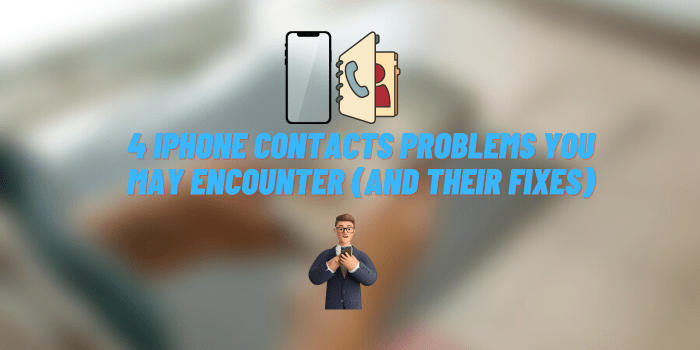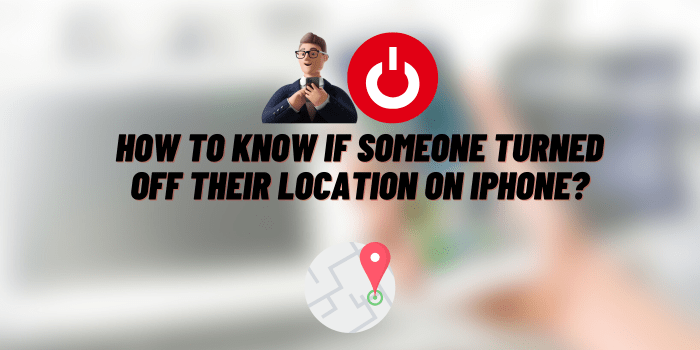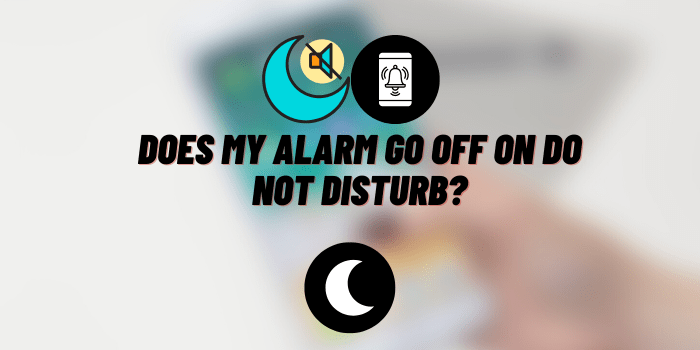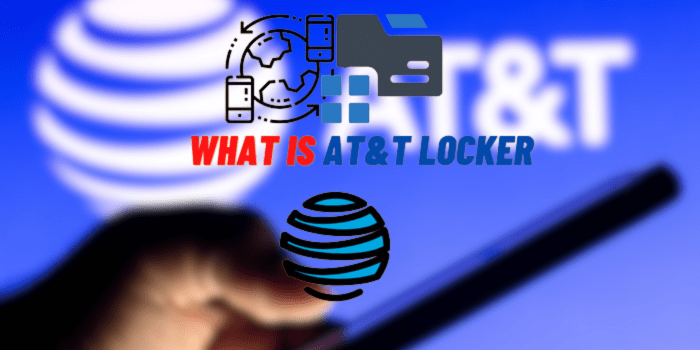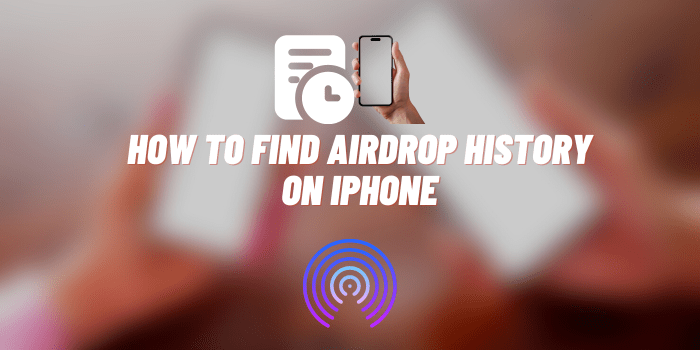How to Make FaceTime Quieter
Facetime, Apple’s proprietary video and audio call platform, has made it easier than ever to connect with others around the globe. However, issues such as loud audio can sometimes interfere with a smooth communication experience. This guide will explore various methods to make FaceTime quieter for improved communication and user experience.
FaceTime’s Audio Mechanism
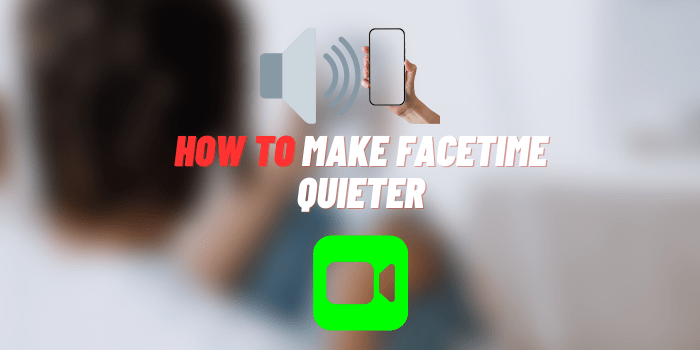
FaceTime uses Voice over Internet Protocol (VoIP) to facilitate audio and video calls. This system relies heavily on your device’s audio settings, making it crucial to understand the default settings.
Typically, FaceTime audio adjusts according to your device’s volume settings, but it can be fine-tuned for a more personalized experience.
Basic Volume Adjustments on your iPhone/iPad
Adjusting your iPhone or iPad’s overall volume can be the first step in controlling FaceTime’s audio. This can be achieved in two main ways:
- Physical Buttons: Use the volume up and down buttons on the side of your device.
- Control Center: Swipe down from the top-right corner (iPhone X or later) or swipe up from the bottom of the screen (iPhone 8 or earlier) to access the Control Center. Here, you can use the volume slider to adjust the overall device volume.
These adjustments not only affect FaceTime, but also other audio and system sounds on your device.
How to Make FaceTime Quieter: Controlling In-Call Audio
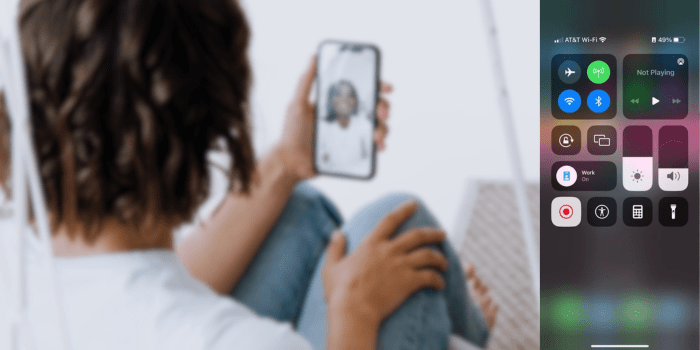
During a FaceTime call, you can further adjust the audio using the in-call volume controls. Here are the steps:
- Start or receive a FaceTime call.
- During the call, use the physical volume buttons or the in-call volume slider (visible when you tap the screen) to adjust the volume to your preference.
Remember that a clear and steady internet connection also plays a vital role in audio clarity during a FaceTime call.
Using Headphones for Better Audio Control
Using headphones during FaceTime calls can offer several advantages:
- Privacy: You prevent others from hearing your conversations.
- Control: Many headphones come with in-line or on-ear controls, allowing you to quickly adjust volume.
To adjust headphone volume, follow similar steps as mentioned in previous section, but this time the changes will be confined to the headphones. Some high-quality headphones recommended for FaceTime use include Apple’s AirPods Pro, Bose QuietComfort 35 II, and Sony WH-1000XM4.
| Headphone Model | Wireless | Noise Cancellation | Battery Life | Comfort |
|---|---|---|---|---|
| Apple AirPods Pro | Yes | Yes | Up to 4.5 hours (24 hours with charging case) | High (with different ear tip sizes) |
| Bose QuietComfort 35 II | Yes | Yes | Up to 20 hours | High (with padded earcups) |
| Sony WH-1000XM4 | Yes | Yes | Up to 30 hours | High (with padded earcups and lighter design) |
Using Third-Party Apps to Fine-Tune FaceTime Audio
Several third-party apps offer more advanced controls over your device’s audio. While these apps can provide finer audio adjustments, you should ensure they are reliable and safe before installation. An example of a trusted app is Boom2, which offers volume boost and equalizer options.
Utilizing Do Not Disturb Mode for Quieter FaceTime Experience
Do Not Disturb mode can help maintain a quieter FaceTime experience by silencing incoming calls or alerts. This can be set up in ‘Settings > Do Not Disturb’.
Be sure to carefully select your settings as this mode can affect all notifications on your device, not just FaceTime.
Advanced Audio Settings: Noise Cancellation and Reduction

To improve audio quality, Apple provides built-in noise cancellation on some devices, which can be enabled in ‘Settings > Accessibility > Audio/Visual > Phone Noise Cancellation’.
Additionally, third-party apps such as Krisp can also help reduce background noise during FaceTime calls.
Importance of Regular Updates for Better Audio Experience
Keeping your device updated is crucial as each update often includes fixes and improvements, including audio quality enhancements. You can check for updates in ‘Settings > General > Software Update’.
Conclusion
In this guide, we’ve covered several ways to make FaceTime quieter, from basic volume adjustments to the use of noise cancellation features. While these steps can improve your experience, the key lies in experimenting with these settings for optimal comfort. After all, each FaceTime call is an opportunity for connection and communication, and audio plays an essential role in this process.