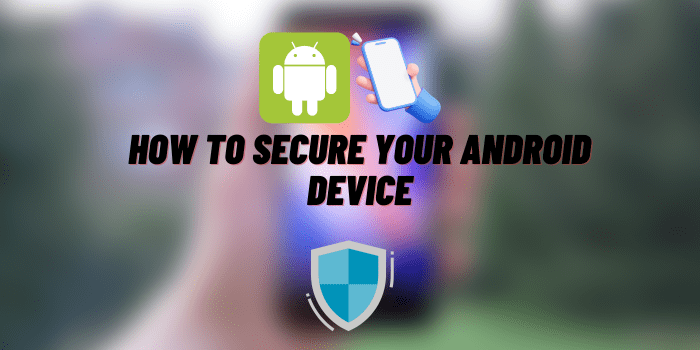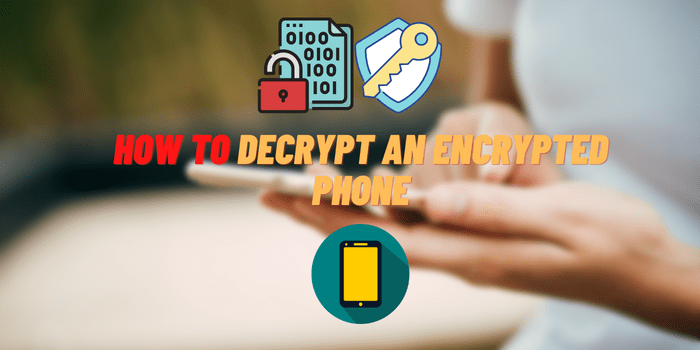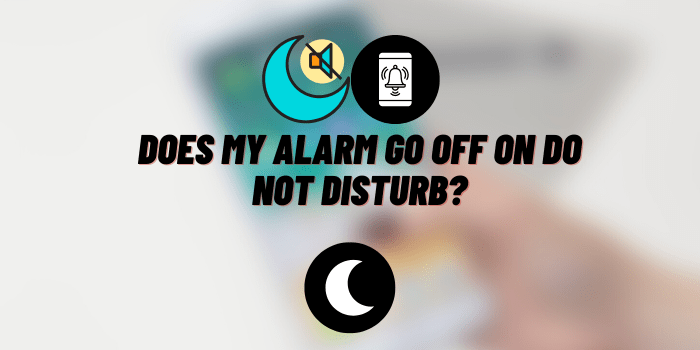8 Smart Things You Can Do with Your iPhone While Working
When the iPhone debuted, it captivated us with its sleek glass surface. The screen effortlessly adjusted as we rotated the phone, rendering Blackberry obsolete, and ushering in the era of smartphones. Every year, the magic continues.
Did you know there are hidden ways to personalize your iPhone’s appearance and functionality? These things to do with an iPhone known by only a few, can make your iPhone not only look better but also perform better.
iPhone Tips and Tricks

#1 Use the Hidden Touchpad
No need for an Amazon Echo or Google Home to access information hands-free. Mount an old iPhone in the kitchen, wall, or shelf, and summon Apple’s voice-enabled helper with the “Hey Siri” feature. Useful for recipe searching, setting timers and reminders, or answering calls with cookie dough-filled hands.
Ensure “Hey Siri” is enabled by going to Settings, tapping Siri, and allowing it. Requests are responded to anytime on iPhone 6s or newer. Older models require being plugged in for this feature to work.
#2 A Hands-Free Screen
No need for an Amazon Echo or Google Home to access information hands-free. Mount an old iPhone in the kitchen, wall, or shelf, and summon Apple’s voice-enabled helper with the “Hey Siri” feature. Useful for recipe searching, and setting timers and reminders, or answering calls with cookie dough-filled hands.
Ensure “Hey Siri” is enabled by going to Settings, tapping Siri, and allowing it. Requests are responded to anytime on iPhone 6s or newer. Older models require being plugged in for this feature to work.
#3 Scan in Your Pocket
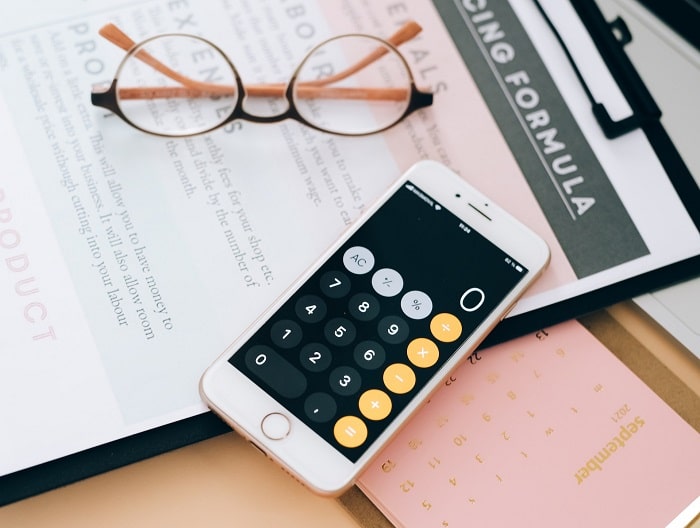
With the scanner app, you can scan any physical document. More functional applications can scan docs and recognize the text on them. All you need to do is download scan app and point the camera at the document. Here is one of the best PDF scanners that provides good image quality.
#4 A Remote Control for Your TV
Instead of searching for new batteries or finding your remote control buried in the couch cushions, opt for using your old iPhone. Major cable providers like Optimum, Spectrum, and Verizon have developed iPhone apps that transform your device into a remote control. Additionally, if you own an Apple TV, you can install the Apple TV remote app to use your iPhone as a secondary remote.
Furthermore, considering the increasing intelligence of everyday appliances, explore alternative ways to use your old iPhone beyond TV control. For example, mount it on your living room wall to transform it into a centralized smart home switch. From there, you can effortlessly control devices like the Nest Learning Thermostat or Philips Hue wireless light bulbs.
#5 Make Screen Time Easier on Your Eyes
Optometrists strongly dislike backlit screens, causing extensive discussions in the eye-care community regarding the impact of “blue light.” If you frequently find yourself fixed on that luminous rectangle in the darkness, it might be wise to reconsider your phone usage.
Consider utilizing a feature similar to Dark Mode instead, which significantly alleviates strain on your eyes. Access the Settings, followed by General, and then Accessibility. From there, choose Display Accommodations, and finally, Invert Colors.
At this point, you have two options: Smart Invert or Classic Invert. Smart Invert Colors reverses the display’s colors, except for images, media, and select apps with dark color schemes. Classic Invert Colors, on the other hand, reverses all colors on the screen.
#6 Security Camera
Even though the camera in newer iPhone models outshines the one in older ones, the latter can still serve well in monitoring your home and loved ones. With apps like Manything and Presence, you can access a live feed of content captured by your old iPhone on your new device. Both apps provide motion detection alerts but require payment for advanced features. While basic surveillance suffices, full-fledged security cameras with night vision and advanced hardware functionalities may be necessary for more comprehensive needs.
#7 Customize Your Notifications

Whenever a new text, call, or email arrives, it triggers a notification on our home screen. Moreover, unless disabled, numerous apps also send us updates. However, there exist alternative methods for receiving these notifications.
To customize your notification style, navigate to Settings, then Notifications, and choose the desired app to modify its notifications. From there, you can select from various options such as Alerts, Banner Style, Sounds, and more.
Now, you have the flexibility to assign a distinctive sound, like a horn honking for an email or a dog barking for a text message. These alerts allow you to differentiate between different types of notifications, enabling you to prioritize accordingly.
#8 A Backup Phone
The primary function of your iPhone is as a communication device. It does not require a SIM card to operate as major U.S. carriers like Sprint, T-Mobile, Verizon, and AT&T offer Wi-Fi calling. To enable Wi-Fi calling, go to your iPhone’s Settings, tap on the Phone option, and turn it on. Additionally, you can use apps like Skype, Facebook Messenger, and WhatsApp to make calls without a data plan.
Conclusion
These iPhone tips for working remotely, increasing personal productivity, and achieving convenient work. The only question is what will suit your rhythm of smartphone use. At least a few of them should be useful in your situation. At least that’s what we hope.