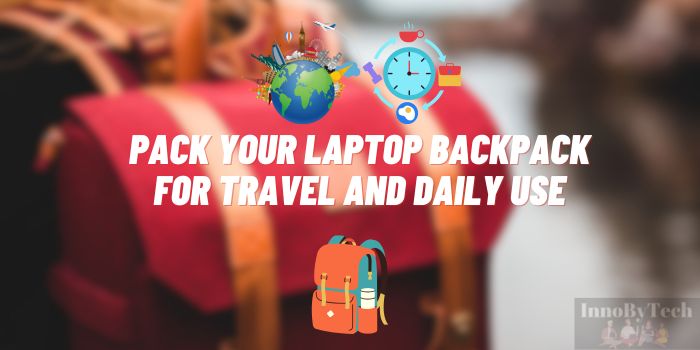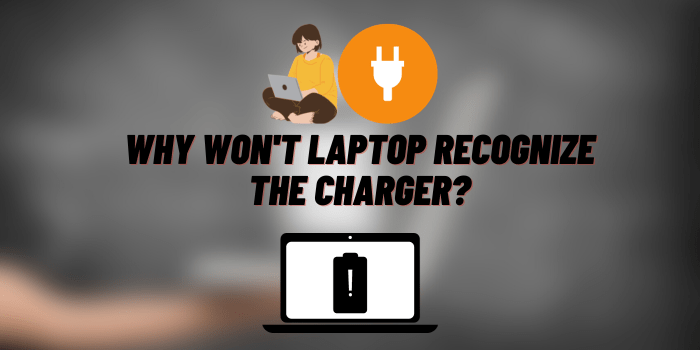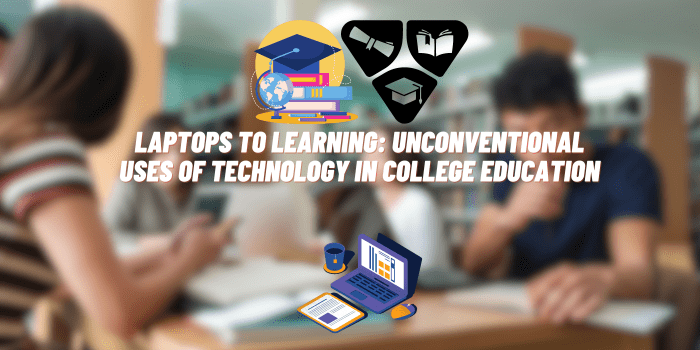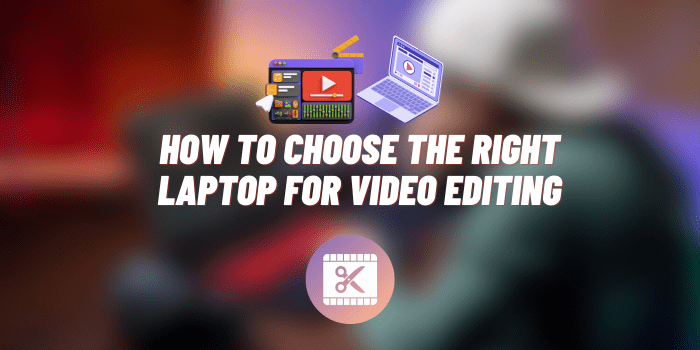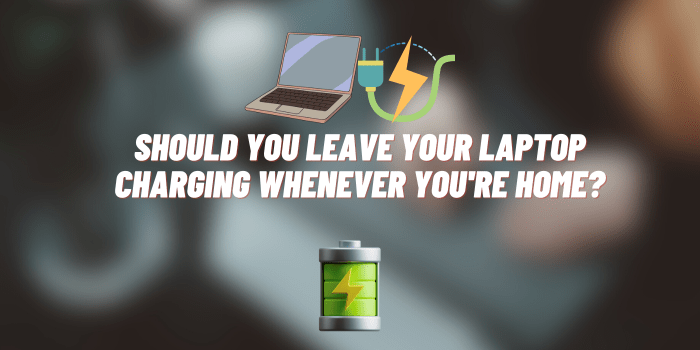What to Do When Your Laptop Keeps Crashing
Laptop crashes. Just the thought of it can send shivers down your spine, right? The frustration of losing important work or being in the middle of an intense gaming session only to have your laptop freeze and crash is enough to make anyone want to scream! But fear not, my friend. In this blog post, we’re going to explore some practical solutions for when your laptop keeps crashing. Whether you’re a tech-savvy guru or a beginner in the world of computers, there are steps you can take to get back on track. So let’s dive in and banish those laptop crashes once and for all!
Laptop Crashes Can Be Frustrating

You’re in the middle of an important project, fingers flying across the keyboard, and suddenly… black screen! Panic sets in as you frantically try to revive your precious device, hoping against hope that it will come back to life.
It’s frustrating, isn’t it? All that hard work gone in an instant. And let’s not forget the countless hours spent waiting for your laptop to reboot and recover from its crash-induced coma. It can feel like a never-ending cycle of frustration and disappointment.
But why do laptops crash in the first place? Well, there could be several reasons at play here. It could be due to overheating – when your laptop gets too hot, it starts acting up and eventually crashes as a protective measure. Or perhaps there’s a software issue or compatibility problem causing all this chaos.
Whatever the cause may be, one thing is for sure: dealing with constant crashes is beyond annoying. But fear not! There are steps you can take to address this issue head-on and hopefully find some much-needed relief from these technological headaches.
Stay tuned as we explore some practical solutions for fixing those pesky crashes that plague us all too often!
You Can Try a Few Things to Fix the Problem

When your laptop keeps crashing, it can be incredibly frustrating. Suddenly, you find yourself unable to complete important tasks or enjoy leisure activities like streaming your favorite shows. But before you panic and rush to the nearest repair shop, there are a few things you can try on your own to fix the issue.
Check for any software updates that may be available for your operating system or specific applications. Outdated software can sometimes cause crashes, so keeping everything up-to-date is essential. Additionally, running a thorough malware scan using reliable antivirus software is another crucial step in troubleshooting crashes.
If updating software and scanning for malware doesn’t solve the problem, consider checking your device’s hardware components. Overheating can lead to frequent crashes, so ensure that the cooling fans are working properly and clear any dust build-up from vents or heat sinks.
Another troubleshooting step involves examining recently installed programs or drivers. Incompatibilities between certain applications or outdated drivers could trigger crashes. Uninstalling any suspicious programs or updating problematic drivers might resolve the issue.
Performing a system restore can also help if the crashing began after making significant changes to settings or installing new software. Restoring your laptop to an earlier point in time when it was functioning correctly might undo any recent changes causing instability.
Taking it to A Professional May Be Necessary Sometimes

When it comes to dealing with laptop crashes, there are times when you may need to seek professional help. While it can be tempting to try and fix the issue on your own, sometimes the problem is beyond our expertise.
Taking your laptop to a professional can save you from further frustration and potential damage. These experts have the knowledge and resources to diagnose the root cause of the crashes and provide effective solutions. Whether it’s a hardware malfunction or software issue, they will be able to identify and address it properly.
By seeking professional assistance, you also minimize the risk of causing more harm while attempting DIY repairs. It’s easy to accidentally make things worse if you don’t have experience in laptop repair.
Additionally, professionals often offer warranties or guarantees for their services, giving you peace of mind knowing that if any issues arise after the repair, they will take care of it without additional cost.
How to Avoid Laptop Crashes in the Future

- Keep your laptop cool: Overheating is a common cause of crashes, so make sure your laptop has proper ventilation. Clean the vents regularly and avoid using it on soft surfaces that can block airflow.
- Update software and drivers: Outdated software and drivers can lead to compatibility issues and system crashes. Set up automatic updates or manually check for updates regularly to keep everything running smoothly.
- Use safe browsing habits: Do not click on links or download files from unknown sources. Malicious websites and downloads can introduce viruses or malware into your system, causing crashes and other performance problems.
- Use a reliable antivirus program: Protecting your laptop with a reputable antivirus program helps detect and remove any threats before they harm your system.
- Manage storage space wisely: Running out of disk space can slow down your laptop’s performance, leading to crashes. Regularly delete unnecessary files, uninstall unused programs, and consider investing in external storage if needed.
- Don’t overload startup programs: Having too many programs launching at startup can strain your system resources, potentially causing crashes. Disable unnecessary startup applications to improve overall stability.
- Perform regular maintenance tasks: Defragmenting the hard drive, cleaning up temporary files, and running disk cleanup utilities can help optimize your laptop’s performance and prevent crashes caused by cluttered systems.
Conclusion
Dealing with a laptop that keeps crashing can be incredibly frustrating. However, there are steps you can take to try and fix the issue yourself before resorting to professional help. By following the troubleshooting tips mentioned earlier in this article, such as updating your software, checking for overheating, and running diagnostic tests, you may be able to resolve the problem on your own.
However, it is important to remember that not all laptop crashes can be easily fixed at home. In some cases, there may be underlying hardware issues or other complex problems that require the expertise of a professional technician. If your DIY attempts don’t yield any positive results or if you’re unsure about how to proceed safely, it’s best to seek assistance from a qualified laptop repair London service.