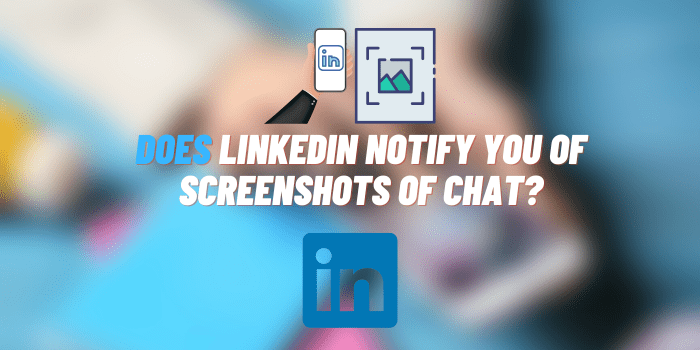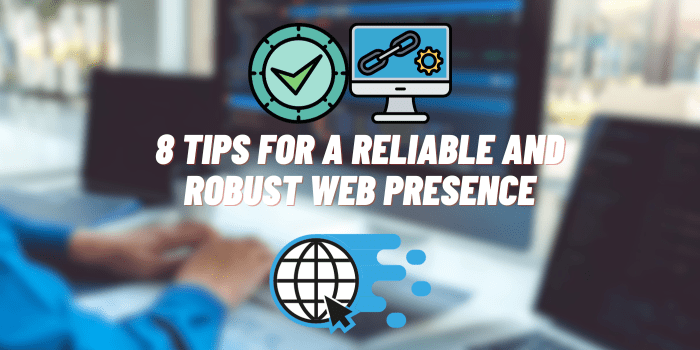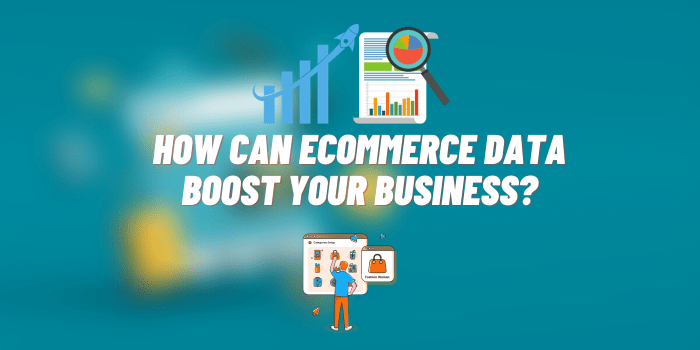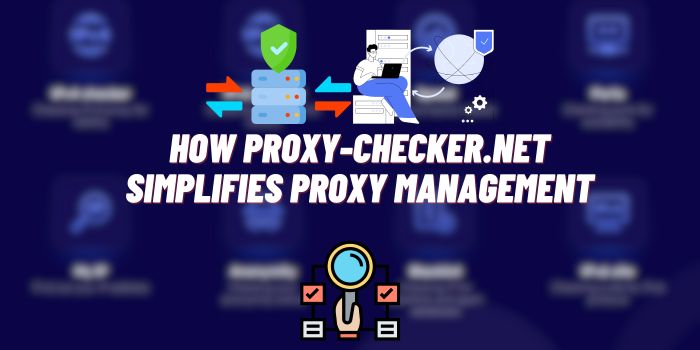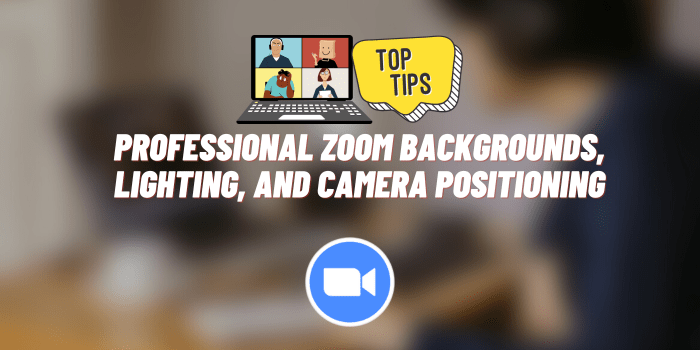Why Is My Google Docs So Slow?
Google Docs stands out as a beacon for online word processing, offering unparalleled flexibility and accessibility. Serving millions worldwide, its cloud-based features have rendered the traditional means of document creation and sharing somewhat obsolete. With its intuitive design and real-time collaboration capabilities, it’s easy to see why many have adopted it as their primary word processing tool.
However, with our increasing reliance on such platforms, optimal performance isn’t just a luxury – it’s a necessity. Efficiency is at the core of productivity, and any hitches or lags can disrupt the flow of work, leading to mounting frustrations. This article seeks to address a growing concern among many users: “Why is my Google Docs so slow?” Dive in as we unravel the mysteries behind this issue and present actionable solutions to restore your seamless Google Docs experience.
Why Is My Google Docs so Slow? – Various Causes
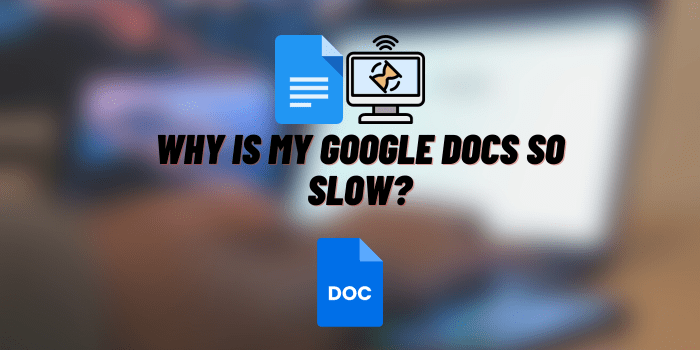
Just like a car can’t run smoothly with a clogged engine, your Google Docs experience can be influenced by a myriad of factors.
A slow-performing Google Docs can stem from issues ranging from the content of the document itself to the device you’re working on.
Let’s delve deeper into these underlying causes that might be making you ponder, “Why is my Google Docs so slow?”
Heavy Document Content
Google Docs, while powerful, is still a browser-based tool. When documents are laden with numerous images, intricate tables, and other embedded content, it can strain the system. Additionally, those mammoth-sized documents spanning countless pages can also lead to a laggy experience, as every element requires processing power.
Browser-Related Issues
Your browser is the gateway to the vast world of the internet, and sometimes, it can be the bottleneck for your Google Docs experience. Operating on an outdated browser can prevent you from leveraging the latest speed and security optimizations. Additionally, having a clutter of extensions or plugins, while handy, might interfere with how Google Docs operates. Lastly, an accumulated cache or persistent cookies could conflict with real-time data, causing slowdowns.
Internet Connection Problems
The strength and stability of your internet connection play a pivotal role. A slow or intermittent Wi-Fi can hinder the real-time features of Google Docs. Moreover, during peak hours when many users are online, you might experience data congestion, leading to slower speeds.
Device Performance Factors
The device you’re using can be likened to the foundation of a building – if it’s shaky, everything built upon it might wobble. Older devices with limited RAM or outdated components can struggle to keep up with the demands of modern web apps like Google Docs. Furthermore, if you’re juggling between multiple apps or have an army of browser tabs open, it can eat into your device’s resources, making Google Docs slow.
Google Server Issues
Though infrequent, there are instances when the problem isn’t on your end. Google’s robust servers, responsible for powering Google Docs, might occasionally face downtimes or reduced performance due to maintenance or other unforeseen issues.
Collaborative Editing
One of the standout features of Google Docs is its ability to allow multiple users to edit a document simultaneously. However, this blessing can be a curse if too many collaborators are making changes in real-time, leading to potential performance drops.
Why Is Google Docs Lagging? – Effective Solutions to Boost Google Docs Speed
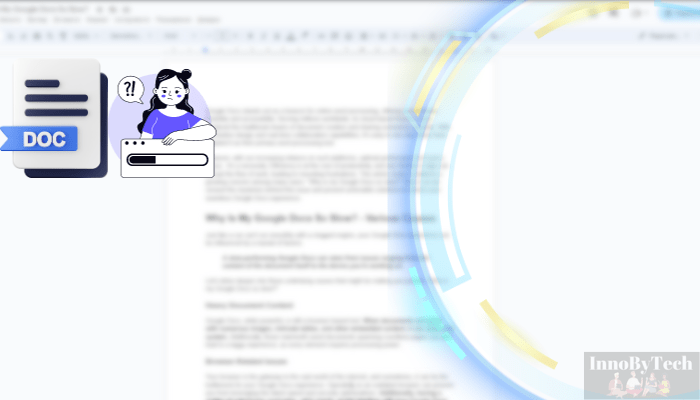
While understanding the reasons behind a sluggish Google Docs experience is crucial, it’s equally imperative to have actionable solutions at hand. Let’s delve into practical steps you can take to ensure Google Docs operates at its optimal speed, addressing each of the identified concerns.
Optimizing Document Content
The age-old saying, “less is more,” can often apply to your Google Docs documents.
- Limiting the use of heavy multimedia elements: While visuals enhance documents, overloading with high-resolution images or numerous charts can hinder performance. Consider compressing images or using links instead of embedding when possible.
- Breaking lengthy documents into smaller ones: Instead of a single, extensive document, consider dividing it into chapters or sections. This not only boosts speed but also improves organization.
Addressing Browser Concerns
Your browser acts as the bridge between you and Google Docs. Ensuring it’s in top shape can make a considerable difference.
- Updating to the latest browser version: New versions often come with speed and security enhancements. Regularly check for updates.
- Disabling unnecessary extensions or plugins: While extensions can be handy, some might conflict with Google Docs. Review and disable those you don’t frequently use.
- Regularly clearing cache and cookies: This helps in removing old, conflicting data and can provide a fresh start for your browser.
Improving Internet Connection
A stable and robust internet connection is the lifeblood for online tools like Google Docs.
- Upgrading to a faster internet plan: If you’re frequently facing lag, it might be time to consider a more robust internet package.
- Ensuring a stable connection: Minimize interference by placing your router in an optimal location. When possible, a wired Ethernet connection can offer more consistent speeds than Wi-Fi.
Enhancing Device Performance
A well-oiled machine is essential for smooth operations, and your device is no different.
- Closing unnecessary tabs or applications: Ensure that you’re only running what you need, freeing up resources for Google Docs.
- Upgrading device hardware: If you’re on a significantly older device, investing in a new one with updated specs might offer a night-and-day difference in performance.
Using Google Docs Offline Mode
Sometimes, it’s not about the speed of the internet but its consistency.
- Working in offline mode: This allows you to work without relying on a live internet connection. Once you’re back online, Google Docs will seamlessly sync your changes.
Limiting Real-time Collaborations
While collaboration is a hallmark of Google Docs, moderation is key.
- Schedule collaboration sessions: Instead of having everyone jump in at once, consider coordinating times. This ensures the system isn’t overwhelmed and reduces the chances of simultaneous edit conflicts.
Alternate Solutions and Considerations
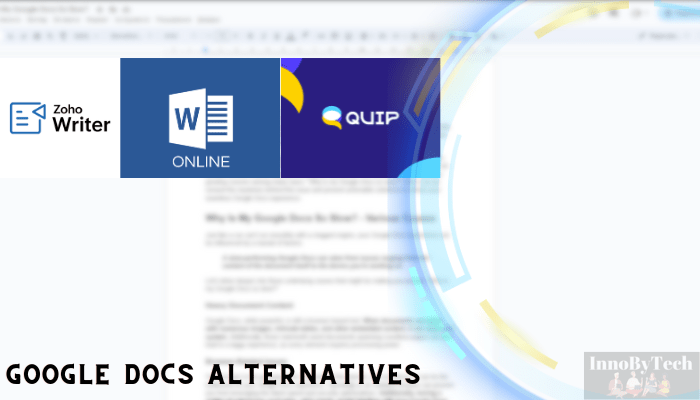
Sometimes, despite best efforts, Google Docs might not meet specific needs or preferences. In such scenarios, it’s worth considering alternatives or backup plans to ensure you’re never stuck in a rut.
Using Dedicated Word Processing Software
Offline word processing tools, like Microsoft Word or LibreOffice Writer, have been staples in document creation for decades.
- Pros: These tools provide robust features, consistent performance, and do not rely on an internet connection, ensuring your work isn’t halted due to connectivity issues. Moreover, data privacy is enhanced since documents reside locally on your device unless shared or uploaded.
- Cons: They may lack real-time collaboration features inherent to Google Docs. Moreover, sharing documents often means sending bulky files or using cloud storage separately.
Switching to Alternative Online Platforms
The rise of cloud computing has given birth to multiple online word processors, each with its unique strengths.
- Zoho Writer: Known for its clean interface and powerful editing tools, Zoho Writer also offers real-time collaboration and extensive formatting options.
- Microsoft Word Online: Leveraging the power of the well-known Word software, its online version offers seamless integration with other Microsoft Office tools and cloud storage.
- Quip: A collaborative solution that combines documents, spreadsheets, and chat, making it ideal for team projects and brainstorming sessions.
While Google Docs is undeniably popular, it’s always prudent to be aware of the alternatives, allowing you to choose the best tool for your specific needs.
Tips for a Smooth Google Docs Experience
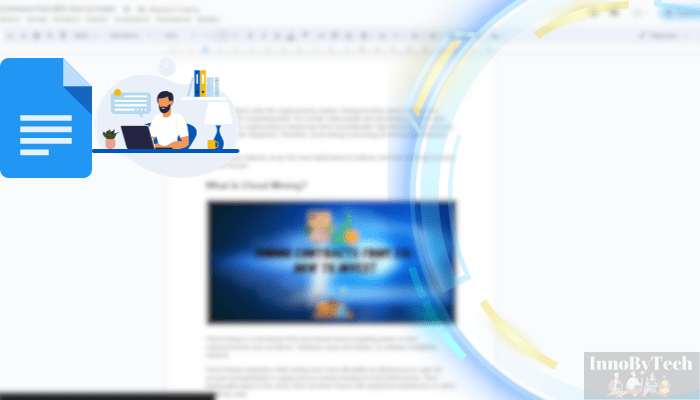
Navigating the digital realm, especially popular platforms like Google Docs, is akin to driving a car. A smooth journey often requires a combination of preventative maintenance, quick problem-solving, and knowing where to turn for help. Below are some proactive and reactive tips to ensure you always enjoy a seamless Google Docs experience.
Regularly Saving a Backup of Your Work
While the cloud has revolutionized data storage, there’s immense wisdom in the saying, “Never put all your eggs in one basket.”
- Why it Matters: Even with Google Docs’ reliable auto-save feature, there’s always a slight risk of data loss or corruption. This might result from unexpected glitches, accidental deletions, or rare service outages.
- How to Do It: Periodically, export your Google Docs document in your desired format (e.g., .docx, .pdf) and save it to your local storage or an external drive. This ensures that, come what may, you always have access to your work.
Restarting Google Docs or Your Browser
Much like how we occasionally need a short break to refresh and refocus, so do our digital platforms.
- Why it Matters: Continuous usage, especially with multiple tabs and applications open, can lead to memory leaks or accumulated cache, causing slower performance or unexpected errors.
- How to Do It: Close the Google Docs tab and then reopen it. If issues persist, consider restarting your entire browser. This can often free up memory and resolve minor glitches.
Seeking Help from Google’s Official Forums or Help Centers
Even seasoned Google Docs users can sometimes find themselves in unfamiliar territory, and that’s okay. There’s a vast community and official channels ready to assist.
- Why it Matters: Google’s platforms are ever-evolving, with new features, updates, or occasional bugs. Keeping abreast of these changes or seeking solutions for new challenges is integral for a smooth experience.
- How to Do It: Visit Google Docs’ official support forums or help centers. Here, you can either search for your specific issue or post a query. The community, comprising both Google representatives and experienced users, is often quick to provide solutions, advice, or workarounds.
Final Words
In our digital age, where instantaneous access and seamless interactions are more the norm than the exception, experiencing slowdowns, especially in widely-used platforms like Google Docs, can be a source of frustration. Through this exploration, we’ve identified various culprits behind these performance hiccups, ranging from heavy document content and browser-related issues to broader challenges like internet connectivity and server-side concerns.
As we wrap up our exploration, it’s essential to remember that technology, in its essence, is a tool. Like any tool, regular maintenance, timely updates, and a touch of adaptability can go a long way. To all our readers, we encourage you not just to be passive consumers but proactive digital citizens. Implement the suggested solutions, stay updated with the latest tech advancements, and always ensure your tools are in the best shape for peak performance. After all, in a world driven by digital communication, ensuring our primary tools run smoothly is not just a luxury, it’s a necessity.