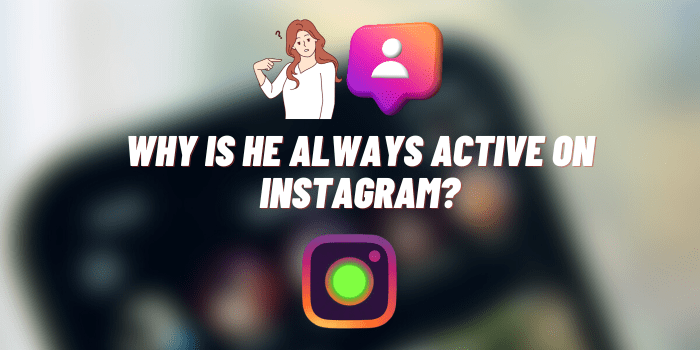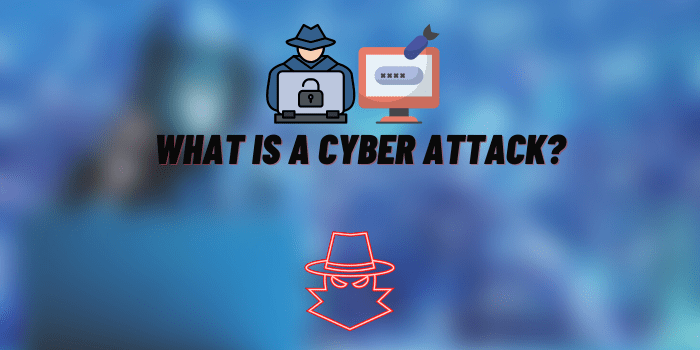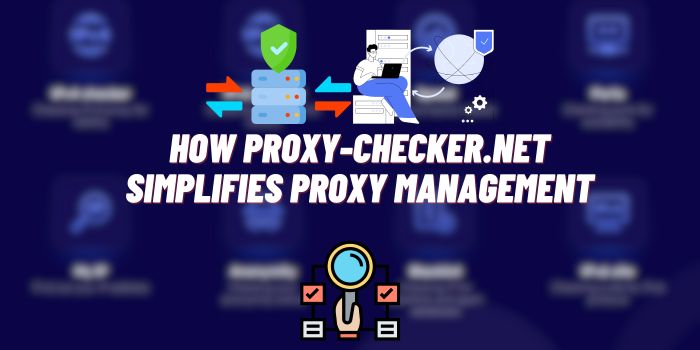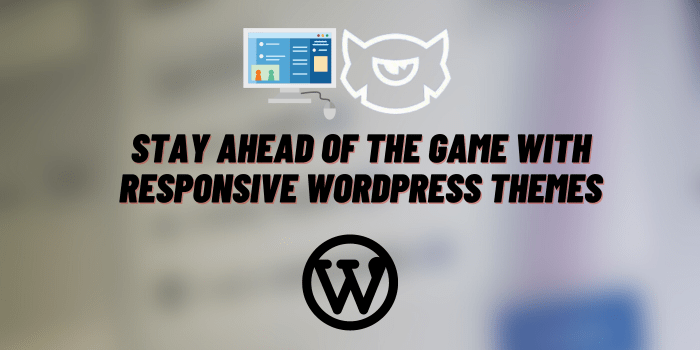How to See Sent Requests on Instagram iPhone? (Easy Guide)
Instagram, a social media giant, has evolved into a crucial platform for personal and professional networking. With its array of features, it’s vital to understand and manage different aspects of your Instagram account, particularly the sent requests. This comprehensive guide, focusing on “how to see sent requests on Instagram iPhone,” is designed to simplify this process, ensuring you remain connected and informed.
Instagram’s Request Feature: Brief Info
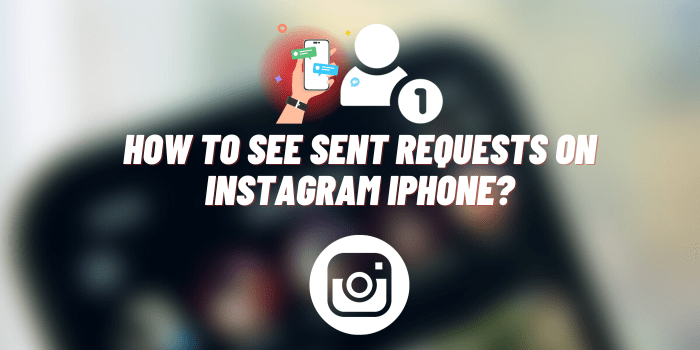
On Instagram, ‘sent requests’ refer to follow requests you’ve sent to users with private accounts.
These requests remain pending until the recipient approves or denies them. Monitoring these requests is important for various reasons.
For personal users, it helps in keeping track of whom they’ve attempted to connect with, avoiding repeat requests.
For professionals and brands, it’s crucial for managing their network, ensuring they’re connecting with relevant audiences or collaborators.
Regularly checking these requests also helps in understanding the response rate and refining outreach strategies on this popular social platform.
Preparing Your iPhone for Accessing Instagram
To ensure a smooth Instagram experience on your iPhone, start by updating the app to the latest version through the App Store. This ensures you have all the newest features and bug fixes.
A stable internet connection, either Wi-Fi or a reliable mobile data network, is crucial for uninterrupted access.
Instagram is compatible across a range of iPhone models, accommodating users with both newer and older devices, making it accessible to a wide audience.
Step-by-Step Guide to See Sent Requests on Instagram iPhone
If you are wondering how to view sent requests on Instagram iPhone, then don’t worry, because this process is done in 3 simple steps. It will take you less than a minute:
1.Navigating to the Profile Section: Once the app is open, head to your personal profile by tapping on your profile icon.
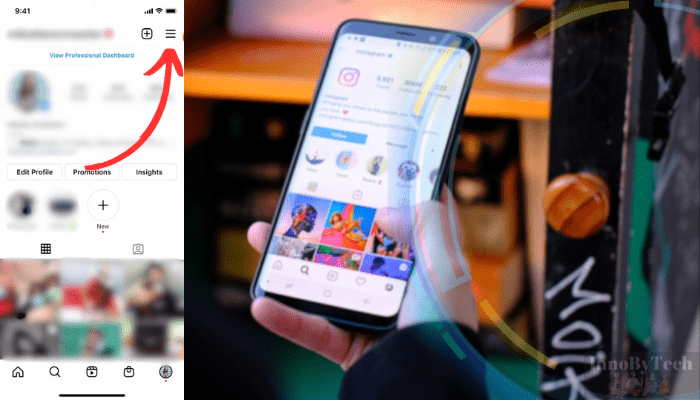
2.Accessing the ‘Options’ Menu: In your profile, find and select the ‘Options’ menu to access various account settings.
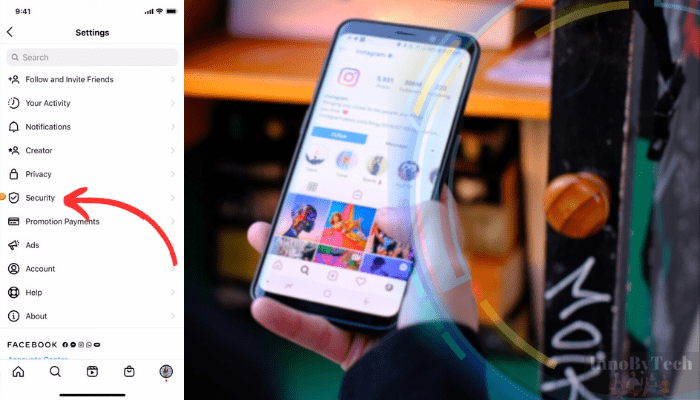
3.Finding the ‘Sent Requests’ Feature: Within the options, locate and select the ‘Sent Requests’ feature to view your pending follow requests.
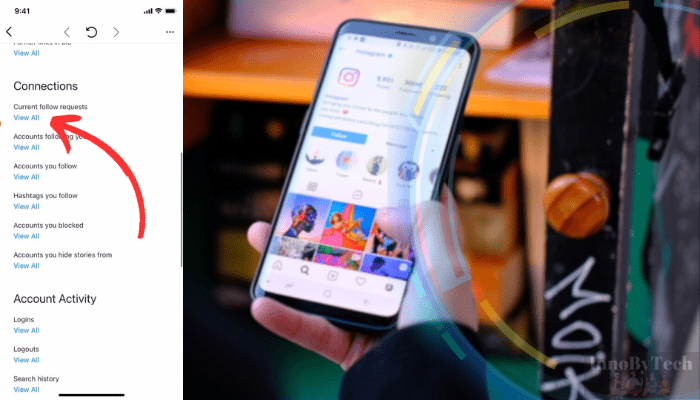
Why Can’t I See My Follow Requests on Instagram?
Encountering issues while trying to view your sent follow requests on Instagram can be frustrating. If you’re unable to locate these requests, it’s likely due to a few common glitches or app-related issues on your iPhone. Here’s how to troubleshoot:
- Update Instagram: Ensure your app is updated to the latest version. Outdated versions often have bugs that hinder functionality.
- Check Account Status: If your account is under review or restricted, access to certain features may be limited.
- Restart the App: Sometimes, simply closing and reopening Instagram can resolve minor glitches.
- Reboot Your iPhone: A device restart can clear any temporary software issues affecting apps.
- Reinstall Instagram: If the problem persists, try uninstalling and then reinstalling the app, as this can refresh the app’s data and functionality.
How to Turn Off Follow Requests on Instagram
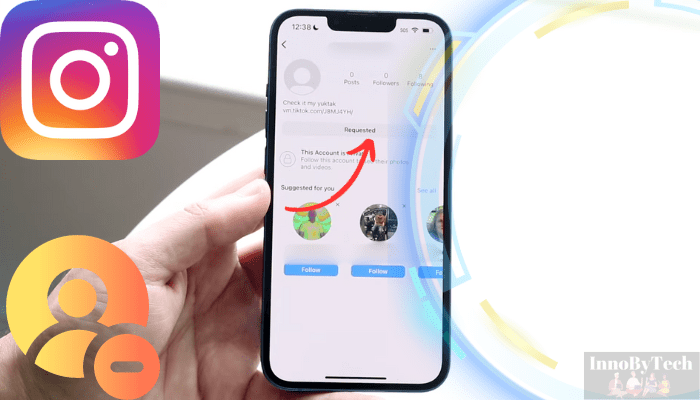
Managing your digital presence on Instagram includes handling follow requests effectively. To cancel sent follow requests:
- Access Sent Requests: Follow the earlier steps to view your list of sent requests.
- Cancel Requests: Tap on a user’s profile to whom you’ve sent a request and select ‘Cancel Request’. This action reverts your follow request.
Regularly monitoring these requests is crucial, especially for professional accounts, to maintain a curated network and ensure timely engagement with relevant users. Personal users also benefit by staying aware of their connection requests, ensuring their social circle aligns with their current interests and privacy preferences.
Conclusion
In summary, understanding how to view and manage sent requests on Instagram, especially for iPhone users, is pivotal for maintaining an organized and efficient social media presence. By following the provided steps, you can easily navigate your sent requests, troubleshoot common issues, and effectively manage your digital connections. Regularly checking and managing these requests not only streamlines your Instagram experience but also ensures meaningful and relevant social interactions.