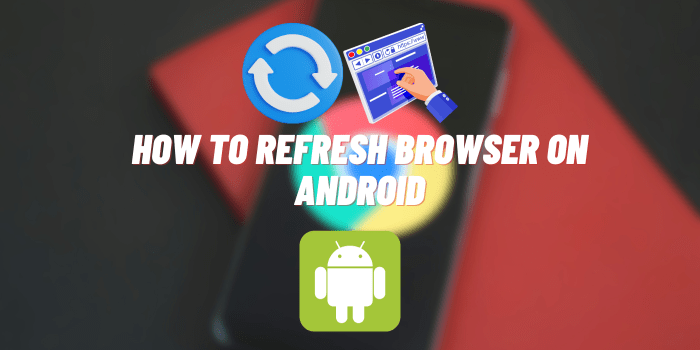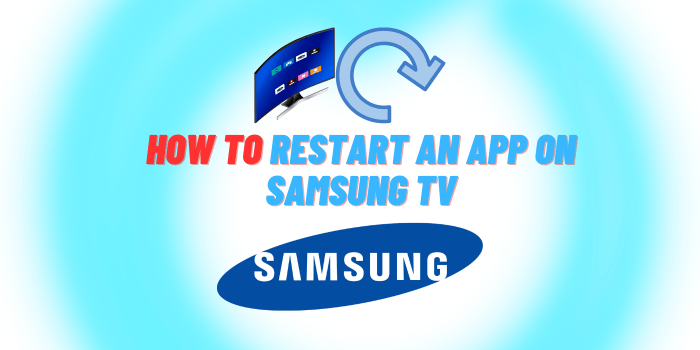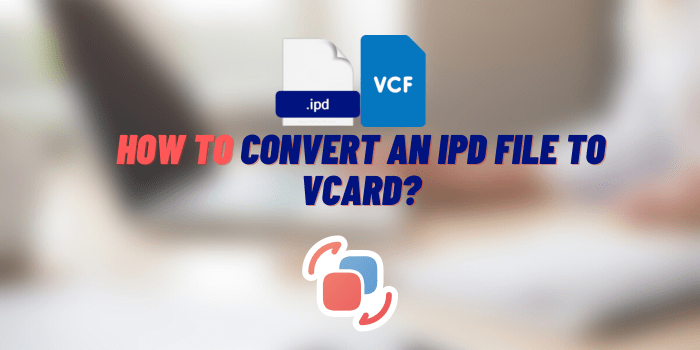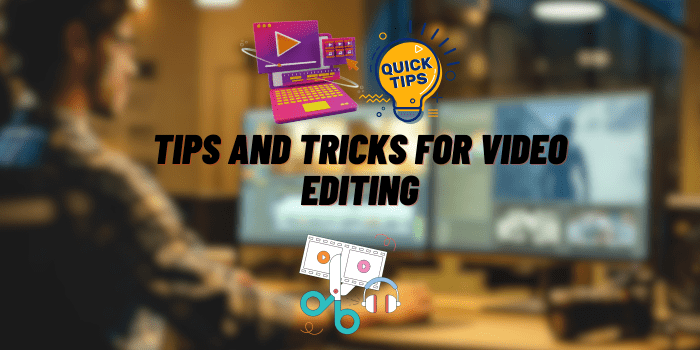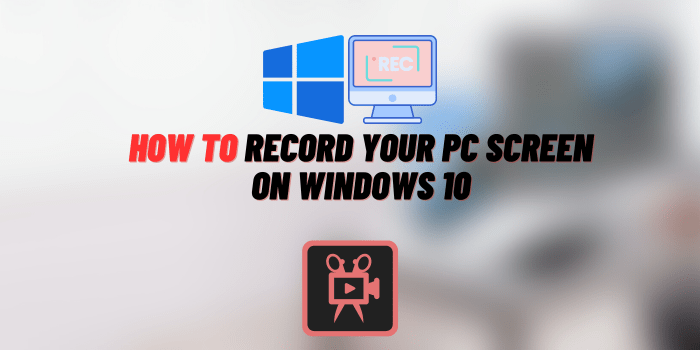How to Change Discord Font Back
Ever customized your Discord font and regretted it immediately? You’re not alone. Many of us have been down that road, lured by the appeal of making our Discord interface unique, only to find that readability or aesthetics took a hit. The user interface on Discord plays a crucial role in how we interact with the platform. From gaming communities to professional networks, we all want a seamless and intuitive experience. Fonts, believe it or not, are a significant part of that.
A poor choice of font can make your chats hard to read and even disrupt your overall Discord experience. To help you revert any font fiascos, we’ve put together this comprehensive, step-by-step guide on how to change your Discord font back to default. Whether you’ve used third-party tools or custom CSS to alter your Discord font, we’ve got you covered.
About Discord Fonts
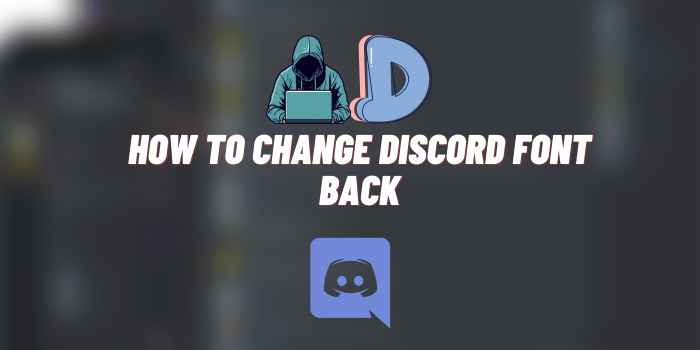
The default font used by Discord is Whitney. It is a sans-serif font known for its readability and clean, modern design. The Whitney font was specifically chosen to ensure that text is easy to read and doesn’t cause eye strain during long periods of use.
Advantages of Sticking to the Default Font
- Readability: The default font is designed for ease of reading.
- Consistency: Using the default ensures a uniform appearance that all Discord users are familiar with.
- Compatibility: The default font is optimized to work well with Discord’s UI, reducing any chances of layout issues or bugs.
- User Experience: A readable and pleasant font contributes to a better overall user experience.
Why Do People Change Discord Fonts?
While Discord’s default font is designed for optimal user experience, people still choose to change it for various reasons:
Customization and Personal Preferences
Some users value the ability to make their Discord interface unique. Changing the font can add a personal touch to the way you interact with the platform.
Others may have specific needs such as larger fonts for better visibility or a different style for aesthetic purposes. Sometimes, a particular font can evoke a certain mood or theme that users want to bring into their Discord environment.
In the next section, we will dive into how fonts are typically changed on Discord and discuss the risks that come with it. But for now, understanding the value and implications of Discord’s default font setting is the foundation upon which we can build the steps to revert any changes you’ve made.
How to Change Discord Font Back – Different Ways
Understanding how fonts are changed in Discord is crucial for knowing how to revert them back to the default setting. In this section, we will explore the common methods users employ to change their Discord fonts, including third-party tools and custom CSS. We’ll also discuss the risks associated with altering Discord fonts.
Changing Discord Font Back via Third-Party Tools
There are numerous third-party tools and plugins designed to customize Discord’s appearance, one of the most popular being BetterDiscord. These tools allow you to change various elements, including fonts, by simply installing the software and selecting from a range of customization options.
- Downloading and Installing: Most third-party tools require you to download a software package and install it.
- Font Selection: Once installed, these tools often feature a user-friendly interface where you can choose new fonts from a list or even upload your own.
- Applying Changes: Finally, the new settings can be applied with a click, instantly changing your Discord font.
Changing Fonts Through Custom CSS

For those who are more tech-savvy, Discord’s appearance can be changed using custom CSS (Cascading Style Sheets). This allows for more precise customization but is a bit complicated.
- Access Developer Tools: On Discord, you can access Developer Tools using the keyboard shortcut
Ctrl+Shift+I. - Locate Font Settings: Within Developer Tools, navigate to the CSS section that controls fonts.
- Change Code: Replace the existing font-family CSS property with the new font you want to use.
- Save and Refresh: Save the changes and refresh Discord to see the new font in action.
Note: Changing Discord’s appearance through custom CSS could violate Discord’s Terms of Service, so proceed with caution.
Risks of Changing Fonts
Customizing your Discord font may sound fun, but it comes with several risks:
- Readability Issues: Custom fonts may not be as readable as Discord’s default, causing eye strain or making conversations hard to follow.
- Against Discord’s TOS: As mentioned, modifying the Discord interface might violate their Terms of Service, which could result in your account being suspended or banned.
- Software Conflicts: Third-party tools may not be fully compatible with Discord, leading to performance issues or bugs.
- Security Risks: Downloading third-party software always carries the risk of malware or spyware.
By understanding these risks, you can make a more informed decision about whether changing your Discord font is worth it, or if you’re better off sticking with the default. If you’ve already made the change and are experiencing issues, read on to find out how to change your Discord font back to its original setting.-
How to Change Discord Font Back to Default
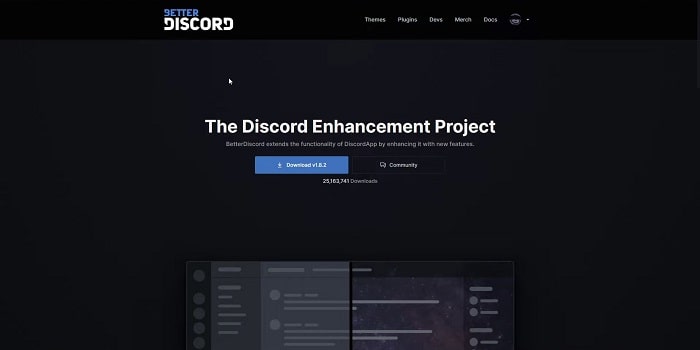
If you’ve changed your Discord font and now wish to revert it back to its original state, you’re in the right place. This section offers a comprehensive guide on how to change your Discord font back to default using a variety of methods.
Uninstall Third-Party Tools
If you’ve used third-party tools like BetterDiscord to change your font, the first step to reverting the changes is to uninstall or disable these tools.
- Locate the Software: Navigate to your system’s control panel or settings to find the list of installed programs.
- Uninstall: Locate the third-party tool you used for changing the Discord font and click on ‘Uninstall’ or ‘Remove’.
- Restart Discord: Once the tool is uninstalled, restart Discord to see if the font has reverted back to default.
Reset Custom CSS
If you’ve altered the font through custom CSS, follow these steps:
- Access Developer Tools: Open Developer Tools in Discord by pressing
Ctrl+Shift+I. - Find Previous Changes: Navigate to the CSS section where you made the changes.
- Revert to Original: Delete the custom font-family CSS property or comment it out.
- Save and Refresh: Save your changes and refresh Discord.
Note: Be cautious when editing in Developer Tools as it can affect the functionality of Discord.
Clear Cache and Restart
Sometimes, cached data can interfere with changes taking effect. Clearing Discord’s cache can help:
- Close Discord: Make sure Discord is completely closed.
- Navigate to Cache Folder: The location depends on your operating system, but it’s usually found within the
AppDatafolder on Windows andLibraryon Mac. - Delete Cache: Delete all the files in the Cache folder.
- Restart Discord: Open Discord again and check if the font has returned to its default setting.
When All Else Fails: Reinstall Discord
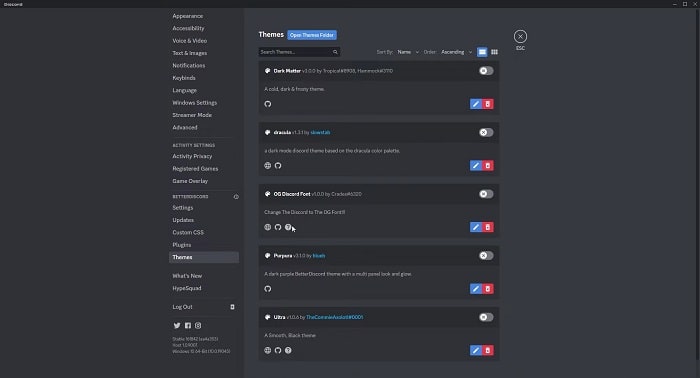
If you’ve tried the above methods without success, reinstalling Discord should restore all settings to their defaults, including the font.
- Uninstall Discord: Go to your control panel or system settings to uninstall Discord.
- Download Latest Version: Visit Discord’s official website to download the latest version.
- Install: Follow the on-screen instructions to reinstall Discord.
- Log In: Once installed, log in to your account.
By following these steps, you should be able to change your Discord font back to default and enjoy a more standardized and comfortable user experience.
FAQs about Changing Discord Font Back
We have also collected the most common questions that arise additionally from people who change the font in Discord. You will find the answers to these questions below.
How do I change my Discord font to normal?
To change your Discord font back to its default setting, you can:
- Uninstall any third-party tools you used to change the font.
- Remove any custom CSS that was used to modify the font.
- Clear Discord cache and restart the application.
- If all else fails, reinstall Discord.
For a more detailed explanation, refer back to Section 3 of this article.
Why has my Discord font changed?
If you notice an unexpected change in your Discord font, it could be due to:
- A recent update from Discord.
- The installation of third-party tools that modify Discord’s appearance.
- Custom CSS that was applied either by you or another user who has administrative access to your computer.
How do I get different fonts on Discord?
Different fonts can be achieved on Discord through:
- Third-party tools like BetterDiscord that offer various customization options, including font changes.
- Custom CSS if you’re familiar with coding.
Please note that changing your Discord font can violate Discord’s Terms of Service, so proceed with caution.
What is the old font for the Discord logo?
Discord has mainly used a font called “Whitney” for its UI text, but the logo itself has been designed and is not a standard font you can use. Over the years, Discord might have gone through rebranding exercises, so the font used for the logo could change. For the most up-to-date information, you might want to visit Discord’s official branding page.
We hope this FAQ section helps clear up some of your questions about Discord fonts. If you’re still having issues or have additional queries, feel free to consult Discord’s official support resources.
Endnotes
If this guide has assisted you in successfully reverting your Discord font back to its default setting, thereby improving your user experience, please consider sharing it with others who might be facing similar issues. Your shares not only help them but also support the effort put into creating informative guides like this one.