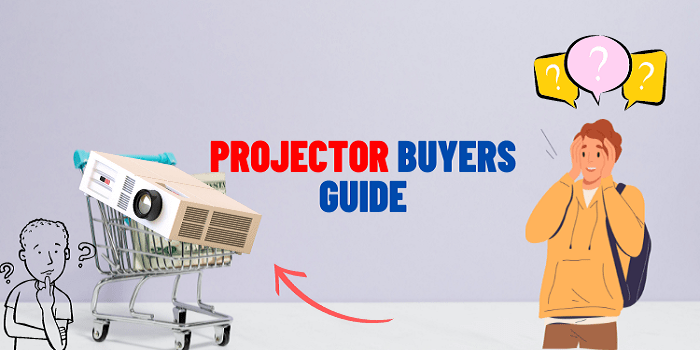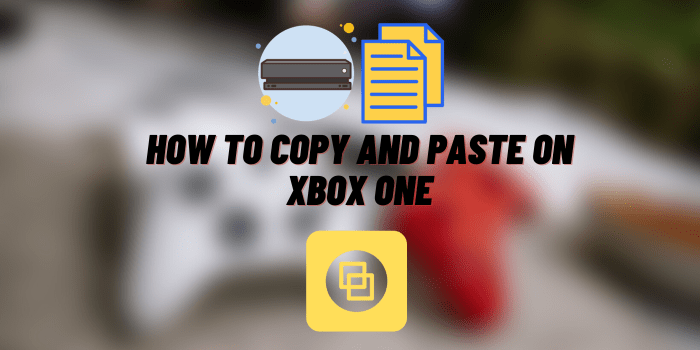How to Connect Xbox to a Projector
Experience your gaming like never before by connecting your Xbox to a projector! Get the perfect large-screen display without spending too much with this easy-to-follow tutorial.
Take advantage of our helpful tips and tricks that may come in handy during setup or troubleshooting – so you can enjoy some serious gaming on an enhanced scale quicker than ever!
Ports on Xbox Consoles & Projectors
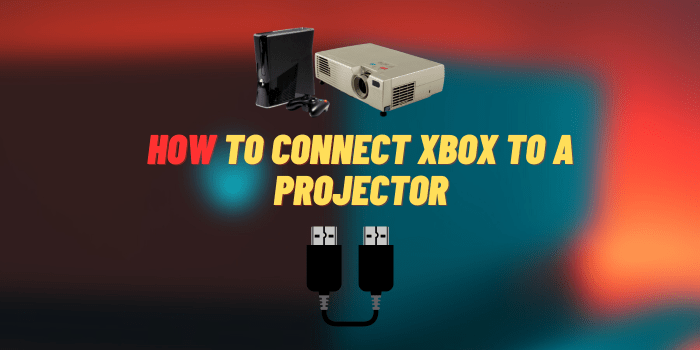
Unlocking the world of gaming on a bigger screen starts with taking advantage of your hardware’s capabilities. Xbox consoles offer several options for output, like HDMI, optical audio, and Ethernet ports – depending on the model you may even have composite or component video outputs as well!
Likewise, Projectors come equipped to handle various inputs from HDMI/VGA through composite &component ports – plus some models provide built-in speakers or external speaker compatibility.
How to Connect Xbox to a Projector: Simple Guide with an HDMI

Get the big-screen gaming experience with a few simple steps:
Check the Ports on Xbox
Ensure that your Xbox is equipped with an HDMI port; otherwise, if you own a more aged version of the console, it may have composite/component video ports.
Check the Ports on Projector
Verify the slots on your projector. Most projectors have an HDMI port, but some may also offer VGA, composite, and component video ports too.
Connect the HDMI Cable
For a seamless gaming experience, simply attach one end of your HDMI cable to the corresponding port on your Xbox console and the other end to the HDMI port on your projector.
Turn on Your Xbox and Projector
Energize your Xbox and projector to begin the entertainment.
Select the Input Source on Projector
To get your Xbox hooked up to the projector, use either the remote or menu option on the projector to choose the HDMI port that you’ve connected it to.
Start Gaming
Now that you’ve hooked up your Xbox to the projector, it’s time for some gaming fun! Fire up those controllers and get ready for an unforgettable experience.
How To Connect Xbox to a Projector Without HDMI?
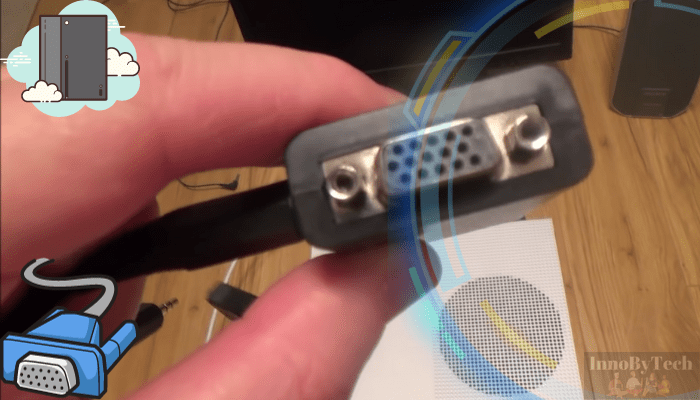
It can be tricky to attach your Xbox console to a projector that doesn’t have an HDMI port. But, fear not! With these simple steps you’ll be able to connect the two machines in no time:
Check the Output Ports on Xbox
If you’re trying to connect your Xbox console to a projector that doesn’t have an HDMI port, don’t worry – many other ports are available such as VGA, DVI or DisplayPort. Generally speaking, most Xbox consoles come with an HDMI output port for easy connectivity.
Check the Input Ports on Projector
If you happen to own an older model projector, take a look at the input ports and see if it features VGA or composite video connections. By doing so, you can determine which ones are compatible with your device.
Get an Appropriate Cable
Before you can connect your Xbox and projector, you must determine the output and input ports for each device. Then, select an appropriate cable to match, if your Xbox has a VGA port, find a VGA cord. If the projector requires composite video input, obtain a corresponding connection wire.
Connect the Cable
Establish a secure connection between your Xbox and projector by plugging one end of the cable into the output port on your Xbox, followed by inserting the other end into the input port on your projector.
Configure the Xbox Display Settings
After you link the Xbox to the projector, go to Settings > Display & sound > Video output on your console and adjust its display settings. Make sure that you select a resolution and aspect ratio suitable for your projection! With these easy steps, streaming content from your Xbox onto any screen should be simple.
Configure the Projector Display Settings
To ensure your Xbox is connected to the appropriate input port on your projector, you must select the corresponding input source. Consult your projector’s manual for directions detailing how to make these changes.
Test the Connection
Fire up your projector and Xbox to make sure they are connected correctly by playing a video game or viewing a film. If everything is set up properly, you should see the visuals of the Xbox on the projector screen!
How to Connect Xbox to a Projector Wirelessly

Now, it’s possible to take that gaming experience up a notch by connecting your Xbox wirelessly with any projector! With some additional equipment and the right setup steps, you can make this happen. Here are those easy-to-follow instructions:
Get a Wireless HDMI Kit
Utilizing a wireless HDMI kit, you can now connect your Xbox and projector without the need of any cables. You’ll be able to transmit high-definition signals from your console straight to the display in just minutes – no specialized knowledge required! Easily obtainable online or at tech stores, these wireless HDMI kits grant access to gaming on a grand scale with minimal effort.
Set up the Wireless HDMI Kit
To initiate wireless HDMI experience, you must first assemble your kit according to the instructions. This typically involves connecting a transmitter to your and a receiver to the projector. Once this is complete, ready for an outstanding visual display!
Configure the Xbox Display Settings
To ensure optimal performance of the wireless HDMI kit, you must configure your Xbox’s display settings. In Settings > Display & sound > Video output, select the right resolution and aspect ratio for your projector to deliver superior visuals every time.
Configure the Projector Display Settings
If your projector has a multitude of ports, you’ll need to pick the most appropriate input source for the wireless HDMI kit. For guidance on how to change inputs, please refer to your projector’s manual.
Test the Connection
Power on your Xbox and projector to test the wireless connection by playing a game or streaming a video. If everything is connected properly, you should be able to witness the visuals from your Xbox projected onto the screen without any cables needed.
FAQs: How to Connect Xbox to a Projector

How do I connect my Xbox to my projector and receiver?
Make the most out of your gaming experience by connecting your Xbox to a receiver and then on to the projector. With just two HDMI cables, easily connect the game console’s output to both receivers’ input and projectors’. Enjoy an immersive viewing atmosphere with optimized audio-visual connections!
How do I connect my Xbox to my projector sound?
You have two audio-output options for your Xbox – connecting it directly to the projector’s sound input or using external speakers. With either option, you’ll be able to enjoy an impressive and immersive gaming experience!
Troubleshooting Connecting Xbox to Projector

Having trouble connecting your Xbox to a projector? Don’t worry – here are some easy solutions that can help you get back in the game.
To ensure optimal performance, verify that your Xbox and projector are both powered on.
Inspect the HDMI connection between them to confirm proper contact, if it is loose or not connected at all, attempt with a different cable.
Ensure the input source in your projector’s settings has been set to match the attached HDMI port from your Xbox console – you can view this configuration within its display & sound menu under ‘Settings’.
If these preliminary checks yield no results, power down each device fully before turning it back on again for another attempt.
Wrap Up
Unleash the full potential of your Xbox by connecting it to a projector and experience gaming like never before. You just need compatible equipment, an HDMI cable, and a few steps in order to be immersed in a mesmerizing world of large-screen entertainment.