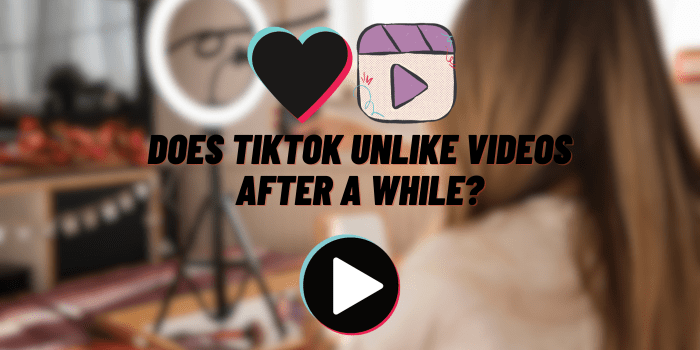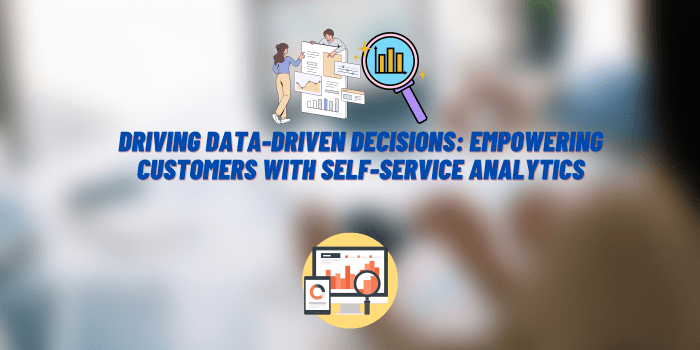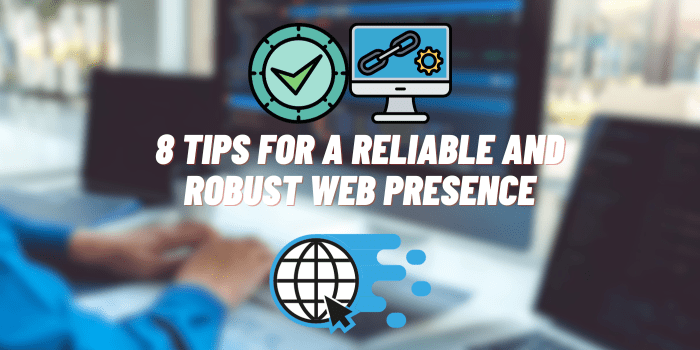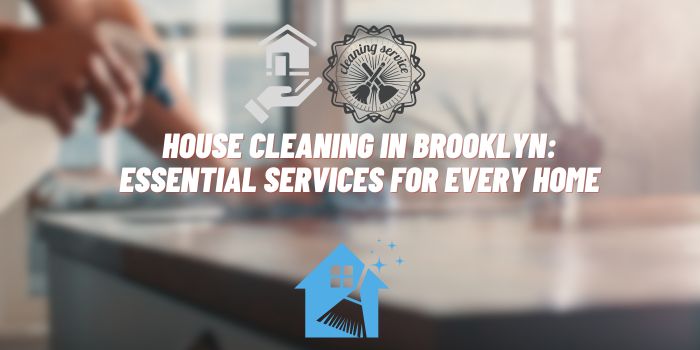Why Is My Wi-Fi Box Blinking Red?
Having a reliable Wi-Fi connection at home is essential in today’s digitally-driven world. However, sometimes our Wi-Fi boxes can show unusual behavior that might leave us scratching our heads. One common phenomenon many encounter is seeing their Wi-Fi box blinking a red light. But what does this cryptic red blinking indicate and what should you do about it? This article explores the common reasons behind a blinking red light and simple troubleshooting steps you can take.
About Red Blinking Light on Your Wi-Fi Box

The pattern of blinking can provide more detailed information about the issue:
Consistent Blinking: When the light blinks at a steady pace, it usually signifies that the device is in the midst of connecting to the network or is currently powering up.
Intermittent Blinking: If the blinking is at a slower rhythm, it could be an indication that the device is facing challenges with the connection but hasn’t lost it completely.
Frequent Blinking: When the blinking is accelerated, this could be a warning of more severe concerns, possibly hardware malfunctions or critical alerts that demand prompt attention.
Why Is My Wi-Fi Box Blinking Red? – Deciphering Signals

A red light is more alarming and is commonly used to signal an issue that needs attention. Depending on the device, this could range from no internet connection to a hardware malfunction.
Here are common reasons why your Wi-Fi box might be signaling distress and actionable solutions to each.
#1 Network Connectivity Issues
The most straightforward cause for a red light is network connectivity problems. It’s a signal that the seamless flow of internet data has been interrupted.
- Loss of internet connection from the service provider. Verify with your ISP if there’s a known outage. You can usually do this through their mobile app or customer service line. If there’s no reported outage, reset your Wi-Fi box. If the issue persists, report it to your ISP as it could be a problem on their end.
- Disruption in the line or cable connectivity. Inspect all physical connections to ensure cables are not only secure but also undamaged. Replace any cables that show signs of wear or tear. If the connections are fine, resetting your modem/router might restore your service.
#2 Hardware Malfunctions
Sometimes the problem lies with the Wi-Fi box itself, where hardware issues can prevent it from functioning correctly.
- Overheating of the Wi-Fi box. Check if the device feels unusually warm. Ensure it’s in a well-ventilated area and not covered by any objects. If overheating persists, it may need a break to cool down or be placed in a cooler environment.
- Internal hardware failure. This is more challenging to fix at home. If you suspect a hardware failure, check if your Wi-Fi box is still under warranty. Contact customer support for a professional diagnosis and consider a replacement if necessary.
#3 Firmware Problems
Firmware is the permanent software programmed into your Wi-Fi box, and issues with it can lead to red lights.
- Outdated firmware needing an update. Log into the admin panel of your Wi-Fi box and check for firmware updates. Install any available updates as they can resolve known issues and improve device performance.
- Corrupted firmware installation. If a recent update has gone wrong, you might need to factory reset your Wi-Fi box and reinstall the firmware. Note that this will return settings to their defaults and you will need to set up your network again.
#4 External Interferences
External factors unrelated to the device’s performance or internet service can also lead to connectivity problems.
- Physical obstructions affecting signal strength. Ensure that your Wi-Fi box is positioned in an open space, free from obstructions like walls or large metal objects. If necessary, reposition the device to a more central location to improve coverage.
- Electromagnetic interference from other devices. Devices like microwaves, cordless phones, or Bluetooth speakers can interfere with your Wi-Fi signal. Keep your Wi-Fi box away from these devices or turn off the interfering device to see if the red light turns off.
About Wi-Fi Box Manufacturer – Specific Red Blinking Lights

To address the red blinking light or any other issues with your Wi-Fi box, referring to the manufacturer-specific information is essential. Here’s how you can find this information:
- User Manual. The first place to look is the user manual that came with your device. It often contains a section on troubleshooting that explains what different lights and colors mean for that specific model.
- Official Website. Visit the manufacturer’s official website. They usually have a support or download section where you can find the digital copy of your device’s manual, FAQs, and troubleshooting guides.
- Customer Support. If the website does not provide the necessary information or if the issue persists, contact the manufacturer’s customer support directly. They can provide tailored assistance and, if needed, warranty service.
- Community Forums. Many manufacturers have community forums where users discuss common issues and solutions. These can be an invaluable resource for troubleshooting.
- Online Tutorials and Videos. Sometimes, manufacturers or third-party experts will publish tutorials and videos that can offer guidance on fixing various issues with Wi-Fi boxes, including a blinking red light.
For the most accurate and effective troubleshooting, always ensure you’re referring to the correct model number and version of your device, as the meanings of indicator lights like the blinking red can change between versions within the same brand.
Experience of Wi-Fi Box Users

Real-life accounts provide insight into how various individuals tackled the red blinking light issue on their Wi-Fi boxes. Through these narratives, we aim to share practical solutions from a user perspective.
Kuk Dzheffri
“I noticed my TP-Link router blinking red constantly. I tried rebooting it but the red light returned. Logging into the admin panel showed it was a firmware issue. Updating to the latest firmware immediately stopped the blinking red light and restored my wireless connection.”
Ouen Kelli
“My Asus router suddenly had a flashing red light and I couldn’t connect any devices to the Wi-Fi. I finally realized I had accidentally switched off the Ethernet socket when I plugged in a new appliance. Turning the router back on stopped the red blinking light and got me reconnected.”
Morrison M.
“I was frustrated when my D-Link Wi-Fi extender started blinking red and my devices kept losing connectivity. After trying various troubleshooting steps, I ultimately realized the extender was too far from the main router. I moved the extender closer and the red blinking stopped once it regained a strong signal.”
Harper Semyuel
“Out of the blue my Mikrotik router had a solid red light and I had no Internet access. I contacted my ISP and after some diagnostics they determined there was an outage in my area. Thankfully the red light went away once the issue was resolved and my connection was restored.”
Yang
“Despite rebooting my Zyxel modem, it continued blinking red and I couldn’t get online. I plugged my laptop directly into the modem and ran diagnostics which showed connectivity issues upstream. One call to my ISP had a technician dispatched to fix the problem. He confirmed it was an issue with the cabling to my home.”
Konli Ennays
“I was puzzled when my Tenda Wi-Fi router started blinking red intermittently causing slow downs on my devices. I logged into the admin console and saw I needed a firmware update. After updating to the latest firmware the red blinking stopped and my network performance went back to normal.”
Poup Bezil
“My Netis router was blinking red and kept dropping the wireless signal to my devices. I tried standard troubleshooting but it persisted. I ultimately reset the router to factory settings to wipe out any bad configurations. Once it rebooted, the blinking red light went away and the connectivity issues disappeared.”
Conclusion
Finally, the occurrence of a red blinking light on your Wi-Fi box is typically nothing to be overly concerned about. In most cases, it’s an indicator that can be resolved with a few steps. Keeping calm and approaching the problem methodically will lead you to a solution more often than not.
Whether it’s a simple reset or a call to your ISP, the solutions are at hand.
Remember, a blinking red light is not the end of your Wi-Fi connection, in many ways, it’s a beacon leading you to the heart of the problem, guiding you towards a solution.