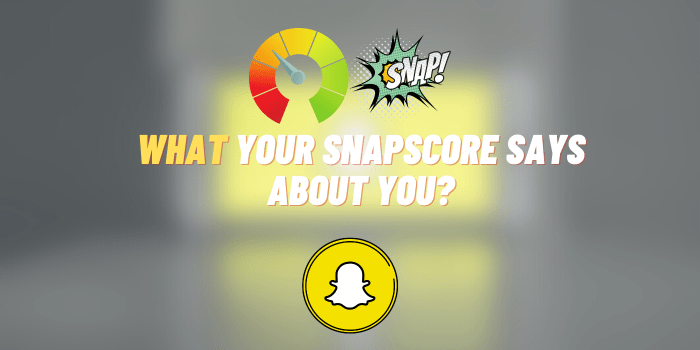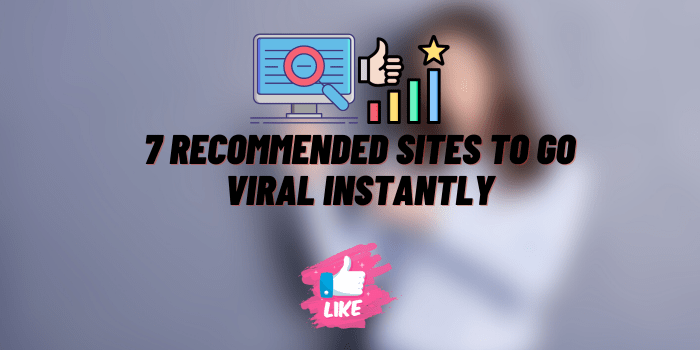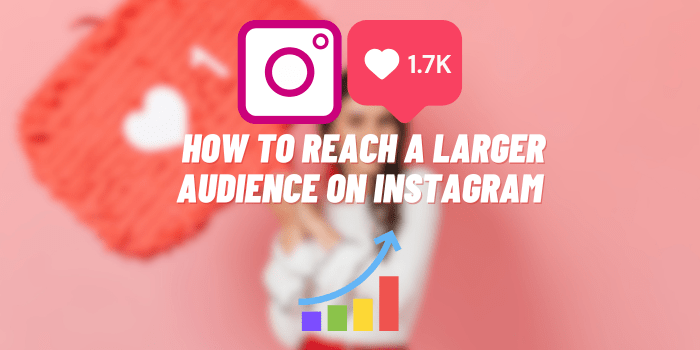Why Is My Spectrum Router Blinking Blue?
Spectrum is one of the largest cable and internet providers in the United States. With millions of customers, it’s no surprise many ask “Why is my Spectrum router blinking blue?”
The blue blinking light on a Spectrum router typically indicates that the router is either booting up, undergoing a firmware update, experiencing a connection issue, or attempting to establish a Wi-Fi connection with a device.
As consumers, we often take our uninterrupted internet connection for granted, until one day, an unfamiliar blue blinking light on our router piques our curiosity and concern. Read on to learn what a blinking blue light means and how to troubleshoot issues.
Spectrum Router Lights: Basic
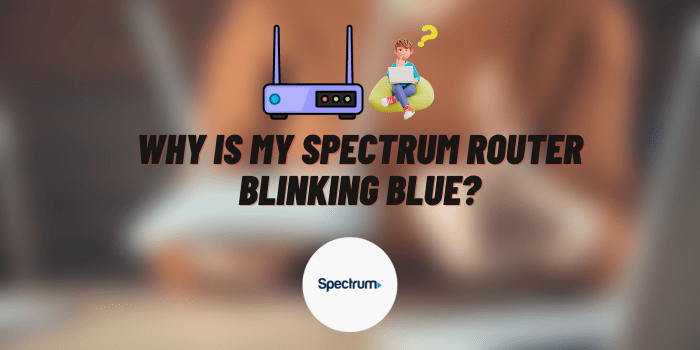
Every router is equipped with light indicators to signal its functioning status. Understanding these lights can be key to maintaining seamless internet connectivity. Among these lights, the blue blinking one stands out due to its significance.
Spectrum routers have several LED status lights that help users understand what’s happening. Here’s a quick rundown of what the different lights signify.
| Light Pattern | Meaning |
|---|---|
| Steady Blue | Router is connected and functioning normally. |
| Blinking Blue | Router is either starting up, updating, or encountering a connection issue. |
| Steady Red | There’s a problem with the connection or device malfunction. |
| Off | Router is turned off or malfunctioning. |
| Solid Amber | Normal activity. |
| Blinking Amber | Firmware update in progress. |
| Blinking White | Connecting to a wireless device. |
| Solid White | Wi-Fi broadcasting enabled. |
Why Is My Spectrum Router Blinking Blue? – Main Reasons

While blue blinking light on a Spectrum router designed as an indicator of the device’s current state or activity, understanding its exact implication can be immensely helpful. Let’s break down the primary reasons behind this phenomenon.
Booting Up
When first powering on, the Spectrum router will blink blue as it boots up and connects to the network.
This is normal during start up. Every electronic device needs a few moments to initialize its systems when turned on, and routers are no exception. During this phase, the router is busy loading its firmware, setting up configurations, and preparing to connect to the network.
Firmware Update
The Spectrum router may blink blue as it downloads and installs new firmware updates.
Manufacturers often release updates to the router’s firmware to introduce new features, fix bugs, or enhance security. This process ensures that your device remains up-to-date with the latest technological improvements and security patches.
Note: It’s advisable not to turn off the router during this period as it might corrupt the firmware.
Connection Issue
If the blue light is blinking consistently, it could indicate an interruption in the connection between the router and Spectrum’s network.
This typically points to an issue with the connection between the router and Spectrum’s network. Such issues could stem from a variety of causes, such as disruptions in the service, physical obstructions, or even loose cables.
Wi-Fi Connectivity
The blue light may also blink when the Spectrum router’s Wi-Fi is attempting to establish a connection with other devices.
The act of establishing a connection isn’t limited to just the router and the internet. The router also frequently communicates with the myriad of devices in its vicinity, such as smartphones, computers, smart TVs, and more. A blinking blue light can sometimes indicate that the router’s Wi-Fi is in the process of setting up a connection with a device or maybe re-establishing a lost connection.
Spectrum Router/Modem Blinking Blue: Troubleshooting

Blinking blue light on your Spectrum router can sometimes be vexing, especially when it interrupts your internet connectivity. Before pressing the panic button, there are several troubleshooting steps that users can undertake to potentially resolve the issue at hand. Let’s walk through these steps systematically.
Restart the Router
Arguably the most tried-and-true method in tech support, restarting your device can clear minor glitches and reinitialize connections.
- Step 1: Unplug the router from its power source.
- Step 2: Wait for about 60 seconds. This allows the device to fully power down and clear its current state.
- Step 3: Reconnect the power source.
- Step 4: Wait for the router to fully boot up, which may take a few minutes. Observe the lights to see if the blinking blue light stabilizes.
Check Cables
A simple yet often overlooked step – ensure that all the cables connected to your router are secure.
- Step 1: Inspect the power cable for any visible damage and ensure it’s securely plugged in.
- Step 2: Examine the Ethernet cables connected to the router. Ensure they are free from damage and are securely plugged into their respective ports.
Splitter Issues
Splitters are used to distribute a single cable line to multiple devices. However, a faulty splitter can hamper your connection.
- Step 1: Identify if you’re using a splitter. It’s a small box where your main cable line splits into two or more outputs.
- Step 2: Temporarily remove the splitter and connect the main cable line directly to the router.
- Step 3: Check the router’s lights to see if the issue is resolved.
Reset to Factory Settings
This is a more drastic measure and should be used as a last resort because it will erase all your custom settings.
- Step 1: Locate the ‘Reset’ button on your router. It’s usually a small, recessed button.
- Step 2: Using a pin or paperclip, press and hold the ‘Reset’ button for 10-15 seconds.
- Step 3: Release the button and wait for the router to reboot. Once done, you’ll need to reconfigure your router settings.
Contact Spectrum Support
If you’ve exhausted the above steps and the issue persists, it might be time to call in the experts. Reach out to Spectrum’s customer support. They can provide further guidance, conduct remote diagnostics, or schedule an on-site visit if necessary.
Troubleshooting can be a systematic process of elimination, and while these steps often resolve most issues, remember that technology is not infallible. Sometimes professional assistance is the best course of action.
Preventive Measures to Avoid Future Blue Blinking Issues
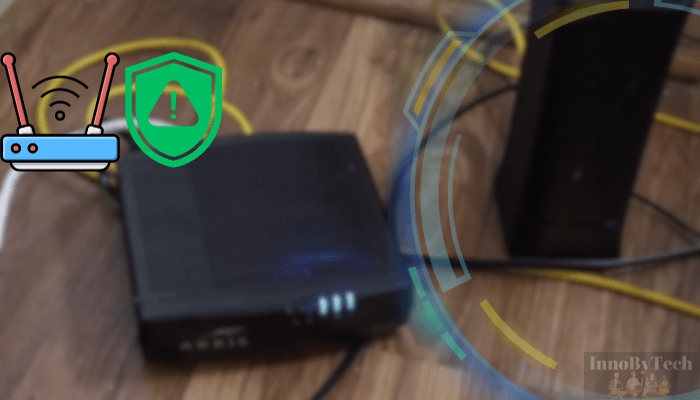
While troubleshooting is essential when problems arise, prevention, as they say, is always better than cure. Ensuring that your Spectrum router operates in an optimal environment and following some best practices can significantly reduce the likelihood of encountering the pesky blue blinking light and other related issues in the future.
Regularly Update Firmware
Be sure to install new firmware updates whenever available. Keeping the router firmware up-to-date fixes bugs and improves connectivity.
Position the Router Appropriately
Place your Spectrum router in a central area away from objects that could block wireless signals. This ensures optimal WiFi coverage.
Monitor for Overheating
Make sure your router is not located in an enclosed, hot area. Overheating can disrupt normal functioning.
Spectrum Routers: FAQ Section

When it comes to internet connectivity, users naturally have a plethora of questions, especially when anomalies arise. Below are some commonly asked questions concerning Spectrum routers, with concise answers to address typical concerns.
Why Is my Spectrum Router Raking So Long to Set Up?
The initial setup duration for Spectrum routers can vary based on several factors:
- Firmware updates that may be automatically applied during the first setup.
- The strength and stability of the incoming signal.
- Any additional security or network configurations.
If the setup process seems unusually long, ensure all cables are securely connected and consider restarting the router.
How Long Should My Spectrum Router Take to Boot Up?

Typically, a Spectrum router should take between 2 to 5 minutes to fully boot up.
During this time, it’s going through its self-check procedures and establishing a connection to the internet. However, the exact time can vary depending on the specific router model and the state of your network connection.
Why Do Routers Take So Long to Reboot?
Routers are complex devices that handle multiple tasks upon rebooting:
- They run self-diagnostic tests to ensure all hardware components are functioning correctly.
- They load the firmware, which is the software running the router.
- They establish connections with various devices and the main server. Each of these processes takes time, which collectively accounts for the reboot duration.
Is it Safe to Turn Off My Router When Not in Use?
Yes, it’s safe to turn off your router when it’s not in use, especially if you plan to be away for an extended period.
Doing so can save power, extend the router’s lifespan, and provide an extra layer of security against potential cyber threats.
However, if you have devices that require constant connectivity (like home security systems), it’s essential to ensure they remain connected or have alternative arrangements.
Final Words
A blinking blue light on your Spectrum router typically indicates it’s attempting to connect to the network during boot up or after a restart.
By understanding its meaning and acting swiftly, one can ensure a continuous and hassle-free internet experience.
While it may also signify a connection problem, the issue can usually be resolved with some simple troubleshooting. Maintain your router and keep it updated to minimize frustrating blue light blinking episodes.