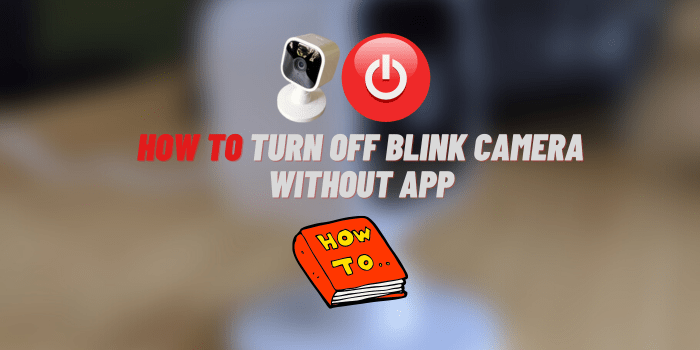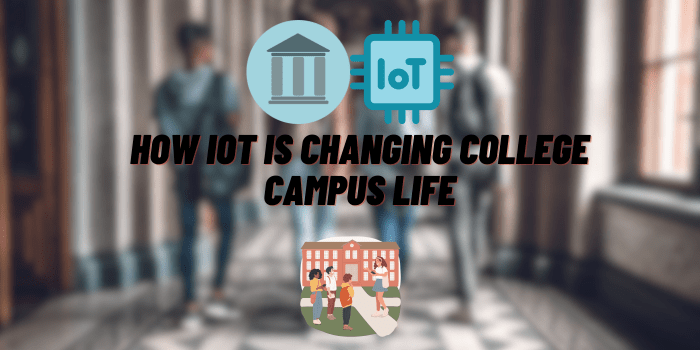Why is My Wyze Camera Offline?
If you’re experiencing why is my Wyze Camera offline, don’t worry – you’re not alone! In this article, we’ll provide some tips to help you get your camera back online. We’ll also take a look at some of the most common issues that can cause why is my Wyze Camera offline and how to fix them. So, whether you’re having trouble connecting to your camera or it’s simply not working properly, we’ve got you covered.
- “Error 90” Wyze Camera Offline: What it Means and What Causes It
- Why is My Wyze Camera Offline: How to Fix & Get Your Camera Back Online
- Check the Internet Connection and Router Settings
- Update for Wyze Camera ot Wyze Cam App
- Power Cycling Wyze Camera
- Delete Device from the Wyze App and Add It Again
- Why is My Wyze Camera Offline: Factory Reset Fix the Problem
- Wyze Offline Camera Solution from Users
“Error 90” Wyze Camera Offline: What it Means and What Causes It
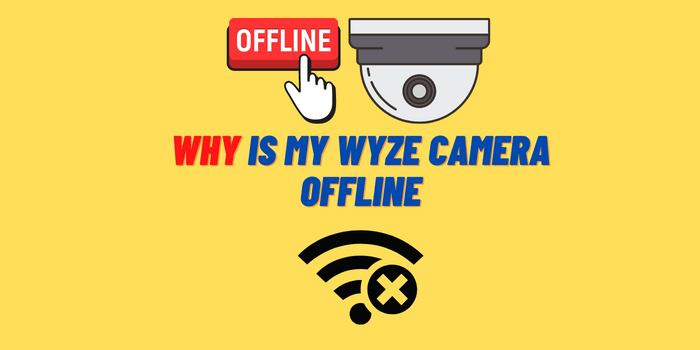
If you’re getting an “Error 90” message when trying to connect to your Wyze camera, it means that the camera is having trouble connecting to the internet. There are a few possible reasons why this might be happening:
- Poor internet connection. If your router is experiencing any type of issue, it could cause your camera to have difficulty connecting.
- Another possibility is that your firewall settings are blocking access to the Wyze app or website.
- It’s also possible that there are simply too many devices connected to your network and that’s causing why is my Wyze Camera offline.
- Trouble using your Wyze camera with an incompatible mobile device.
Why is My Wyze Camera Offline: How to Fix & Get Your Camera Back Online
If you are experiencing any issues with your outdoor security cameras, don’t worry! This article will help troubleshoot the problem and get things back up-and-running. To start off our Wyze Outdoor Camera Maintenance Guide process we must first determine what might be causing this issue so let’s take a look at all of these potential solutions together.
Check the Internet Connection and Router Settings

The first thing you should do if you’re having trouble connecting to your Wyze camera is to check your internet connection. If you’re using a wired connection, make sure that the Ethernet cable is properly plugged in and that your router is turned on. If you’re using a wireless connection, make sure that the Wi-Fi network is working and that your camera is within range.
You can also try restarting your router or modem. This will often fix minor connectivity issues.
Once you’ve checked your internet connection, take a look at your router’s settings. Make sure that UPnP (Universal Plug and Play) is enabled and that port forwarding for Wyze ports 80 and 443 is set up correctly.
Update for Wyze Camera ot Wyze Cam App
If you’re still having trouble connecting to your Wyze camera, make sure that you have the latest version of the Wyze app installed on your mobile device. You can find the latest version in the App Store or Google Play Store.
Once you’ve updated the app, try connecting to your camera again. If you’re still having difficulty, try restarting your camera and/or mobile device.
Power Cycling Wyze Camera
If you’ve tried all of the above and you’re still having trouble connecting to your Wyze camera, try power cycling the camera. This will often fix minor connectivity issues. To power cycle your Wyze camera:
- Disconnect the power cable from the camera.
- Wait 30 seconds.
- Reconnect the power cable to the camera.
- Wait for the camera to boot up (about 60-90 seconds).
- Try connecting to your camera again.
Delete Device from the Wyze App and Add It Again
If you’re still having trouble connecting to your Wyze camera, try deleting the device from the Wyze app and adding it again. To do this:
- Open the Wyze app.
- Tap on the menu icon in the top-left corner of the screen.
- Tap on “Manage Devices“.
- Tap on the device you want to delete.
- Tap on “Delete Device“.
- Once you’ve deleted the device, try adding it again.
- Open the Wyze app.
- Tap on “Add a Device” at the bottom of the screen.
- Follow the instructions on-screen to add your camera back to the app.
Why is My Wyze Camera Offline: Factory Reset Fix the Problem

If you’ve tried all of the above and you’re still having trouble connecting to your Wyze camera, the last resort is to factory reset the camera. This will erase all of your settings and you’ll need to set up the camera again from scratch. To factory reset your Wyze camera:
- Press and hold the Setup button for 20 seconds.
- The Status LED will turn red and then blue to indicate that the camera is resetting.
- After the camera has been reset, try connecting to it again.
Wyze Offline Camera Solution from Users
There is nothing more valuable than the experience of a user who had a similar problem and solved it. Many people are asking why my Wyze Camera is offline and other users are sharing their tips on how to solve this problem.
John and Sara Collins
We were out of town for the day, and all 10 of our cameras suddenly stopped working. We had an old cat at home that my wife was worried about, so we checked in on her periodically throughout the day using the live stream feature. But every time we tried to view a live stream, the connection failed. We didn’t think too much of it at first, since we could still get movement notifications and access 12-second clips from each camera. But when we got home later that day and checked again on our Wi-Fi network, all of the cameras were working fine. We disconnect from Wi-Fi and try to watch a live stream again while on mobile data, and still no problems. Weird! We’re not sure what happened, but we’re just glad everything was back to normal when we got home.
George F.
The first night, everything seemed to be working perfectly. But the next night, something strange happened. The live feed wouldn’t load no matter what I did. And even worse, I wasn’t getting any alerts at all!
I was really worried that something was wrong with my camera. But after doing some research, I realized that the problem was actually my internet connection. Apparently, the upload speed on my Wi-Fi wasn’t good enough to support live streaming from two cameras simultaneously.
Thankfully, the clips still worked fine, and I could access them from anywhere. But it was really frustrating not being able to see what was going on in my own bedroom just because of a slow internet connection!