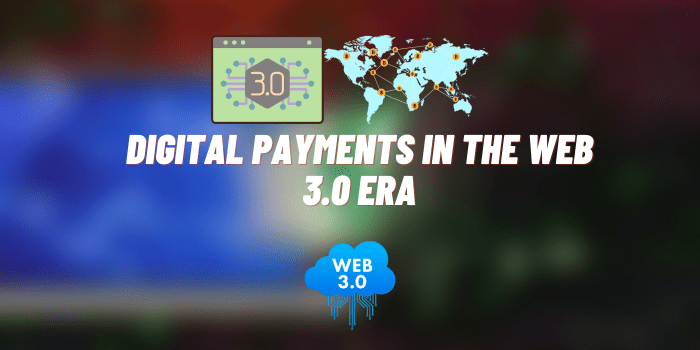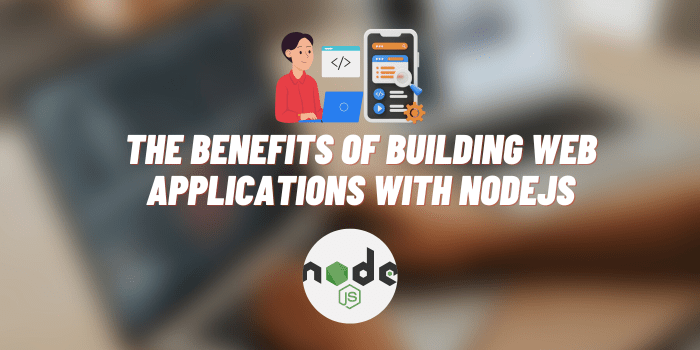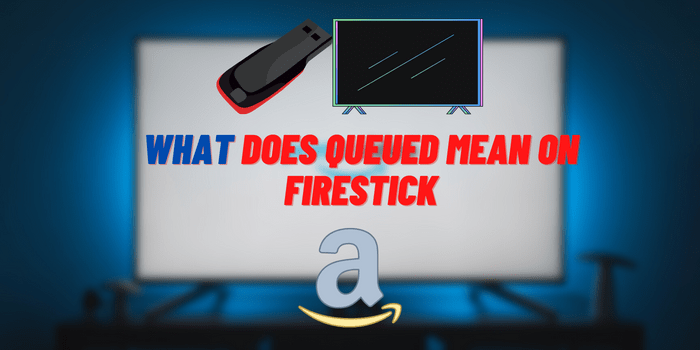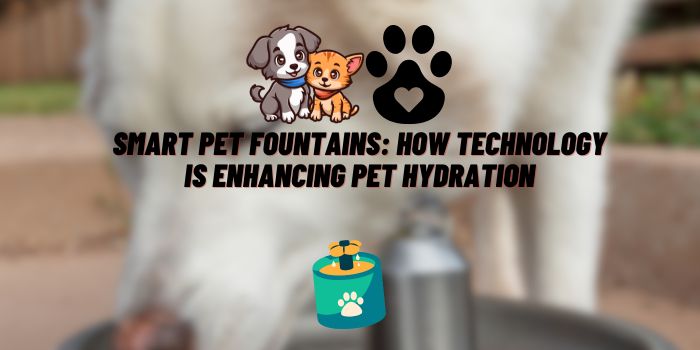How to Reset Polk Soundbar: Detailed Instructions
Polk is one of the most popular and well-known brands for quality soundbars. With rich audio performance and convenient connectivity features, Polk soundbars elevate both TV audio and music listening experiences.
However, even high-performance electronics like Polk soundbars may require resetting them to factory defaults at times. Resetting can become essential to restore functionality when you face issues like audio problems, connectivity failures, or firmware glitches. Resetting also wipes all personalized settings to start afresh.
Knowing the correct method to reset your specific Polk soundbar model is therefore useful. This guides teaches you how to effectively reset Polk Soundbar when needed.
When to Reset Your Polk Soundbar

Resetting your Polk soundbar to factory default settings can fix certain problems and improve performance.
Common Issues Requiring A Reset
You may need to reset your Polk soundbar if you face these common issues:
- Audio problems – distorted or muffled sound, volume spikes, no audio.
- Connectivity issues – soundbar not pairing with TV, Bluetooth devices etc.
- Firmware glitches – issues after a firmware update like frozen interface.
Resetting can help resolve these problems and restore normal functioning.
Benefits of Resetting Your Polk Soundbar
Resetting your Polk soundbar has additional benefits like:
- Restores optimal audio performance;
- Resolves temporary software glitches;
- Wipes all settings and resets to factory defaults;
- Allows correctly configuring anew from scratch.
So resetting helps fix problems as well as refresh your device.
Preparing to Reset Your Polk Soundbar

Before you reset your Polk soundbar, some preparation is advised:
Gather Necessary Items
Ensure you have:
- TV remote and soundbar remote controls;
- User manual for your specific Polk soundbar model;
- Pen and paper to note down important settings.
Having these items handy will allow you to smoothly reset and reconfigure your soundbar.
Know Your Exact Polk Soundbar Model
Polk offers multiple soundbar models like Sigma, MagniFi, Command Bar etc. Resetting methods can vary across models.
Check the user manual for model-specific instructions before resetting. Make note of the reset button location too.
Backup Soundbar Settings
Optionally, you can log the following settings before resetting:
- Paired devices like Bluetooth phone, W-iFi details;
- Audio configurations like EQ presets;
- Connectivity settings like HDMI ARC.
Having this information will allow faster post-reset setup.
Step-by-Step Guide to Reset a Polk Soundbar
Resetting a Polk soundbar correctly is important for proper device refresh. Follow the standard procedure below:
Standard Polk Soundbar Reset Procedure
Here are the main steps to reset your Polk soundbar:
- Turn on your Polk soundbar using the power button on the included remote control.
- Locate the reset pinhole on your soundbar model by checking the user manual. This tiny button is typically on the back or bottom.
- Use a pin and press firmly on the recessed reset button for 5-10 seconds. Hold steadily during this process.
- Continue holding the button until a blinking LED indicator or change in display lights confirms that reset is in progress. The soundbar may automatically turn off and on again too.
- Configuration will take 5-10 minutes to complete. Afterwards set up your soundbar like pairing Bluetooth or HDMI ARC from scratch.
Any Model-Specific Reset Instructions
Certain Polk models can have slightly variant resetting methods – consult your device-specific user manual for guidance.
Troubleshooting Problems After Resetting
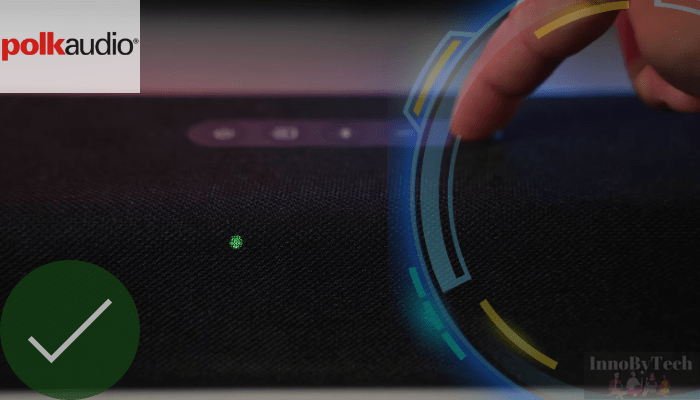
Some issues may occur when trying to use your Polk soundbar after a reset.
Common Post-Reset Issues
Common problems faced include:
- Soundbar not powering on;
- No audio output;
- Unable to pair with Wi-Fi, Bluetooth devices etc.
- Default settings like volume level unexpected;
Solutions for Post-Reset Issues
If you face the problems above, try these troubleshooting tips:
- Check all wired connections first;
- Toggle the power switch/remote to reboot;
- Redo pairing procedures from scratch;
- Adjust settings like audio output format.
Following device behavior expected after a reset factory restore. So reconfigure optimally. If problems persist, contact Polk customer support for further assistance.
Maintaining Your Polk Soundbar
Follow these maintenance best practices after resetting your Polk soundbar. Refer to the official owner’s manual for your specific Polk model’s care guidelines too.
- Keep your Polk soundbar in a clean, dry location away from moisture and extremes of heat or cold.
- Check for firmware updates periodically and install if available. Keep software up-to-date.
- Clean the exterior plastic casing using a soft, dry cloth only. Avoid liquid cleaning products.
- Replace batteries in remote control when low. Always use same battery grade.
Final Words
As you can see, knowing the proper resetting method for your Polk soundbar model can help restore normal functioning when issues arise. It wipes all settings clean for fresh configuration too. Carefully follow the step-by-step instructions provided earlier relevant for your Polk soundbar. Refer the troubleshooting tips should any problems occur afterwards.
Resetting at first signs of persistent glitches prevents bigger faults down the line. Your user experience stays optimally enjoyable too. We hope this guide gives you confidence to safely reset your Polk soundbar whenever required. Reach out to their support professionals for help with complex technical issues.