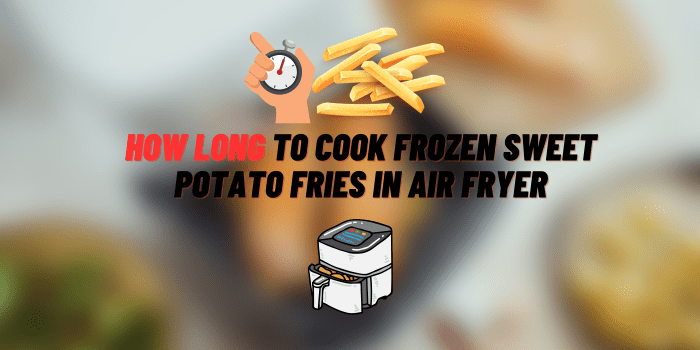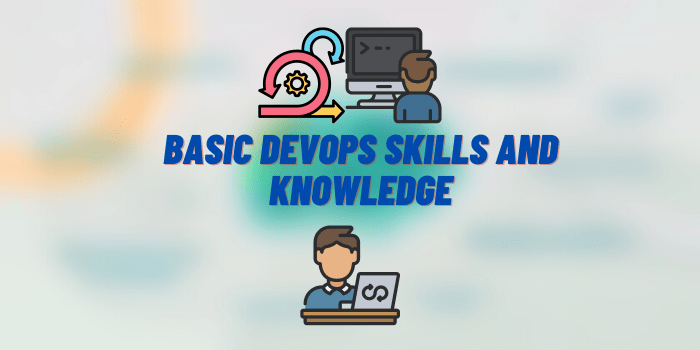How to Turn off Samsung Dex
Samsung Dex is a great way to turn your phone into a desktop computer. However, there may be times when you want to disable it. Maybe you’re having trouble connecting to the internet or you just don’t need it right now. Whatever the reason, this guide will show you how to turn off Samsung Dex quickly and easily!
What Is Samsung Dex and How Does It Work?
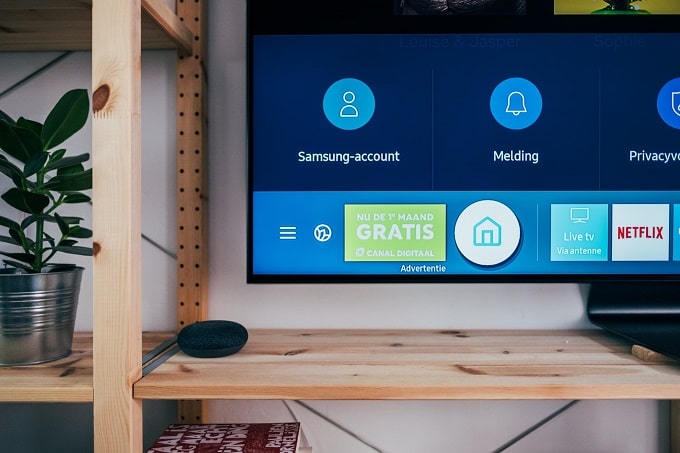
Samsung Dex is a feature that allows you to use your Samsung Galaxy phone as a desktop computer. It’s great for when you need a larger screen or want to use apps and features that aren’t available on your phone.
To use Dex, you’ll need to connect your phone to a Dex Dock (sold separately) which will provide power and an HDMI connection to an external monitor. You can then use your phone as normal, with all of your apps and data available on the big screen! Dex also supports using a Bluetooth keyboard and mouse, so you can really turn your phone into a full-fledged computer if you need to.
How to Turn off Samsung Dex: The Ultimate Guide
If you’re done using Dex for now and want to disable it, follow these steps.
First, open the Samsung Dex settings on your phone. You can do this by tapping the Dex icon in your app drawer or by opening the settings menu and selecting “Dex.” Once you’re in the Dex settings, tap on the toggle next to “Dex active.” This will turn off Samsung Dex and disconnect your phone from the Dex Dock.
You can also choose to have your phone automatically disable Dex when it’s disconnected from the dock. To do this, tap on “Power saving” in the Dex settings and then enable the “Turn off automatically when disconnected” option. This will ensure that Dex only turns on when you’re actively using it and prevents it from draining your battery when you’re not.

And that’s all there is to it! Turning off Samsung Dex is a quick and easy process that only takes a few seconds. So if you’re ever done using Dex for the day, just follow these steps and you’ll be good to go. Thanks for reading! We hope this guide was helpful.
Step by step instruction: How Do I Remove Samsung Dex From My Phone?
If you want to know how to turn off Samsung Dex, here’s a step by step guide:
- First, go to your phone’s settings.
- Second, find the “Connections” tab and tap on it.
- Third, look for the “Device Connection” option and select it.
- Fourth, tap on the gear icon next to the “Samsung Dex” option.
- Fifth, finally, select the “Turn Off” button.
That’s it! You have successfully turned off Samsung Dex from your phone.
When Samsung Dex Screen Mirroring Not Working – Tips for Troubleshooting
If you’re having trouble with your Samsung Dex screen mirroring, there are a few things you can try to troubleshoot the issue.
- First, make sure that your Samsung Dex is properly connected to your TV or monitor. If it’s not, then the screen mirroring won’t work.
- Second, try restarting your Samsung Dex. Sometimes the screen mirroring can start working again after a restart.
- Third, if you’re still having trouble, then you can try resetting your Samsung Dex to its factory settings. This will delete all of your data and settings from the device, so make sure to back up anything important before doing this.
- Fourth, if nothing else is working, then you may need to contact Samsung support for assistance.
Hopefully one of these tips will help you get your Samsung Dex screen mirroring working again. If not, then you may need to consider buying a new Dex or finding another way to mirror your screen. Thanks for reading!
What monitors does the Samsung Dex work with?
The Dex will work with any HDMI-compatible monitor. This includes most modern monitors, as well as many TVs. However, there are a few things to keep in mind when using a Dex with a monitor.
First, the resolution of your monitor will determine the quality of the Dex output. If you have a 1080p monitor, the Dex will output at 1080p. However, if you have a higher resolution monitor, the Dex will automatically scale up to match that resolution. This can result in a lower quality image, so it’s important to keep that in mind when choosing a monitor for use with the Dex.
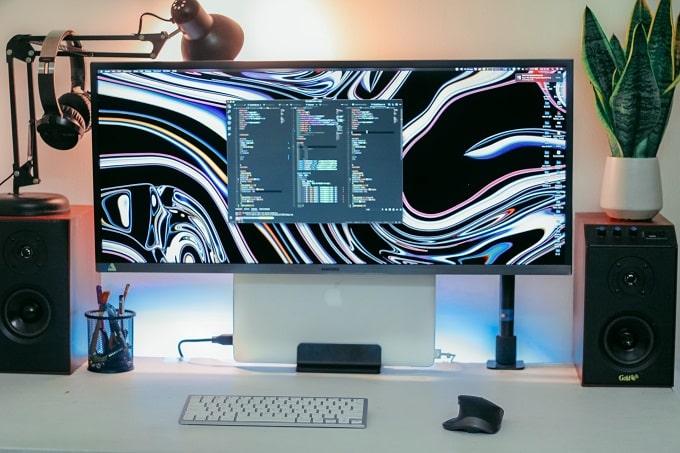
Second, the Dex only outputs video and audio; it does not support USB devices or keyboards/mice. This means that you’ll need to connect a separate keyboard and mouse to your Dex-compatible monitor in order to use it.
Finally, keep in mind that the Dex is designed for use with Samsung Galaxy smartphones. If you try to use it with another type of smartphone, you may run into compatibility issues.
Conclusion
So there you have it, our complete guide on how to turn off Samsung Dex. We hope that this article has been helpful in answering any questions that you may have had about the process. As always, if you have any further questions or comments, please feel free to reach out to us in the comment section below.