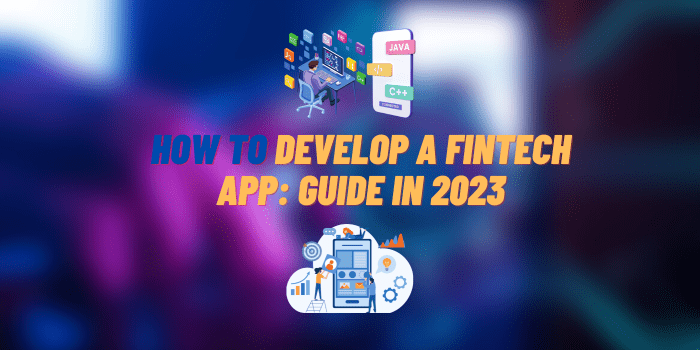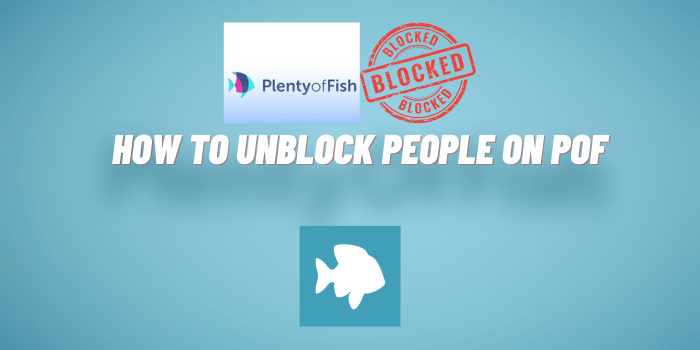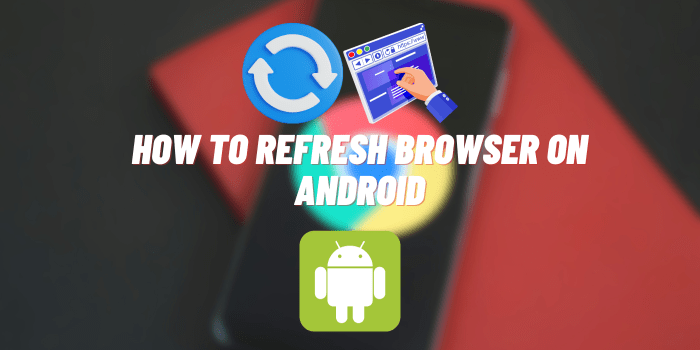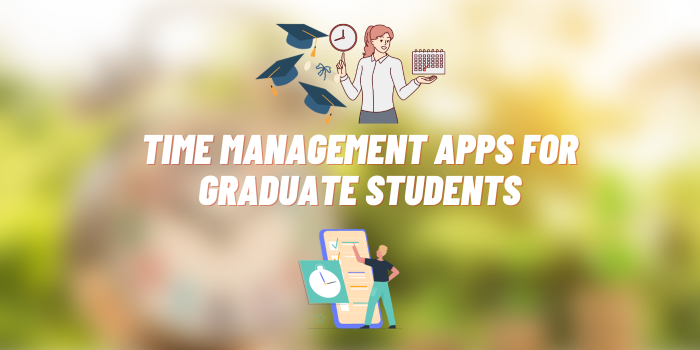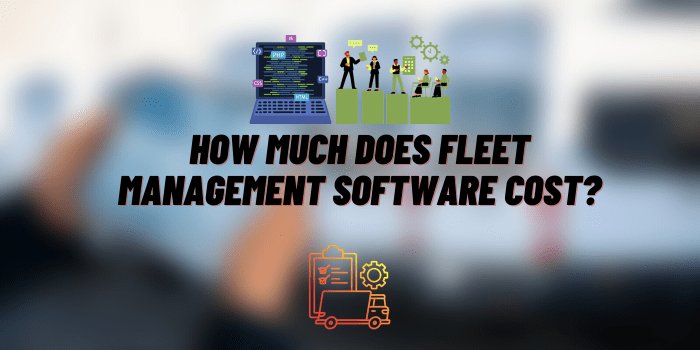How to Convert an IPD File to vCard?
In the realm of digital communication, data formats play a pivotal role in ensuring seamless information exchange. However, with various proprietary file formats existing for different applications, users often encounter compatibility issues when attempting to transfer data between platforms. One such case involves IPD files, commonly associated with BlackBerry devices, and the vCard format, which is widely used for storing contact information.
Understanding IPD and vCard Formats
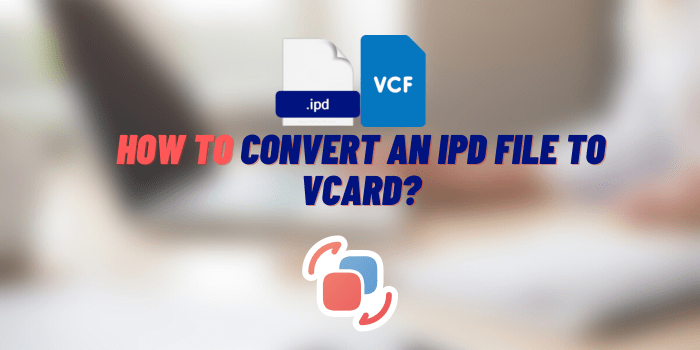
IPD files are proprietary backup files typically associated with BlackBerry smartphones. They serve as comprehensive containers, encapsulating various data types, including contacts, messages, and settings. However, the lack of universal compatibility poses a challenge for users intending to access and transfer their contact information to other platforms.
vCard, short for “Virtual Contact File,” is a standardized format utilized for storing contact information. It enables users to exchange contact details seamlessly across various applications, email clients, and devices. You can always import VCF to Outlook to keep all your data in one place. With its universal support, vCard has become a popular choice for maintaining and sharing contact data.
Methods to Convert IPD Data to vCard
There are three main methods that will help you transfer the data.
Method 1: Using BlackBerry Desktop Software
Step 1: Install BlackBerry Desktop Software
Download and install the BlackBerry Desktop Software on your computer. This application allows users to manage and back up their BlackBerry data.
Step 2: Connect Your BlackBerry Device
Connect your BlackBerry device to your computer using a USB cable. Launch the BlackBerry Desktop Software, and it will automatically recognize your device.
Step 3: Backup Your BlackBerry Data
Create a backup of your BlackBerry data using the BlackBerry Desktop Software. This step will generate an IPD file containing all your contacts and other data.
Step 4: Convert IPD to CSV Format
While BlackBerry Desktop Software does not directly export to vCard, it allows you to convert your IPD file to CSV (Comma-Separated Values) format, which is compatible with vCard conversion tools.
Step 5: Use an Online IPD to vCard Converter
Search for reputable online converters. Upload the CSV file, and the converter will convert your contacts into the necessary format.
Method 2: Utilizing Third-Party IPD Converters

Step 1: Find a Reliable IPD Converter
Search for trusted third-party converters that directly support vCard conversion. Ensure the software is secure and has positive user reviews.
Step 2: Install the Converter
Install the chosen converter on your computer.
Step 3: Import IPD File
Launch the converter and import your file into the software.
Step 4: Convert to vCard Format
Follow the software’s instructions to convert the IPD data into the necessary format. By following these simple steps, you can create a vCard in Outlook and keep all your data in one place.
Method 3: Using Mobile Apps
Step 1: Research Compatible Mobile Apps
Explore mobile applications available on your device’s app store that support IPD to vCard conversion.
Step 2: Download and Install the App
Download and install the chosen app on your smartphone.
Step 3: Import the IPD File
Open the app and import the IPD file containing your contact data.
Step 4: Convert to vCard
Follow the app’s instructions to convert the IPD data to vCard format.
Tips for a Smooth Conversion Process
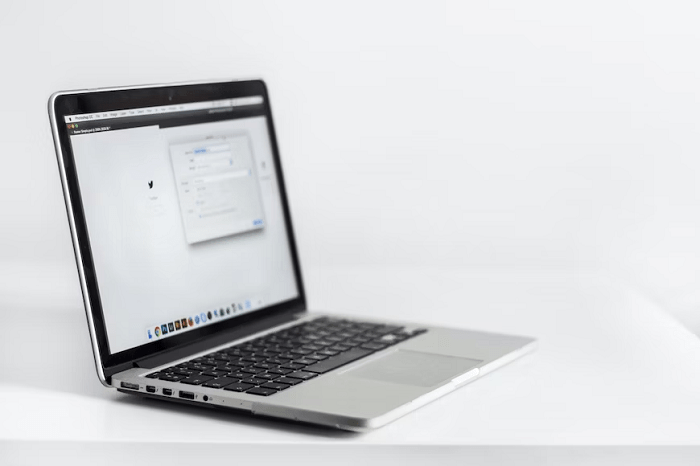
Before attempting any conversion, create a backup of your original IPD data to prevent data loss in case of any mishaps during the conversion process. After converting your data to a new format, verify the contact details to ensure accuracy and completeness. Take the opportunity to remove any duplicate contacts from your vCard file to maintain a clutter-free and efficient contact list.
Transferring vCard to Your Desired Platform
Most email clients, such as Microsoft Outlook, Gmail, and Apple Contacts, support importing vCard files directly. Locate the import option in your email client and import the file with your converted contacts. To transfer your contacts to your mobile device, use cloud-based services like iCloud or Google Contacts to synchronize your contacts seamlessly.
Final Say
Converting IPD data to vCard format is a valuable skill that empowers users to transfer and preserve their contact information across various platforms. Embrace the freedom of cross-platform data exchange and ensure that your valuable contact information remains accessible, regardless of the device or application you use.