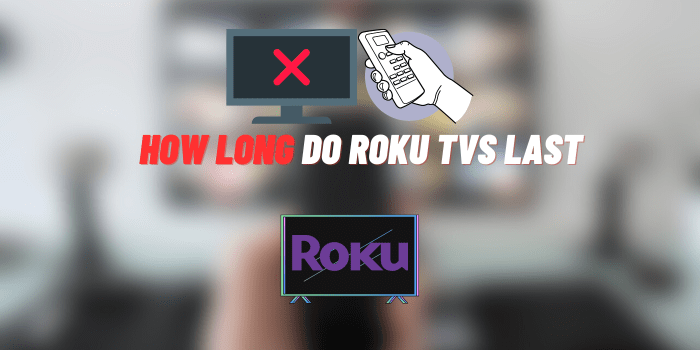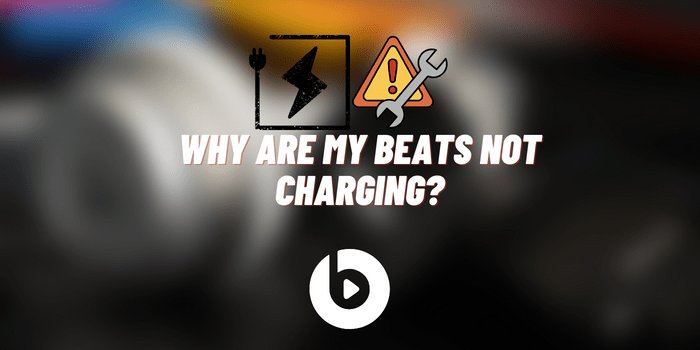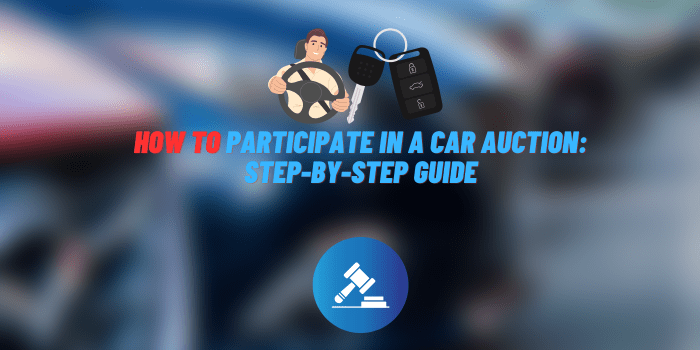How to Connect Heyday Earbuds
Heyday earbuds have become a popular and affordable audio accessory for many. With great sound quality and a reasonable price point, these wireless earbuds are a favorite among audiophiles and casual listeners alike.
However, to enjoy the full experience that Heyday earbuds offer, it is crucial to properly connect or “pair” them to your devices. This allows for smooth, uninterrupted audio and access to features like built-in microphones.
In this comprehensive guide, we will walk through the steps for how to connect Heyday earbuds and how to pair Heyday earbuds to your smartphone, tablet, laptop or other Bluetooth compatible device.
By the end, you will have the knowledge needed to quickly set up your Heyday earbuds and keep them securely connected for optimal performance.
Before Connecting Heyday Earbuds
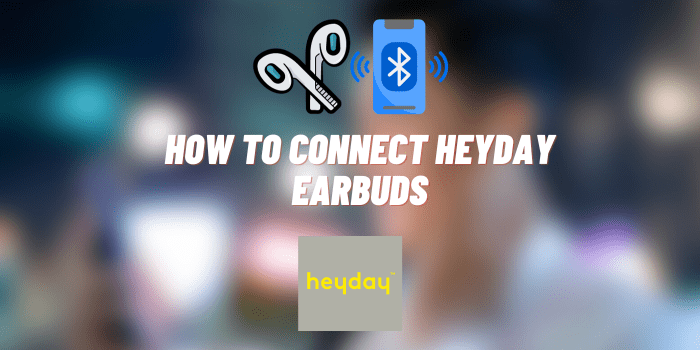
In short, before attempting to connect Heyday Earbuds, ensure you’ve verified their compatibility and confirmed they’re adequately charged.
Compatibility
Heyday earbuds utilize Bluetooth technology to wirelessly connect to devices. They are compatible with most Bluetooth-enabled devices including iPhone, Android smartphones, Windows and Mac laptops, and more.
The earbuds support Bluetooth 5.0, providing an extended wireless range up to 30 feet for a strong connection.
Being mindful of compatibility and Bluetooth version will make the setup process smoother.
Charging Your Earbuds
Before trying to connect the Heyday headphones, make sure they are sufficiently charged.
The LED indicator light will display red when charging and turn blue once fully charged. A complete charge takes 1-2 hours, providing roughly 6 hours of continuous playback.
Having sufficient battery life is key for uninterrupted listening and ensuring the earbuds remain powered on during the connection process. It is also recommended to charge the case which provides an additional 30 hours of charge.
Step-by-Step Guide on How to Connect Heyday Earbuds
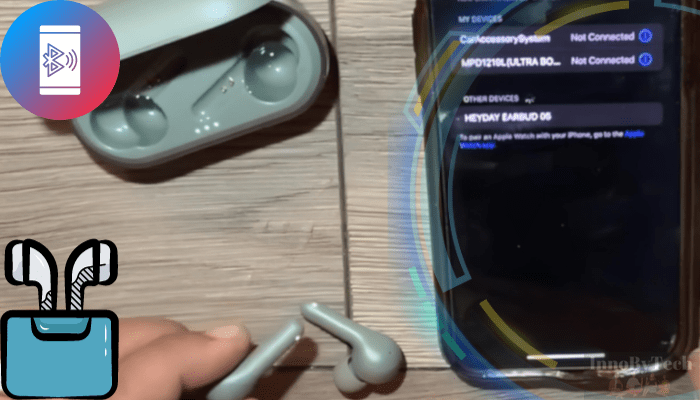
It takes just five straightforward steps and a mere 30-50 seconds to successfully connect your Heyday Earbuds.
While the initial setup of Heyday Earbuds may require some time, any future connections will occur automatically or can be completed quickly with a single tap, taking just a few seconds.
Turning On the Earbuds
Begin by removing the Heyday earbuds from the charging case. Press and hold the multifunction button on each earbud for 3 seconds until the LED light flashes, indicating they are turning on.
Putting the Earbuds in Pairing Mode
Next, you will put the earbuds in pairing mode to get them ready for connecting. Press and hold the multifunction buttons for 5 seconds until you notice the LED flashing red and blue. This signals the earbuds are now discoverable and ready to pair. If the lights do not flash, repeat the 5 second press.
Finding Heyday Earbuds on Your Device
On your smartphone, tablet, laptop, etc., access your Bluetooth settings menu. Toggle Bluetooth on to begin scanning for available devices.
The Heyday earbuds should appear in the list of discovered Bluetooth devices, labeled “Heyday Earbuds”.
If you do not see them appear, put the earbuds back in pairing mode and refresh the Bluetooth device list on your gadget.
Establishing the Connection
Once you locate the Heyday earbuds, select them from the Bluetooth list.
Accept any pairing confirmation prompts that appear on your device or the earbuds. This will initiate the pairing.
When successfully connected, the LED lights on the earbuds will flash blue twice and you will likely hear an audible confirmation.
Confirming the Connection
To verify the Heyday earbuds are paired, try playing audio or making a test call on your connected device.
You should hear sound seamlessly transmitted to the earbuds and be able to control playback using their multifunction button. Also confirm the earbuds appear as a connected device under your settings Bluetooth menu for assurance.
How to Pair Heyday Earbuds When Problems Arise?

If you are having issues getting your Heyday earbuds to connect, there are a few troubleshooting tips to try:
- Reset the earbuds by putting them in the charging case for 5 seconds and take them back out. Then redo the pairing process.
- Ensure Bluetooth is enabled on your device and that visibility is set to “Everyone” or “On”. Toggle Bluetooth off and on again.
- Delete the earbuds from your device’s Bluetooth menu and discover them again. Re-pair from scratch.
- Make sure no other nearby devices are connected to the earbuds. Turn off other Bluetooth gadgets if the connection is disrupted.
- Update the earbuds firmware or your device’s operating system in case the versions are incompatible for pairing.
Following pairing, stay within 30 feet range and keep Bluetooth active for a reliable connection. Periodically recharging the earbuds and case will also promote connectivity.
FAQs on Connecting Heyday Earbuds

Connecting wireless earbuds like Heyday does come with some common questions. Below we have provided clear answers to several of the most frequently asked questions surrounding pairing, connectivity issues, multi-device pairing, audio quality, and more.
Reviewing these FAQs will give you a better understanding of the ins and outs of connecting your Heyday earbuds and help address any issues you may encounter in the process.
How do I pair the earbuds with a new device?
Put the earbuds in pairing mode and locate them on your new device’s Bluetooth menu. Select to connect them and complete any on-screen prompts.
Why won’t my earbuds connect automatically?
Ensure automatic pairing is enabled on both devices. Toggle Bluetooth on if it is off. Reset the earbuds and redo the pairing process if needed.
What do I do if there are connectivity issues?
Check battery levels, move devices closer, disable Bluetooth on other gadgets, and remove/re-pair the earbuds. Update firmware if available.
How many devices can the earbuds be paired with?
Heyday earbuds can store pairing information for up to 8 devices. They will connect with the most recent paired device when turned on.
Why does audio cut in and out?
Stay within Bluetooth range, charge the earbuds, and eliminate sources of signal interference for a stable connection.
How do I know which device the earbuds are connected to?
The LED light will flash blue when connected. Check the Bluetooth menu of your devices to see which one indicates the earbuds are paired.
Endnotes
Connecting your Heyday earbuds should be a hassle-free process when following the steps outlined in this guide.
Remember the importance of ensuring compatibility, fully charging your earbuds, and maintaining a stable connection to enjoy uninterrupted audio playback.
If you encounter any issues, refer back to the troubleshooting section or reach out to Heyday’s customer support. Feel free to leave a comment or question below, and happy listening!