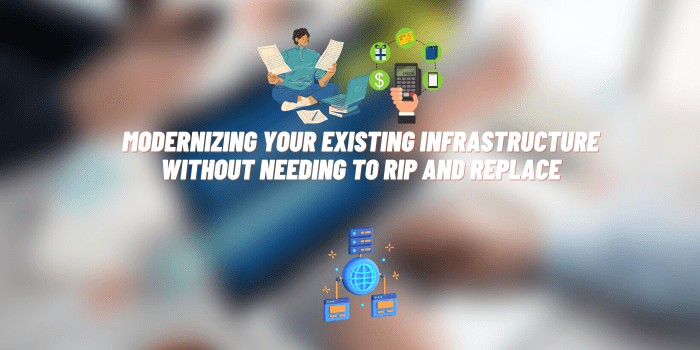Why Is My Airplay Lagging
Airplay is a proprietary protocol suite developed by Apple Inc. that allows wireless streaming between devices of audio, video, device screens, and photos, along with related metadata. Occasionally, Airplay users encounter issues with lag, which can manifest as delayed response time, stuttering video, or glitchy audio. Understanding why your Airplay may be lagging and how to fix it can greatly enhance your streaming experience.
Understanding Airplay Technology
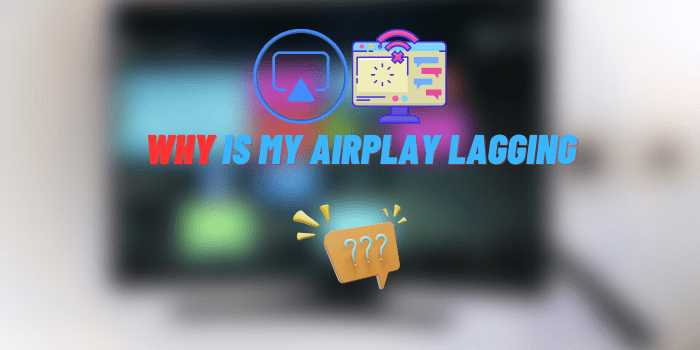
Airplay works by connecting devices via a Wi-Fi network, allowing them to communicate and share content seamlessly. Airplay works by encoding and sending the source device’s content to the receiving device over Wi-Fi.
This process is usually seamless, but when interruptions occur, it can cause lag. Airplay is an excellent tool for sharing content across devices, from streaming a movie on a big screen to showing a presentation from a laptop to a conference room projector.
Common Signs of Lagging Airplay
Symptoms of Airplay lag may include stuttering or buffering videos, delayed audio, or a complete freeze of the content. Recognizing lag usually involves noticing a delay between an action (like pressing play or skip) and the response on the screen or speakers. Lagging Airplay can disrupt the immersive experience of watching a movie, hinder a presentation, or make listening to music frustrating.
Why Is My Airplay Lagging: Possible Reasons
If you notice that your Airplay connection is lagging, then this can be due to various reasons. We have collected the main options to make it easier for you to understand the root of the problem and eliminate it.
Network issues
- Weak Wi-Fi signal – The farther you are from your Wi-Fi router, the weaker the signal. Walls and other obstructions can also reduce signal strength, leading to lag.
- Network congestion – Too many devices connected to the same network can slow down the internet speed.
- Incompatible router settings – Some settings on your router may not be optimized for Airplay.
Device problems
- Outdated software – If your device’s operating system or the Airplay software is out of date, it might not run efficiently.
- Device limitations – Older devices may lack the necessary CPU power or RAM to handle high-quality streaming.
- Overheating issues – If your device is overheating, its performance may be throttled, leading to lag.
Issues with the streaming content
- High-resolution content – 4K or high-definition content requires more data to be transmitted, which can cause lag if your network or device can’t handle it.
- Compatibility issues between the content format and Airplay – Some video formats may not be fully supported by Airplay, causing lag.
Other potential causes
Other causes might include interference from other wireless devices or temporary software glitches.
How to Troubleshoot Airplay Lag
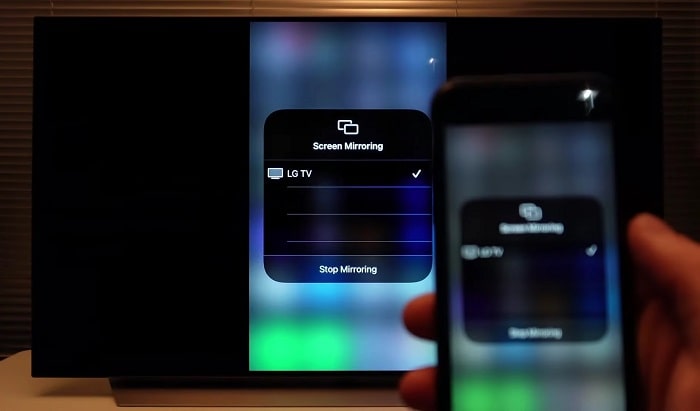
Basic troubleshooting steps
- Restarting devices – This simple action can often resolve temporary issues.
- Checking for software updates – Make sure your device’s operating system and the Airplay software are up to date.
- Changing the video quality of the content – If you’re streaming high-resolution content, try lowering the quality.
Network-related solutions
- Enhancing Wi-Fi signal strength – Try moving closer to the router or removing any obstructions between your device and the router.
- Reducing network congestion – Limit the number of devices connected to the same network during streaming.
- Adjusting router settings – Some routers have settings that can be adjusted for optimal streaming.
Device-related solutions
- Dealing with overheating – Ensure your device is in a cool environment and has adequate ventilation.
- Upgrading device hardware if necessary – If your device is outdated, it may be time for an upgrade to handle higher quality streaming.
Content-related solutions
- Adjusting the quality of content – Again, try lowering the quality if it’s very high.
- Converting content to a compatible format – If the content format isn’t supported, try converting it to a different format.
When to Seek Professional Help

If you’ve tried all these solutions and still experience lag, it might be time to seek professional help. Apple provides extensive support for their products, either online, over the phone, or at their retail stores. Professionals can provide a more in-depth diagnosis and potential hardware fixes that are not possible to do yourself.
Preventing Future Airplay Lag
These simple tips will allow you to prevent Airplay lags:
- Keep your router centrally located and free from obstructions for the best signal.
- Regularly updating and maintaining your device can prevent many issues from occurring in the first place.
- Ensure your content is in a format compatible with Airplay and isn’t a higher quality than your device or network can handle.
Conclusion
Airplay lag can be caused by a variety of factors, from weak Wi-Fi signal and outdated devices to high-resolution content. Thankfully, there are many steps you can take to troubleshoot and prevent this lag.
Addressing Airplay lag not only improves your streaming experience but also allows you to fully utilize the potential of your Apple devices. By understanding the causes of lag and how to address them, you can enjoy the seamless and convenient streaming experience that Airplay was designed to provide.
You may also like: