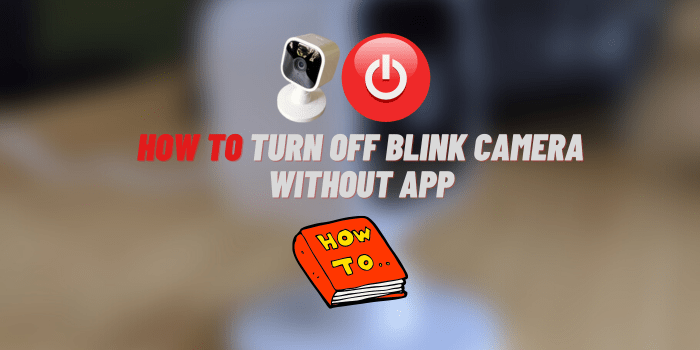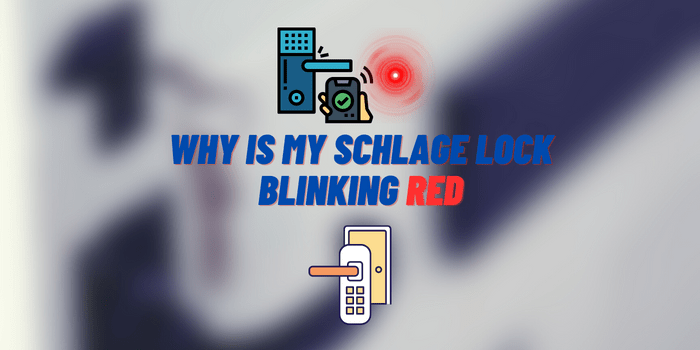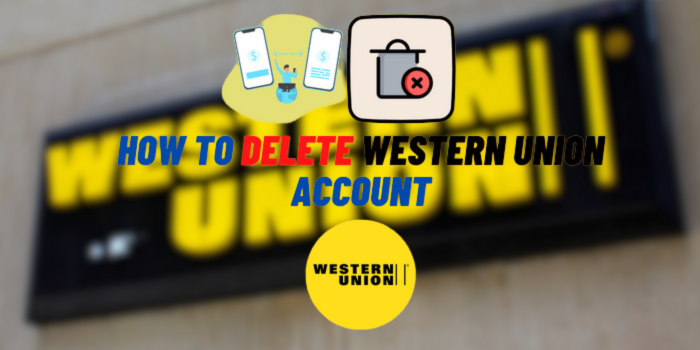Why Does My Ring Doorbell Keep Ringing?
Do you have a Ring Doorbell? If so, you may be wondering why it keeps ringing. There are a number of reasons why this could be happening, and we will cover them in this article. We will also provide reviews and offer some tips on how to troubleshoot common issues. Keep reading for answers to all your questions about the Ring Doorbell!
- Why Does My Ring Doorbell Keep Ringing: Options for Solving the Problem
- Turn Off the Ring Doorbell Circuit Breaker
- Check and Restart Internet Connection
- Update Doorbell Firmware
- Change Ring Doorbell Location
- Why Does My Ring Doorbell Keep Ringing: Reconnect Your Device
- Check Ring Doorbell Power Supply
- Replace Damaged or Faulty Parts
- Hard Reset your Ring Doorbell
- Adjust its Motion Sensitivity
- Why Does My Ring Doorbell Keep Ringing: Clean the Button
- Check Chime settings
- Alter “Motion Zones” on Your Ring Doorbell
Why Does My Ring Doorbell Keep Ringing: Options for Solving the Problem
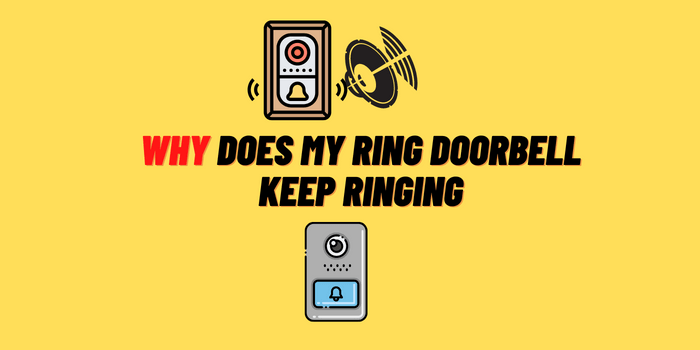
The Ring Doorbell can be problematic if it’s not working properly. It might give false alarms or keep ringing due to an issue with its system power (or Wi-Fi connection), and there could also potentially build-up dirt/debris around the button which causes this problem too! In this article, we will consider more than ten variants of problems and provide ways to solve them.
Turn Off the Ring Doorbell Circuit Breaker
If your Ring Doorbell keeps ringing, the first thing you should do is turn off the power at your breaker box. This will ensure that no current is flowing to your doorbell, and it can’t ring! After a few minutes have passed, turn the power back on slowly so that you don’t overload the system.
Check and Restart Internet Connection
If your internet connection is the problem, you will need to check both the Wi-Fi and data connection. Start by checking the strength of your Wi-Fi signal. If it’s weak, try moving closer to the router or using a different device to test the connection. If your Wi-Fi is strong, the next step is to restart your modem and router. Once they have restarted, check to see if your doorbell is working again.
Update Doorbell Firmware
It’s always a good idea to keep your devices up-to-date with the latest firmware. Not only does this improve performance, but it can also fix bugs and security issues. To update your Ring Doorbell firmware, open the app and go to Settings > Devices > Select Your Doorbell > Device Health. If there is an update available, follow the prompts to install it.
Change Ring Doorbell Location
If you’re still having trouble, you may need to move your Ring Doorbell to a different location. This is especially true if you live in an area with a lot of Wi-Fi interference. Try moving your doorbell closer to your router or placing it on a different surface. If possible, try using an Ethernet connection instead of Wi-Fi.
Why Does My Ring Doorbell Keep Ringing: Reconnect Your Device

Have you finished restarting your internet? If so, restore your Doorbell to the network by performing the following steps:
- Open the Ring app and go to Settings > Devices.
- Tap the trash can icon next to your Doorbell.
- Confirm that you want to delete the device.
- Once it’s been deleted, tap the “+” icon in the top right corner of the screen.
- Follow the prompts to reconnect your Doorbell.
Check Ring Doorbell Power Supply
If your Doorbell is still not working, the next step is to check the power supply. Make sure that the batteries are properly installed and charged. If you’re using a wired connection, check to see if the wires are damaged or loose.
Replace Damaged or Faulty Parts
If you’ve tried all of these troubleshooting tips and your Ring Doorbell is still not working, it’s time to replace any damaged or faulty parts. Start by checking for damage to the doorbell itself. If there is physical damage, you will need to replace the entire unit. If there is no physical damage, you may be able to replace just the batteries, power supply, or other individual parts.
Hard Reset your Ring Doorbell
In some cases, you may need to hard reset your Ring Doorbell. This will delete all of the data on your device, so be sure to back up any important files before proceeding. To hard reset your Ring Doorbell, press and hold the “Setup” button for 20 seconds.
Adjust its Motion Sensitivity
One common reason why your Ring Doorbell keeps ringing is that its motion sensitivity is set too high. To adjust the sensitivity, open the Ring app and go to Settings > Devices > Select Your Doorbell > Motion Settings. From here, you can adjust the distance, duration, and recurrence of motion alerts.
Why Does My Ring Doorbell Keep Ringing: Clean the Button

Another reason why your Ring Doorbell keeps ringing is that the doorbell button is dirty. Over time, dirt and debris can build up on the button, preventing it from making proper contact. To clean the button, use a soft cloth dampened with warm water and mild soap. Gently rub the button until it’s clean.
Check Chime settings
If you have a Ring Chime or Chime Pro connected to your Doorbell, make sure that it’s turned on and set to the correct volume. Open the Ring app and go to Settings > Devices > Select Your Doorbell > Device Health. If there is an update available, follow the prompts to install it.
Alter “Motion Zones” on Your Ring Doorbell
You can also customize where your device will detect movement using the ‘Motion Zones’ feature. This is useful if you have a particularly busy street or area near your home that sets off false alerts. To do this, open the Ring app and go to Settings > Devices > Select Your Doorbell > Motion Settings > Motion Zones. From here, you can add or remove areas from your motion detection.
Endnotes
We hope this article helped answer the question: why does my Ring Doorbell keep ringing? If you have any other questions or suggestions, please leave a comment below! Thank you for reading!