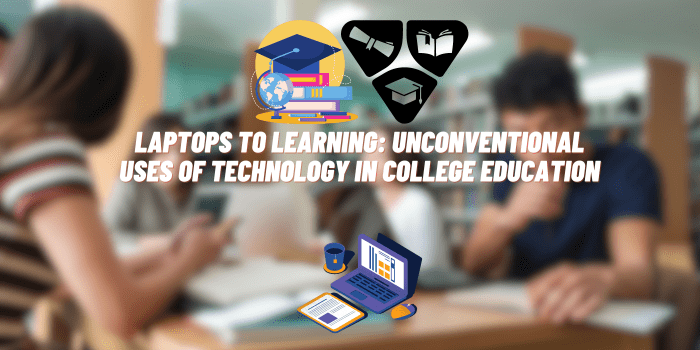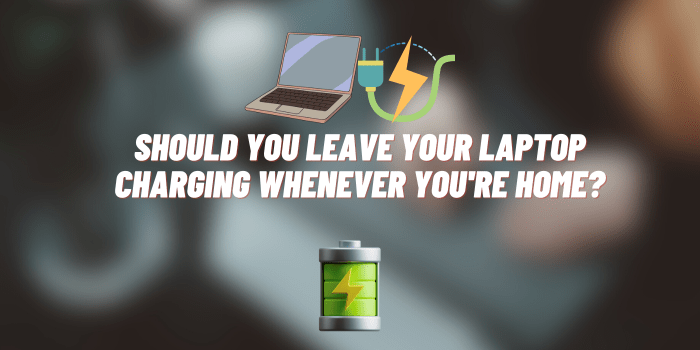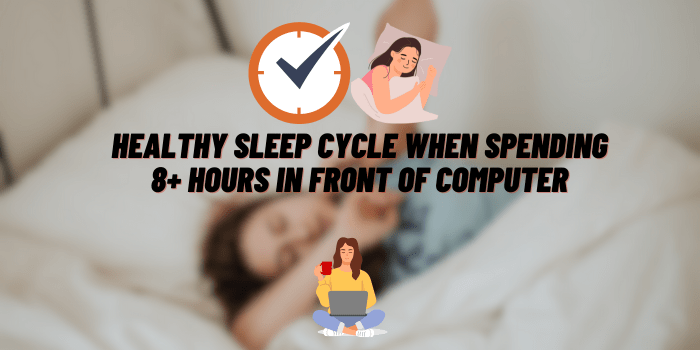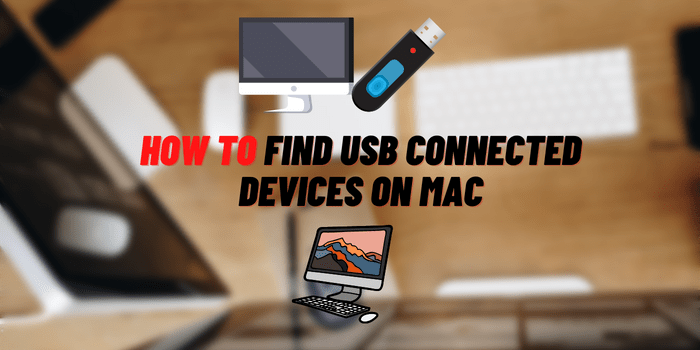How to Reset Terminal on Mac
Macs are known for being a little more difficult to hack than PCs, but that doesn’t mean they’re immune to problems. If you’re having trouble with your Mac, the first thing you should try is resetting the terminal. In this article, we’ll walk you through how to do that. We’ll also give you some tips on how to troubleshoot common problems and fix them.
Is my Mac Terminal bash or zsh?

To ensure you are running the most up-to-date version of Terminal, update your preferences to open using /bin/bash. After restarting Terminal and entering echo $SHELL in the command line, “hello from bash” will appear upon successful processing – although it is important to note that zsh may be reflected.
How to Reset Terminal on Mac [Complete Guide]
If you’re having difficulty with your Terminal on Mac, why not try restarting it to get things running smoothly again?
- Open Terminal by going to Applications>Utilities>Terminal.
- Type in “reset” and press enter. This will reset your terminal settings to the default settings for Mac OS X.
- Type in “clear” and press enter, this will clear the screen of all text that is currently displayed.
- Type in “exit” and press enter, this will close the terminal window.
- Open Terminal by going to Applications>Utilities>Terminal again and type “echo $SHELL” to check if your terminal is now reset to the default settings for Mac OS X.
Troubleshooting Common Problems
- If your Terminal is still not reset to the default settings, you can try reinstalling Terminal by going to Disk Utility > First Aid > Verify and Repair. This will check for any errors in your system files that may be causing issues with how Terminal works.
- If you are having trouble using specific commands, try restarting Terminal and entering the command again.
- If you are having trouble with how Terminal looks, you can change the color scheme from the preferences menu.
- If your terminal is running slow or has become unresponsive, try using the “killall” command to terminate all processes that are running in your terminal window.
- If you are still having issues with Terminal, try reinstalling the application from the App Store.
FAQ about working with Mac Terminal
How do I show all commands in Terminal Mac?
If you want to view all the commands available in the Terminal, type “man” and press Enter. This will open the manual page for how to use Terminal, which includes a list of all commands.
How do you open a Terminal folder on Mac?

To access the folder of your choice, simply open its parent directory and click on ‘Finder‘ followed by ‘Services‘, then select ‘New Terminal at Folder’. For a faster alternative, recall any keyboard shortcut you may have assigned to launch the window quickly.
How do I open a file in Terminal Mac?
Easily execute files without changing directories when you enter the full path of that file into the Terminal. Don’t forget to set its executable bit before execution with chmod for a successful outcome!
How do I open multiple terminals on a Mac?
Need to open a new Terminal window on Mac OSX? No problem – just press the cmd + T shortcut from your current command line and you’ll be up and running in no time!
How do I open a .exe file on a Mac?

Unfortunately, Macs do not natively support .exe files. To open an exe file, you’ll need to use a program such as Boot Camp or Parallels Desktop for Mac to run the program on your machine.
| Criteria | Boot Camp | Virtualization (e.g., Parallels) | Compatibility Layer (e.g., Wine) |
|---|---|---|---|
| Ease of Use | Requires rebooting | Easy to use within macOS | Requires initial setup |
| Cost | Free (excluding Windows license) | Paid | Free |
| Performance | High (native) | Good (depends on resources) | Variable |
| Compatibility | Full Windows OS | High | Depends on the application |
| Additional Features | Full Windows experience | Seamless integration with macOS | Doesn’t require Windows OS |
To get it up and running, all you need to do is open the Terminal application from the Applications folder. You can also launch it through Spotlight Search or by pressing cmd + spacebar and typing “Terminal”. To inform how Terminal works, check out our guide on how to reset Terminal on Mac above!
Conclusion
Resetting your terminal on Mac is a relatively simple process that can help you troubleshoot several common problems and errors. We hope this article has helped you understand how to reset your terminal on a Mac and how to troubleshoot any issues you may face. For more help, we recommend consulting Apple’s official support page or a third-party Mac repair service.