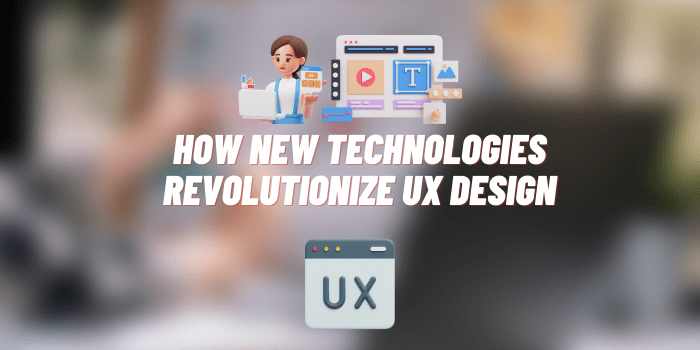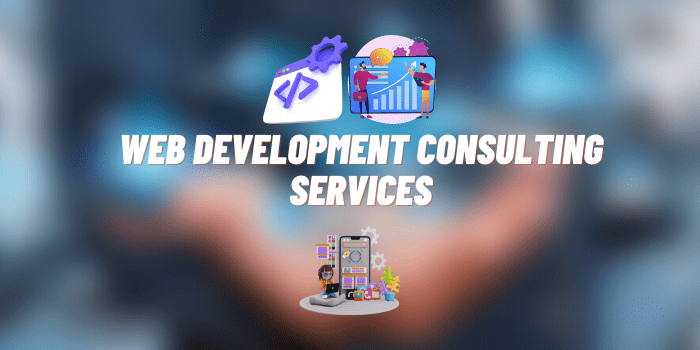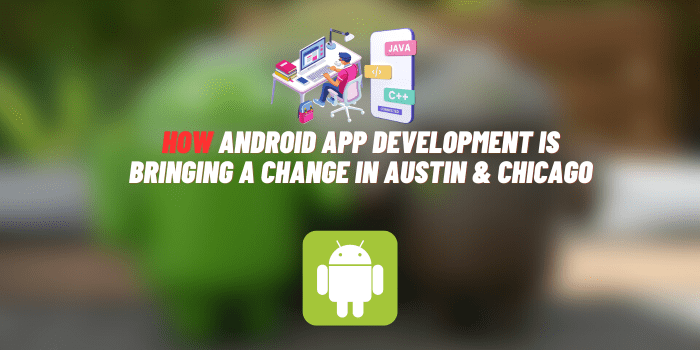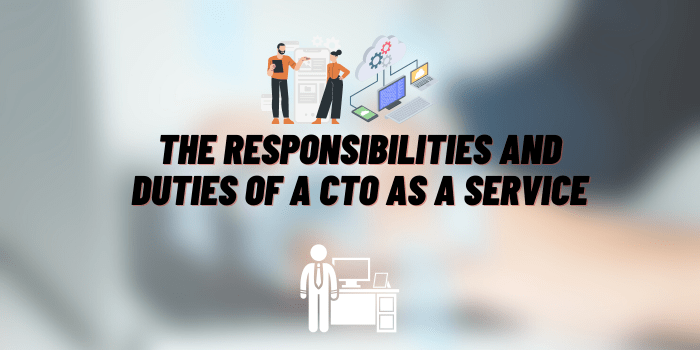How to Stop AirPods from Picking Up Background Noise
AirPods have become an integral part of our digital lives, delivering quality sound for our music, calls, and media content. However, a common problem that some users experience is their AirPods picking up excessive background noise. Maintaining clear sound quality is crucial for an optimal listening experience. This article aims to guide you on how to tackle this issue effectively and enjoy a more seamless AirPods experience.
About AirPods Background Noise
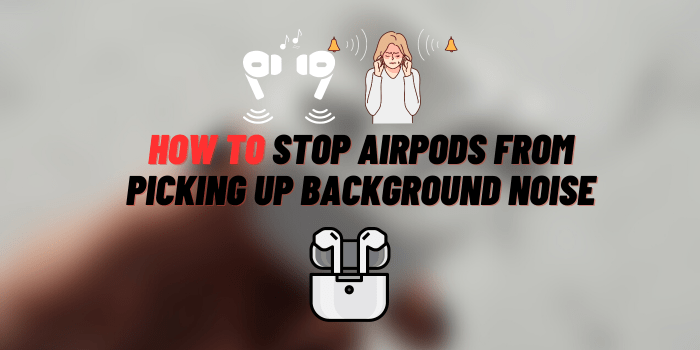
AirPods, like all microphones, can inadvertently pick up background noise. This could range from traffic noise during a walk, chatter in a coffee shop, or even the hum of a fan at home. Various factors contribute to this, including microphone sensitivity, environmental conditions, and the settings on your device.
Features of AirPods Related to Noise Control
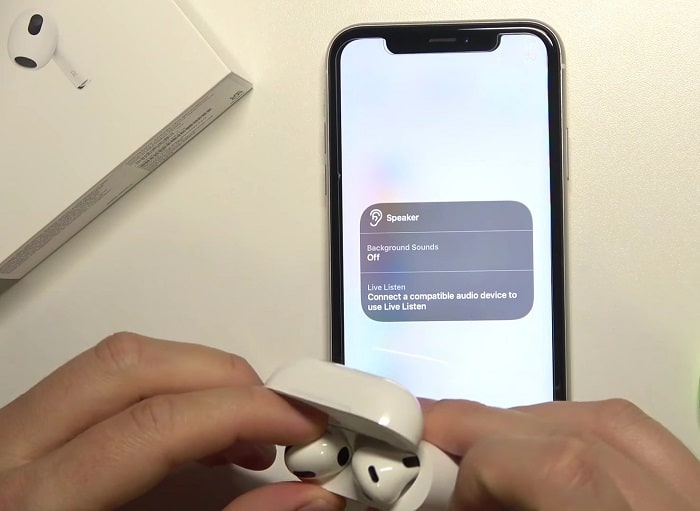
AirPods come with several noise control features designed to enhance your listening experience:
- Active Noise Cancellation (ANC): This feature uses advanced algorithms to adapt to your ear shape and the fit of the ear tips to keep you fully immersed in your audio.
- Transparency Mode: This feature allows you to hear what’s happening around you, making it ideal for situations where you need to be aware of your surroundings.
- Off Setting: This disables both the ANC and Transparency mode. It’s the default setting and will not use any extra processing on the audio.
Each feature has its benefits, but they might not always be enough to prevent background noise completely, especially in high-noise environments.
How to Stop AirPods from Picking Up Background Noise: Effective Ways
Adjusting the Noise Control Settings: You can adjust the noise control settings directly from your iPhone by going to Bluetooth settings and selecting your AirPods. Depending on your environment, you may choose ANC, Transparency mode, or the “Off” setting.
Updating the AirPods Firmware: Regular updates often include improvements in noise reduction and general bug fixes. You can update your AirPods by placing them in their case, connecting them to your iPhone, and ensuring your device is connected to the internet. The update will happen automatically.
Proper AirPods Placement: Ensuring a correct fit can significantly improve sound quality. If they’re not fitted properly, AirPods can let in more ambient sound. Make sure to choose the ear tips that fit you best and secure the AirPods firmly in your ears.
Checking the Surrounding Environment: Noise levels can greatly depend on your surroundings. If possible, opt for a quiet environment during calls or while listening to music.
Utilizing External Applications for Noise Cancellation: Various apps can help with noise cancellation during calls. Apps like Krisp and Denoise are effective at minimizing background noise. However, the performance may vary based on other factors like internet connection stability and app compatibility.
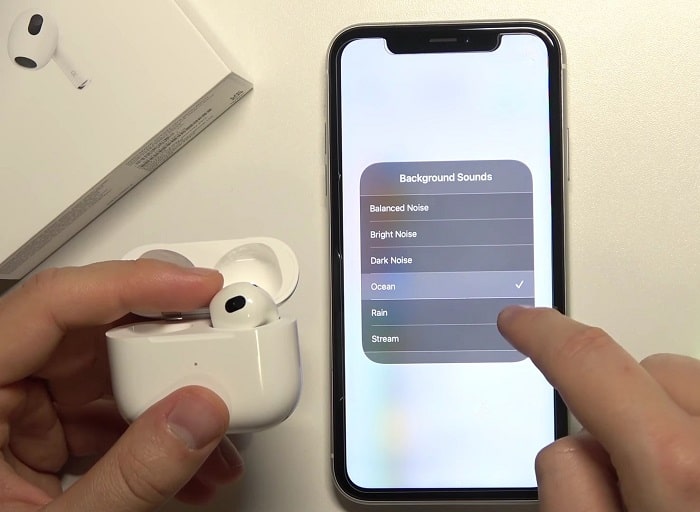
When to Seek Professional Help
If you’ve tried all these methods and your AirPods are still picking up a significant amount of background noise, it might indicate a defect. In this case, you should contact Apple Support or take them to an Apple Store. If your AirPods are under warranty, you might get a replacement or free repair.
Endnotes
Understanding why your AirPods pick up background noise and knowing how to adjust your settings accordingly are key steps to ensuring a superior listening experience. From keeping your firmware updated to securing a proper fit, these strategies will help you enjoy a noise-free experience with your AirPods. We encourage you to try these solutions and discover the difference they can make. After all, enjoying your favorite music or catching up on a call shouldn’t come with the nuisance of unwanted background noise.
You may also like: