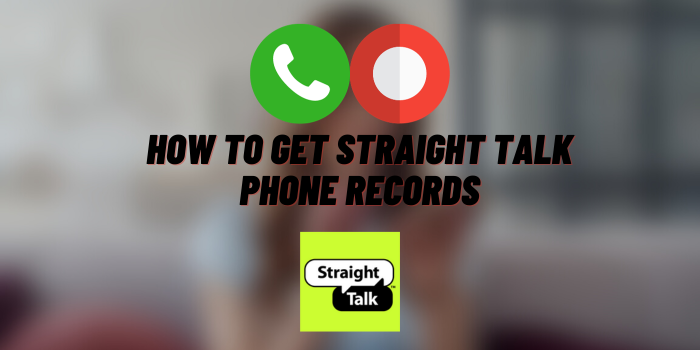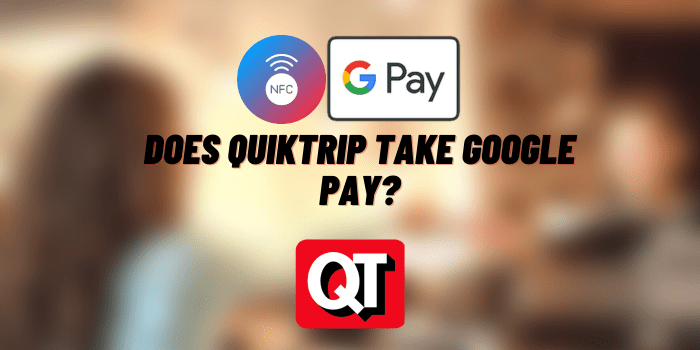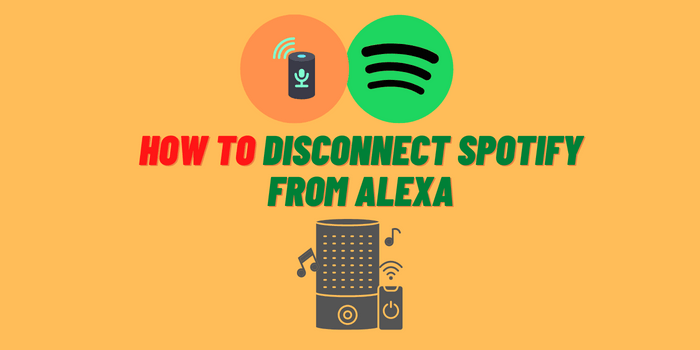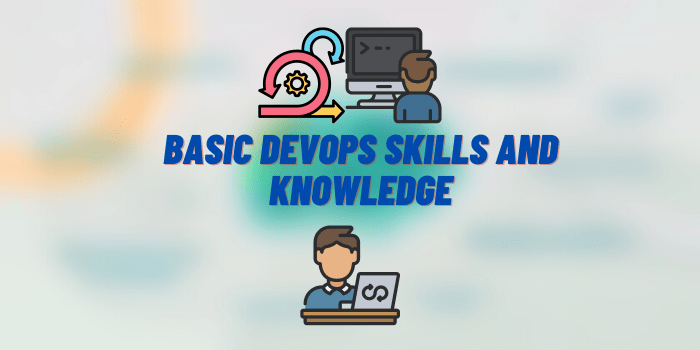Why Can’t People Hear Me on My AirPods?
AirPods, Apple’s wireless earbuds, have grown immensely popular due to their convenient features, seamless integration with other Apple devices, and superior sound quality. However, like any technological device, they are not without their issues. One of the common problems faced by users is “Why Can’t People Hear Me on My AirPods?” This article aims to delve into the reasons behind this issue and provide troubleshooting tips to resolve it.
Why Can’t People Hear Me on My AirPods? – Common Reasons
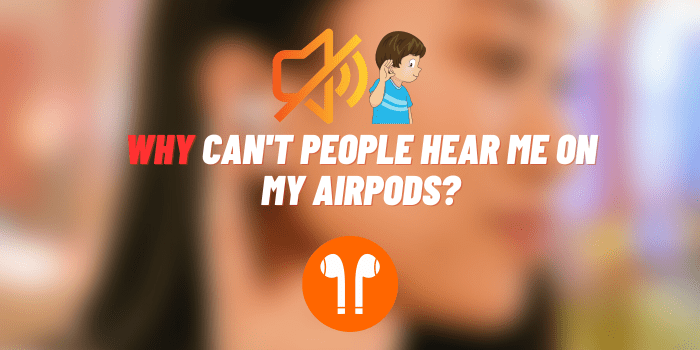
One of the primary reasons your AirPods’ microphone may not function correctly is physical obstructions, including:
- Debris or dirt in the AirPods: Dirt and ear wax can block the microphone, inhibiting sound transmission.
- Covering of the microphone while speaking: If your hand or any object accidentally covers the microphone, it can affect your voice’s clarity.
Software issues can also contribute to your AirPods’ microphone problems:
- Outdated software version: Running your AirPods on an outdated firmware can result in several issues, including impaired microphone function.
- Compatibility issues with other devices: If your AirPods are not correctly synced with the device they’re connected to, it can cause microphone-related problems.
In some cases, incorrect settings on your iPhone or other paired devices can also lead to microphone issues:
- Microphone settings on the iPhone or other paired device: If the settings are not correctly configured, the microphone might not function properly.
- Incorrect AirPods settings: The AirPods themselves have settings that, if not configured correctly, can impact the microphone’s performance.
Detailed Troubleshooting Steps on AirPods Microphone
Here are the detailed troubleshooting steps to resolve AirPods microphone issues:
Cleaning the AirPods
- Correct cleaning procedure: Use a soft, dry, lint-free cloth to clean the microphone and speaker meshes gently. For any debris stuck in the meshes, use a dry cotton swab.
- Precautions to take: Avoid using sharp objects or abrasive materials for cleaning as they might damage the AirPods. Also, do not get the AirPods wet during the cleaning process.
Updating the AirPods Firmware
- How to check for updates: Connect your AirPods to your iPhone, go to Settings > General > About > AirPods. If there’s an update available, you’ll see it listed here.
- Procedure to update: AirPods automatically update when they’re connected to your iPhone, and it’s connected to Wi-Fi. If an update is available, ensure this condition is met.
Checking the Device Settings
- How to check and adjust microphone settings on iPhone: Go to Settings > Privacy > Microphone and ensure your AirPods have access to the microphone.
- How to check and adjust settings on other devices: The process may vary depending on the device, but it generally involves ensuring the AirPods have microphone access within the device’s privacy settings.
Resetting the AirPods
- Step-by-step reset procedure: Go to Settings > Bluetooth on your iPhone and tap the “i” button next to your AirPods. Then, tap “Forget This Device” and confirm. Hold the setup button on the back of the AirPods’ charging case until the status light flashes amber.
- How to re-pair the AirPods to your device: After resetting, open the charging case lid, hold the AirPods close to your device, and follow the on-screen instructions to re-pair your AirPods.
Contacting Apple Support
- When to contact support: If all of the above solutions don’t work, you should consider reaching out to Apple Support.
- How to contact Apple Support: You can get in touch with them through their website, phone, or by visiting an Apple Store.
Other Potential Problems with AirPods

AirPods have proven themselves as reliable headphones that are equally good for listening to music or talking on the phone. But even these high-quality devices can have some problems.
Here’s a table that describes typical problems with different generations of Apple headphones. Note that while this table contains some common problems, it does not cover all potential problems. It’s also worth noting that not every user will experience these issues, as they can depend on a variety of factors, including how the headphones are used and maintained.
| Headphone Model | Connectivity Issues | Sound Quality Issues | Battery Life Problems | Physical/Damage Issues |
|---|---|---|---|---|
| AirPods 1st Generation | Issues connecting to iPhone | Sound imbalance, One airpod not working | Drastic drop in battery life over time | Damage due to dirt and debris |
| AirPods 2nd Generation | Pairing issues with non-Apple devices | Sound imbalance, One airpod not working | Drastic drop in battery life over time | Damage due to dirt and debris |
| AirPods Pro | Issues with auto-switching between devices | Crackling or static sounds, Active Noise Cancellation issues | Decreased battery life over time | Damage due to dirt and debris, Issues with ear tips |
Preventive Measures to Avoid Microphone Issues
To prevent AirPods microphone issues, ensure:
- Regular cleaning of the AirPods: This prevents blockages that can interfere with microphone functionality.
- Keeping software up-to-date: Regularly updating your AirPods and connected device can prevent software-related microphone issues.
- Regular checks on settings: Ensure the microphone settings on your device and your AirPods are correctly configured.
- Proper handling and use of the AirPods: Avoid covering the microphone while speaking and handle the AirPods carefully to avoid damage.
Common FAQs on AirPods Microphone Issues

In order to shed more light on problems with the AirPods microphone, we will provide answers to some common questions. This will help increase the chances of our readers to restore the full operation of Apple headphones.
Why can everyone hear my AirPods but me?
This could be due to volume settings, connectivity issues, or a physical defect in your AirPods. Try adjusting the volume, re-pairing your AirPods, or resetting them. If none of these work, consider contacting Apple Support.
How do I test my AirPods microphone?
You can test your AirPods microphone by making a voice recording or placing a call and asking the other party about the quality of sound they’re receiving.
Why are my AirPods not working for calls?
If your AirPods aren’t working for calls, it could be due to incorrect settings, compatibility issues, or outdated software. Follow the troubleshooting steps mentioned in this article to resolve this issue.
Conclusion
In conclusion, while it can be frustrating when people can’t hear you on your AirPods, it’s often due to solvable issues such as physical obstructions, software problems, or incorrect settings. By taking some simple troubleshooting steps, you can usually rectify the problem. Remember to clean your AirPods regularly, keep your software updated, and check settings frequently for optimal functionality. And if all else fails, don’t hesitate to reach out to Apple Support for assistance.
You may also like: