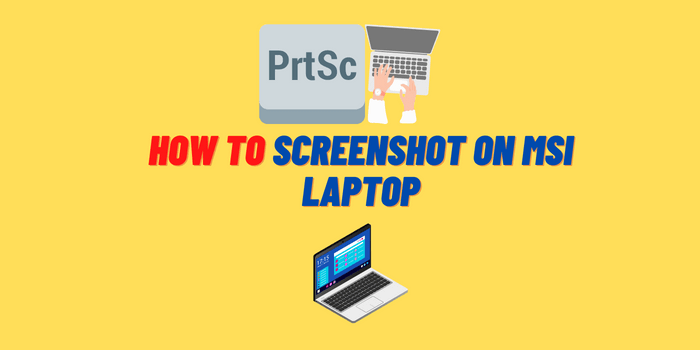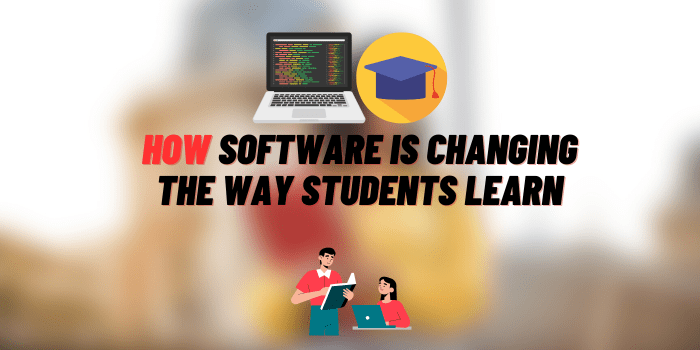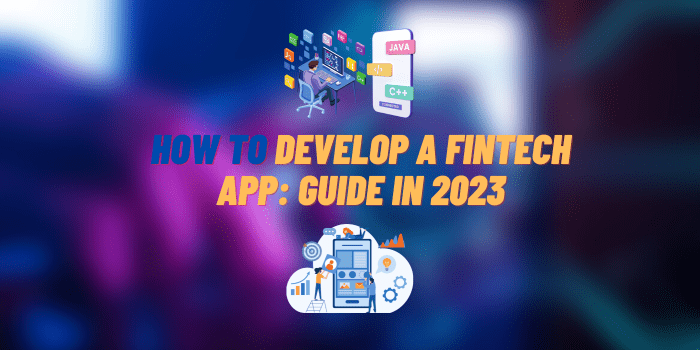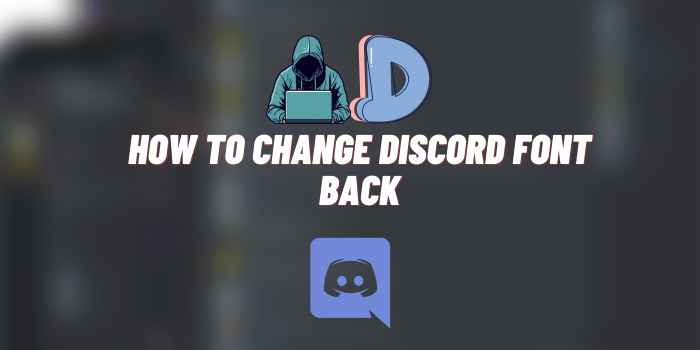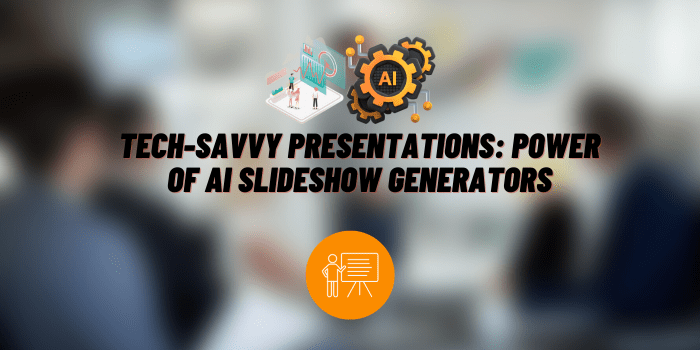How to Opening Publisher Files on Mac
Microsoft Publisher is a desktop publishing application from Microsoft. It’s a user-friendly software that allows you to create various design-oriented documents, such as newsletters, brochures, or business cards. However, Mac users often encounter difficulties when trying to open Publisher files, as the software isn’t directly compatible with macOS. This article aims to help you navigate these challenges and provide several effective methods for opening Publisher files on your Mac.
Background Information
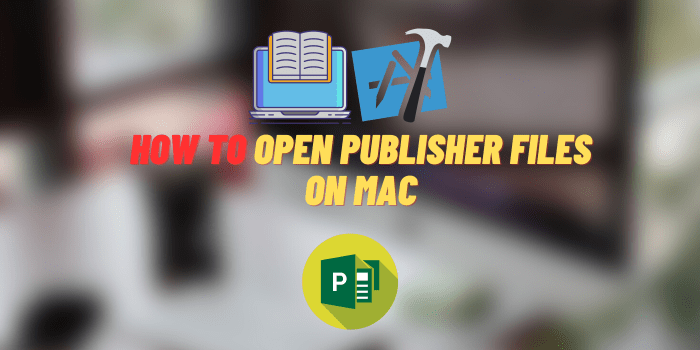
Microsoft Publisher files are typically saved in the proprietary .pub format, which is not readily supported by macOS or any native Mac application.
This incompatibility issue arises because Microsoft hasn’t developed a Mac-compatible version of Publisher, and as a result, Mac users have to find alternative solutions to open, view, and edit these files.
How to Open Publisher Files on Mac: 4 Ways
In our quest to discover how to open Publisher files on a Mac, we put four distinct methods under scrutiny. We’ve summarized these methods for your quick reference in the table below. If any of these methods pique your interest, you’ll find comprehensive instructions for each approach further along in this article.
| Online Converters | These are web-based services such as Zamzar or Convertio, which allow you to upload a .pub file and convert it to a Mac-compatible format such as PDF or DOC |
| Third-party Software | Programs like LibreOffice or Swift Publisher can open Publisher files on a Mac. After installing one of these apps, you can open and potentially edit .pub files. |
| Virtual Machines | Software like Parallels Desktop or VirtualBox allows you to emulate a Windows environment on your Mac. Within this virtual environment, you can install and run Microsoft Publisher, thus enabling you to open .pub files. |
| Cloud-based Solutions | Microsoft 365 is a subscription-based service that includes access to Publisher for the web. You can upload your Publisher files to OneDrive, and then open and edit them using your web browser. |
Opening Publisher Files on Mac Through Online Converters
Online file converters are one option for opening Publisher files on a Mac. These services convert .pub files into formats that are easily accessible on a Mac, such as PDF.
Here are the steps to use an online converter:
- Choose an online converter. Zamzar and Convertio are two popular choices.
- Upload the Publisher file to the converter.
- Select the desired output format, such as PDF or DOC.
- Click convert, then download the converted file to your Mac.
This method has its pros and cons. It doesn’t require any software installation and is usually free.
However, you need an internet connection, and you may have privacy concerns when uploading confidential documents.
How to Open.Pub Files on Mac: Using Third-party Software
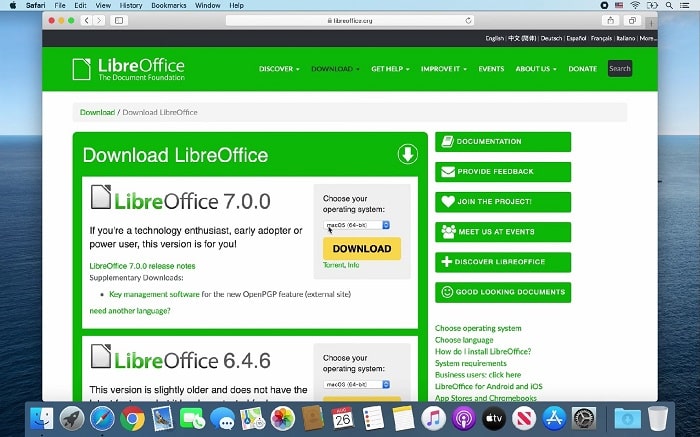
Third-party software can also open Publisher files on a Mac. LibreOffice and Swift Publisher are reliable examples of this.
Here’s how you can use such software:
- Download and install the chosen software on your Mac.
- Open the application and then open the Publisher file within the software.
- You can now view or even edit the document. Save or export the file in a Mac-compatible format.
While these programs offer offline functionality and additional features, some may not be free and will consume some disk space on your Mac.
Opening Publisher Files on Mac Through Virtual Machines
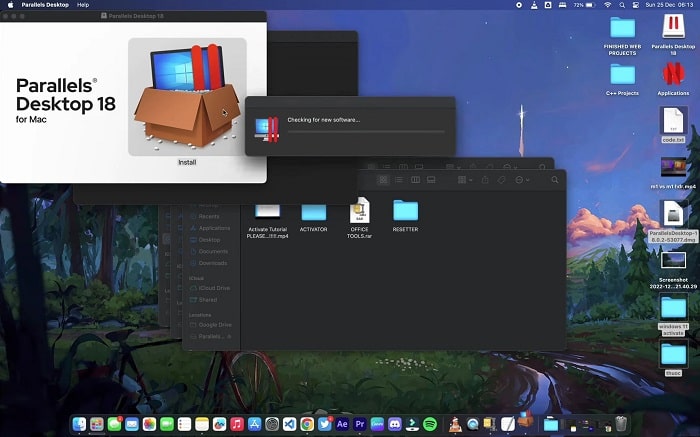
Virtual machines offer another solution. A virtual machine is software that emulates a different operating system on your Mac.
In this case, you can use it to run Windows and consequently, Microsoft Publisher.
To set up a virtual machine:
- Choose a virtual machine software such as Parallels Desktop or VirtualBox.
- Download and install the software, then use it to install a version of Windows.
- Inside the virtual Windows environment, install Microsoft Publisher.
- You can now open Publisher files inside the virtual machine.
This method gives you full access to Microsoft Publisher and other Windows software.
However, it can consume significant disk space, may require a Windows license, and can be relatively complex to set up.
Opening Publisher Files on Mac Using Cloud-based Solutions
Cloud-based solutions like Microsoft 365 offer another method to open Publisher files on Mac.
Here’s how:
- Sign up or log in to your Microsoft 365 account.
- Upload the Publisher file to OneDrive.
- Open the file using Publisher for the web.
This method doesn’t require additional software and can be accessed from anywhere.
The downside is that it requires internet connectivity and a Microsoft 365 subscription.
FAQs about Opening Publisher Files on Mac
Why isn’t Publisher available for Mac?
Microsoft has chosen not to develop a Mac version of Publisher, focusing instead on other Office applications such as Word, Excel, and PowerPoint for the Mac platform.
Is there a Publisher equivalent on Mac?
Yes, there are several Mac applications that provide similar functionality to Publisher. These include Pages (part of Apple’s iWork suite) and third-party applications like Swift Publisher.
Is Publisher included in Office 365?
Yes, Publisher is included with the PC version of Office 365, but it’s not available in the Mac version. However, you can use Publisher for the web through a Microsoft 365 subscription.
Conclusion
We’ve explored several ways to open Publisher files on your Mac, each with its own advantages and considerations. Your choice depends on your specific needs, available resources, and comfort level with each method. It’s important to experiment with these options to determine the one that fits your situation best.
You may also like: