How to Use Hisense Smart TV Without Remote
How to use Hisense Smart TV without Remote? Do you have this question? This full-length article will answer all your questions about how to use Hisense Smart TV without remote. Reviews and tips are included!
Perhaps you’ve lost your remote, or it’s broken and you need to use your TV without it. Whatever the reason, there are several ways that you can use your Hisense Smart TV without the remote.
- How to Use Hisense Smart TV Without Remote: Reviews, and Tips
- Method #1: Buttons on the Hisense TV
- Method #02: Use Your Phone as a Remote
- Method #03: Use the Hisense Remote App
- Method #04: Roku App for RokuOS Hisense TVs
- Method #05: Google Assistant to Control Hisense Smart TV
- Method #06: Infrared from Mobile Phone
- Method #07: Bluetooth Mouse Instead of Hisense TV Remote Control
- How to Find the Original Remote Control for Your Hisense Smart TV?
How to Use Hisense Smart TV Without Remote: Reviews, and Tips
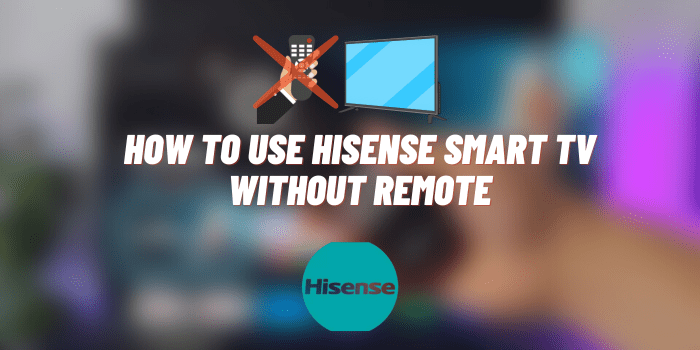
If you probably lose your TV remote at least once a week. It’s always in the last place you look, but thankfully there are ways to use your Hisense smart TV without the remote. In this article, I’ll go over how to use your Hisense smart TV without the remote and sim methods on how to keep track of it.
| Method | Pros | Cons |
|---|---|---|
| Buttons on the Hisense TV |
|
|
| Use Your Phone as a Remote |
|
|
| Use the Hisense Remote App |
|
|
| Roku App for RokuOS Hisense TVs |
|
|
| Google Assistant to Control HiSense Smart TV |
|
|
| Infrared from Mobile Phone |
|
|
| Bluetooth Mouse Instead of TV Remote Control |
|
|
Method #1: Buttons on the Hisense TV
The first way to use your Hisense smart TV without the remote is by using the buttons on the TV itself. The power button, volume buttons, and input button are all located on the back of the TV. No matter which smart TV you have, including the best Samsung TV, LG Smart TV, Sony Smart TV or TV of any other brand, you will find a button on the TV.
To turn on your TV, simply press and hold the power button for three seconds. The volume buttons are located on the side of the TV and can be used to adjust the volume. The input button is also located on the back of the TV and can be used to change inputs.
Method #02: Use Your Phone as a Remote
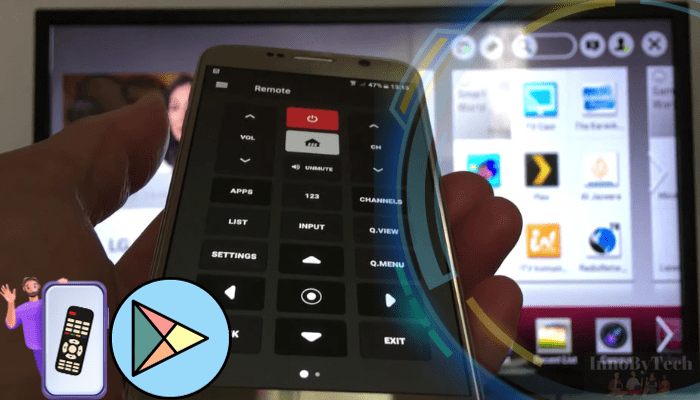
Another way to use your Hisense smart TV without the remote is by using your phone as a remote. There are many apps available that will allow you to control your TV with your phone. Simply search for “Hisense TV remote” in your app store and download the app that best suits your needs. Once you have the app installed, follow the instructions to connect it to your TV.
Method #03: Use the Hisense Remote App
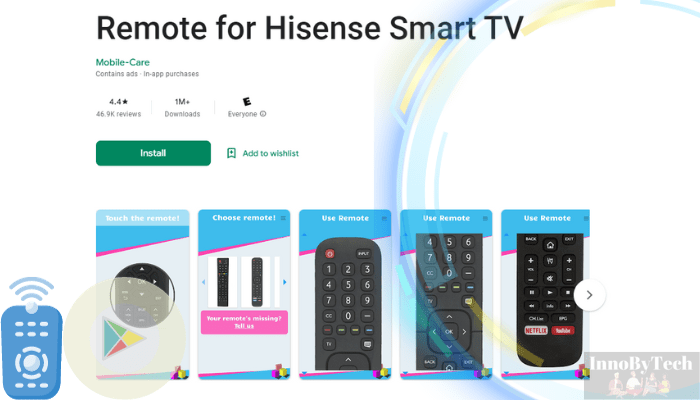
If you have an Android phone, you can use the Hisense remote app to control your TV. This app is available for free in the Google Play Store. Simply search for “Hisense remote” and download the app. Once you have the app installed, follow the instructions to connect it to your TV.
Method #04: Roku App for RokuOS Hisense TVs
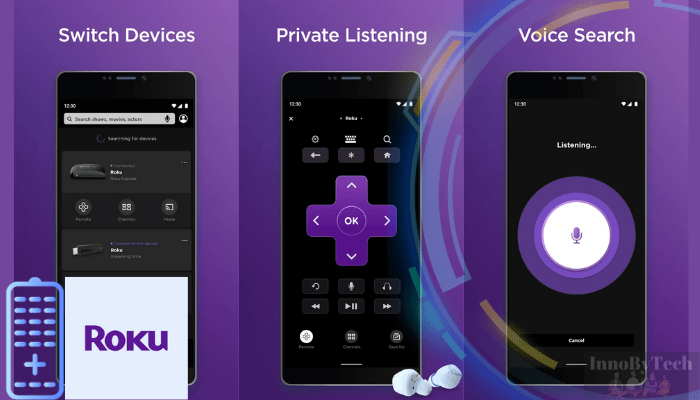
If you have a Roku Hisense TV, you can use the Roku app to control your TV. This app is available for free in the App Store and Google Play Store. Simply search for “Roku” and download the app. Once you have the app installed, follow the instructions to connect it to your TV.
Method #05: Google Assistant to Control HiSense Smart TV
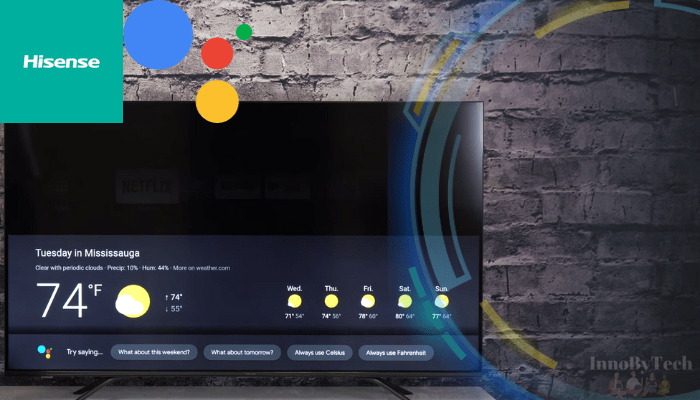
If you have a Hisense smart TV that runs on Android, you can use Google Assistant to control your TV. To do this, simply say “Hey Google, turn on/off my TV” or “Hey Google, turn up/down the volume on my TV.” You can also use voice commands to change inputs, launch apps, and more.
Setup instructions:
- Download the Google Assistant app on your Android phone.
- Open the app and tap the blue icon in the bottom right corner.
- Tap Account in the top right corner.
- Scroll down and tap Hisense TVs under DEVICES.
- Follow the instructions to connect your TV to your account.
- Now you’re ready to start using voice commands! Try saying “Hey Google, turn on my TV” or “Hey Google, launch Netflix.”
For a full list of commands, check out Hisense’s support site. Tips for Keeping Track of Your Remote.
Method #06: Infrared from Mobile Phone
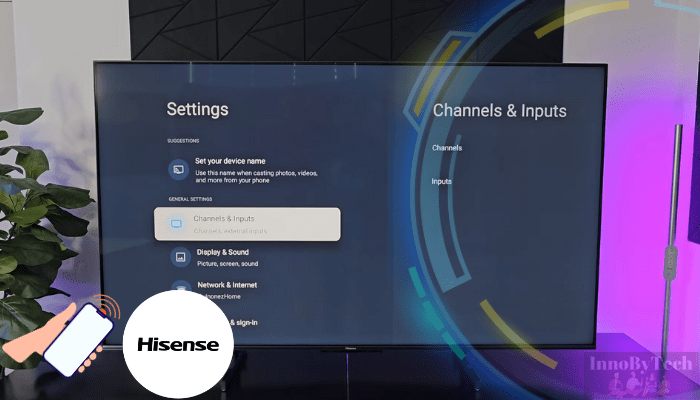
If your Hisense TV has an infrared sensor, you can use your mobile phone to control it. Simply download a TV remote app like AnyMote or Peel and follow the instructions to connect it to your TV. Once you have the app installed, you’ll be able to use your phone to control your TV just like a regular remote.
Method #07: Bluetooth Mouse Instead of Hisense TV Remote Control

Using a Hisense Smart TV without a remote is straightforward if you have a Bluetooth mouse. Here’s a short guide on how to set it up:
- Navigate to the TV’s settings menu using the buttons on the TV itself. Find the “Network” or “Connections” section and enable Bluetooth.
- Put your Bluetooth mouse into pairing mode. Once in pairing mode, navigate back to the Bluetooth settings on your TV and search for available devices. Select your mouse from the list to pair it.
- Now that your mouse is connected, you can use it to navigate through the TV’s menus and control playback just like you would with a remote.
Note: This method is not very convenient for switching channels, but is ideal when you need to navigate through the Hisense settings menu. For example, connect the TV to a new Wi-Fi network.
How to Find the Original Remote Control for Your Hisense Smart TV?
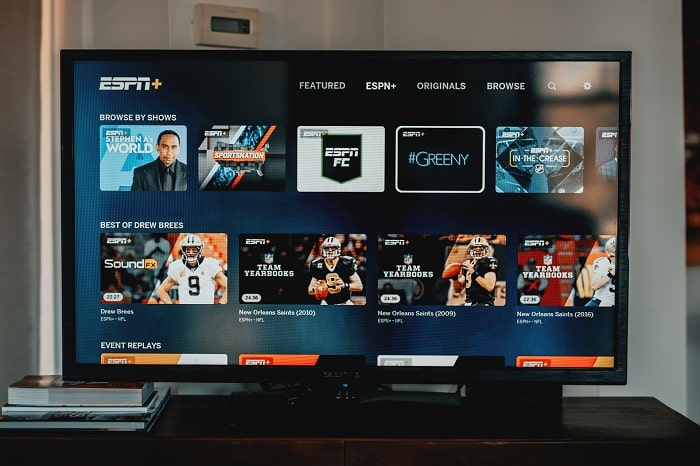
If you have misplaced the remote control for your Hisense smart TV, there are a few ways that you can find the original remote. The first place to check is in the television’s user manual. This is usually located in the back of the television or in a drawer near the television. If you cannot find the manual, you can also check online on the Hisense website. Once you have located the manual or website, you will need to locate the model number of your specific TV. With this information, you should be able to find the specific remote control that you need.
Another option is to purchase a universal remote control that is compatible with your Hisense smart TV. Universal remote controls are available at most electronics stores and can be programmed to work with most major brands of TVs. Before purchasing a universal remote, you will need to know the model number of your TV so that you can purchase the correct type of remote.
If you are still having trouble finding the right remote control for your Hisense smart TV, you can always contact customer support for assistance. Hisense customer service can be reached by phone or email and they will be able to help you find the right remote control for your TV.

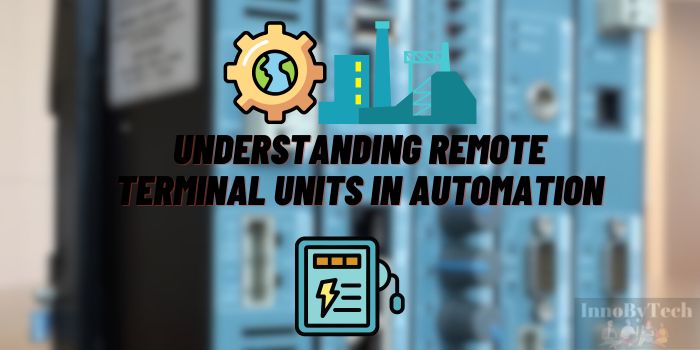

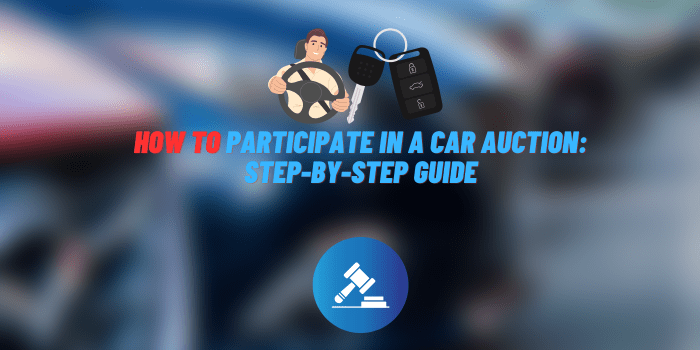

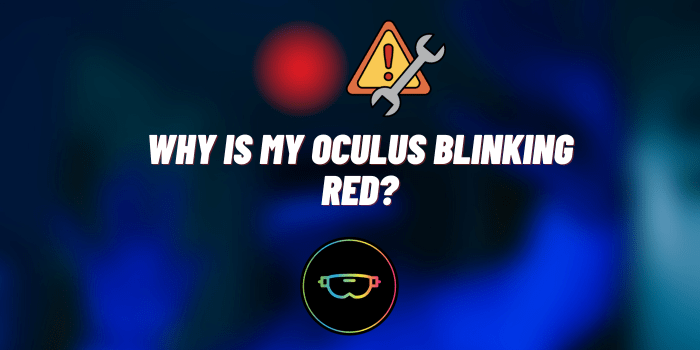
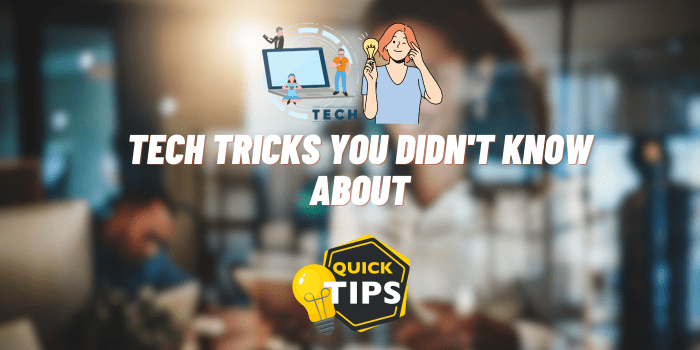
Thank you for your article, which helped me figure out how to use Hisense smart TV without remote, when I needed it. At first I used Roku App, it was quite convenient. Then I found Universal TV Remote Control, in which I liked the interface design better. But later I set up the Google Assistant voice according to your advice. Now I control my Hisense TV without a remote, only with voice commands.
It is great to read that the article helped you in solving your problem. In fact, people often lose their Smart TV remotes, not only Hisense brands.
You guys did a good job answering the question of how to use Hisense TV without a remote. But I found the best way that no site is writing about! I just connected a bluetooth mouse, this is the most convenient option when you need to make a lot of settings in the Hisense menu itself.
Hi Tim! Thank you for sharing your experience. I tested this method today on my Hisense TV and it really works. That’s why I added Method #07 to the article, which describes how you can control your TV without a remote with a bluetooth mouse.