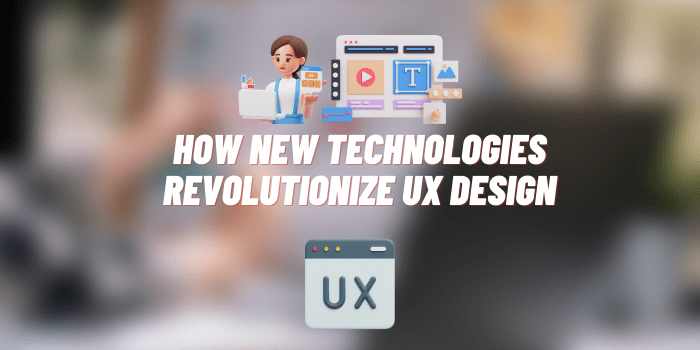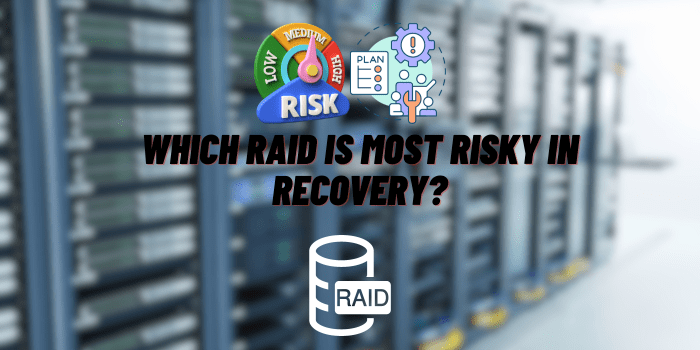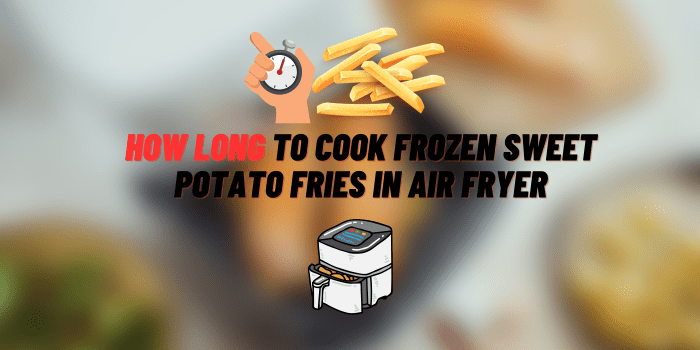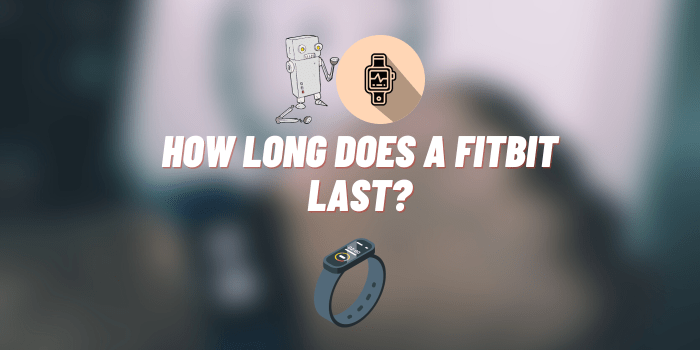How to Change Airpod Settings on Android
AirPods, Apple’s revolutionary wireless earbuds, have taken the world by storm. Designed primarily for Apple products, their seamless design, impeccable sound quality, and advanced features have cemented their status in the world of audio gadgets. However, what if you’re an Android user? Can you make the most out of AirPods on your device? Absolutely. This guide will walk you through the nuances of “how to change AirPod settings on Android” to ensure a flawless listening experience.
Compatibility and Preliminaries
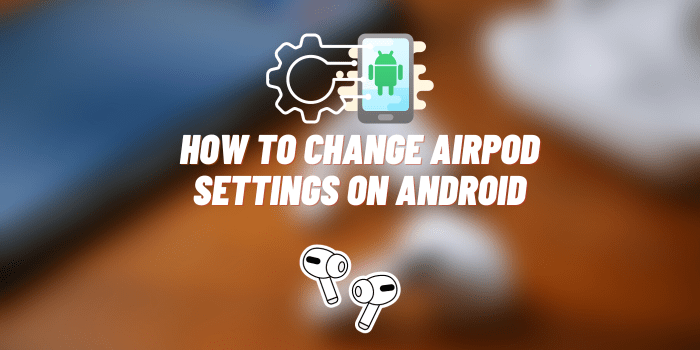
While AirPods are made by Apple, their fundamental technology is Bluetooth, making them compatible with virtually any device supporting this feature. Before diving into the settings, ensure:
- You have a pair of AirPods and an Android device.
- Depending on what you want to achieve, you might also need some third-party apps to enhance the experience further.
- Adjusting the settings on your Android device can elevate your user experience, tailoring the AirPods more closely to your preferences.
Connecting AirPods to Android

Steps to Pair AirPods with Android:
- Navigate to your Android device’s Bluetooth settings.
- Ensure your AirPods are in their charging case and pop open the lid.
- Find the small button on the back of the case and press and hold until the LED light starts blinking white.
- On your Android device, AirPods should now appear in the list of available Bluetooth devices. Tap on them to initiate pairing.
Testing the Connection: To verify the connection, play some music or a video. The sound should smoothly transition to the AirPods, confirming a successful connection.
Basic AirPod Functions on Android
AirPods maintain basic functionalities on Android such as:
- Play/Pause: Removing one AirPod from the ear can pause media, and placing it back can resume.
- Calls: AirPods can be used to answer or end calls. However, certain features like Siri won’t work since Siri is exclusive to Apple devices.
Third-Party Apps: How to Change Airpod Settings on Android
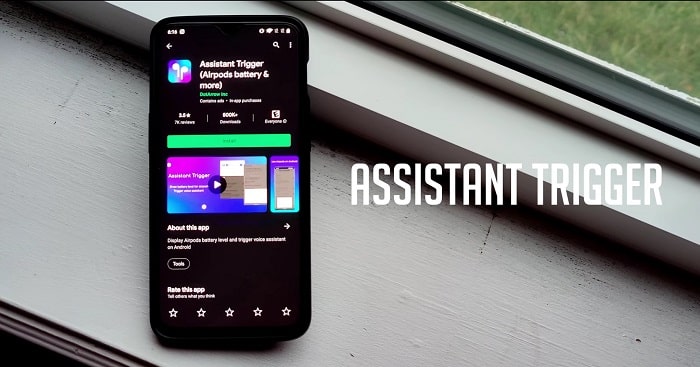
AirPods, though designed primarily for Apple devices, have a plethora of features that can be accessed on Android. While Android’s built-in settings can recognize and pair with AirPods seamlessly, there’s a world of customization you might be missing out on. This is where third-party apps come into play.
Android’s default settings often provide a basic interface for Bluetooth devices.
This means that while you can listen to music or make calls, the enhanced features of AirPods might remain untapped.
Herein lies the value of third-party apps. They can bridge the gap, ensuring you harness the full potential of your AirPods while using an Android device.
Benefits of Using Third-Party Apps:
- Feature Enhancement: Unlocks features unavailable with standard Android settings.
- Customization: Tailor the AirPod experience to your preference.
- Improved User Experience: Simple interfaces make adjusting settings easy and intuitive.
Popular Apps to Change Airpod Settings on Android
The optimal way to configure Airpod on Android is by utilizing third-party apps.
This approach enables you to access the comprehensive functionality typically seen with the iPhone and Airpod combination.
| Features/Details | Assistant Trigger | Podroid (using AirPopup mode) |
|---|---|---|
| Display Battery Level | Yes | Varies (based on version) |
| In-Ear Detection | Yes | No |
| Gesture Controls | Limited | Extended controls |
| Customize Double-Tap | No | Yes |
| Launch Google Assistant | No | Yes (through double-tap customization) |
| Price | Free with in-app purchases | Free with in-app purchases |
- Features: This app brings forth features such as:
- Displaying the battery level of each AirPod and the case.
- Supporting in-ear detection, pausing music when you remove an AirPod from your ear and resuming when placed back.
- How to use it:
- Download ‘Assistant Trigger’ from the Google Play Store.
- Open the app and grant any requested permissions.
- The app’s interface will display your AirPods’ battery levels. Dive into the settings to customize in-ear detection and other features as per your preference.
2. Podroid (using AirPopup mode):
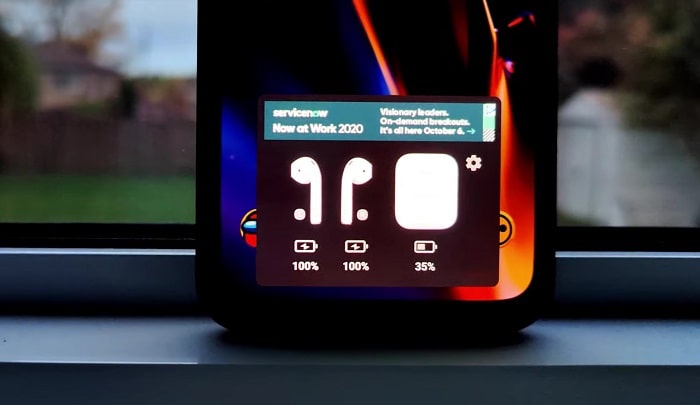
- Accessing more gesture controls: This app opens up a range of gesture controls that AirPods offer but aren’t accessible with standard Android settings.
- Customizing double tap functionality: With Podroid, the double-tap feature on AirPods becomes versatile. You can set it to skip tracks, launch Google Assistant, and more.To use Podroid:
- Download ‘Podroid’ from the Google Play Store.
- Once installed, launch the app and enable ‘AirPopup mode’.
- Navigate through the app to customize gestures and double-tap actions.
Safety Concerns and Tips
In the digital age, safety should never be compromised. Ensure that you download apps only from official stores like the Google Play Store.
Upon installation, apps request permissions. Scrutinize these requests to ensure the app doesn’t access unnecessary data. If a simple battery level app requests access to your contacts, it’s a red flag.
Optimizing Your Listening Experience
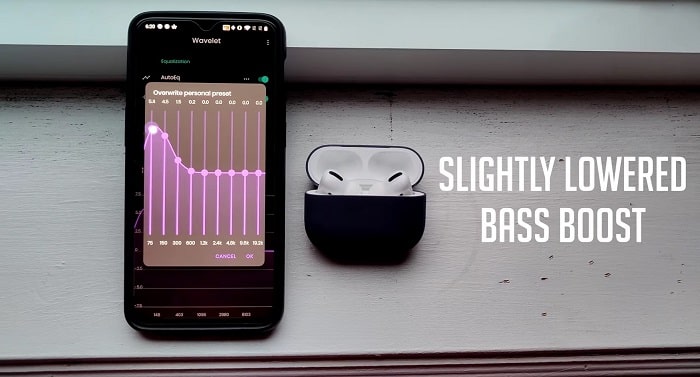
For the best audio experience:
- Delve into the sound settings and EQ of your Android device, tweaking it to perfectly complement the AirPods.
- Keep your Bluetooth free from interference by avoiding too many active connections.
- Although you need an Apple device to update AirPods’ firmware, it’s a good idea to occasionally check for updates, ensuring optimal performance.
Troubleshooting Common Issues
AirPods not Connecting:
- Try resetting your AirPods.
- Delete the AirPods from the list of paired devices and re-pair.
One AirPod not Working:
- Inspect for any blockages or debris.
- Reset and try connecting again.
Sound Quality Issues:
- Revisit the sound settings of your Android device.
- Ensure there’s no interference with other Bluetooth devices.
Conclusion
Venturing into the realm of “how to change AirPod settings on Android” might seem daunting initially, but with the steps and tips outlined above, you’re on your way to a seamless audio journey. So, whether you’re a die-hard Android fan or just happen to have an Android device at hand, there’s no reason not to enjoy your AirPods to the fullest. Always keep an eye out for updates and new apps to enhance your experience further. Safe listening!
You may also like: