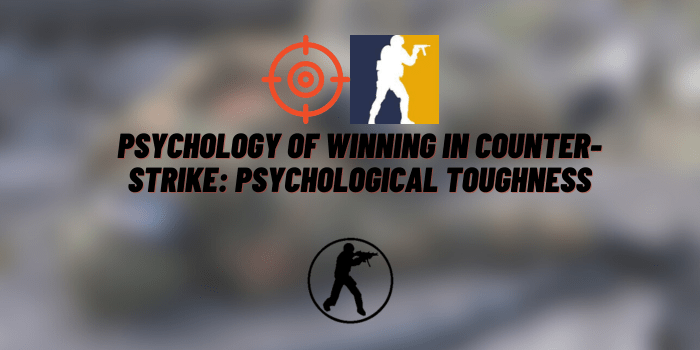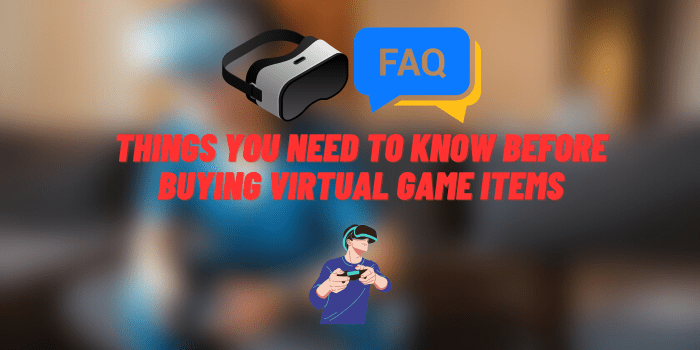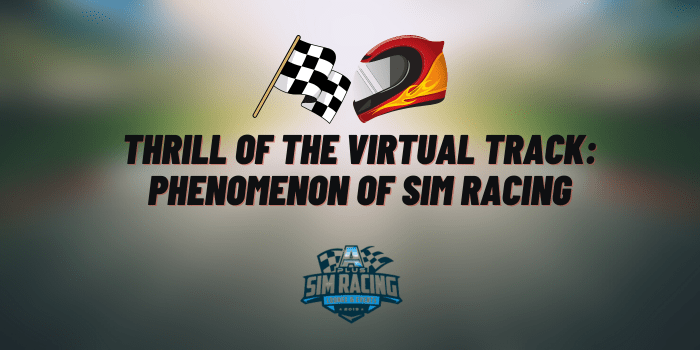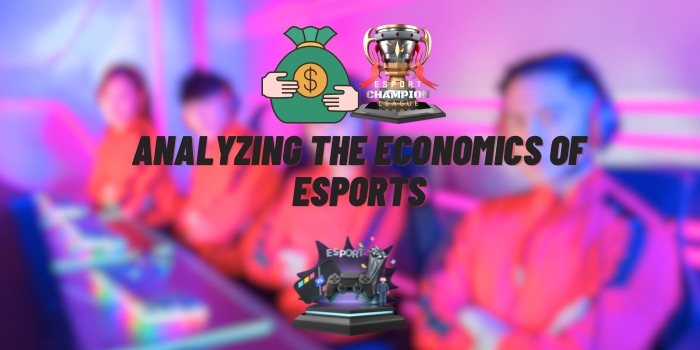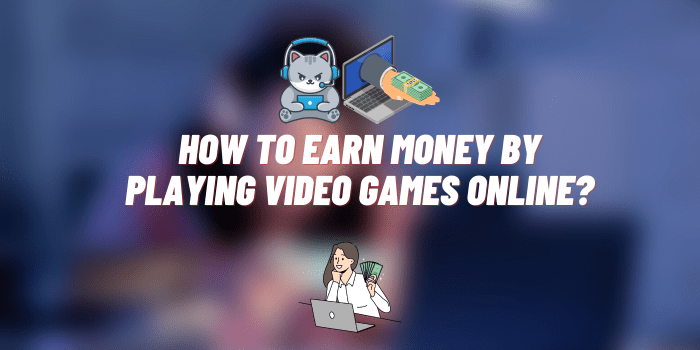How to Appear Online MW2
Modern Warfare 2 (MW2) remains one of the most iconic titles in the realm of first-person shooters. Released over a decade ago, it continues to attract a loyal following, thanks to its compelling storyline, engaging gameplay, and, most notably, its multiplayer mode. To fully experience what MW2 has to offer, particularly in multiplayer settings, it’s essential to appear online. This article aims to provide you with a comprehensive guide on how to appear online in MW2, enhancing your gaming experience.
Importance of Appearing Online in MW2
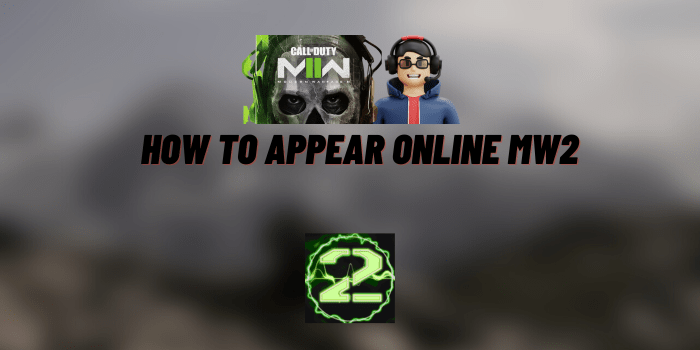
Appearing online in MW2 has its perks, and it’s not just about showcasing your availability to the gaming community. Being online offers you the opportunity for better matchmaking, allows you to join forces with friends, engage in clan activities, and even participate in online tournaments. Even if you want to buy the all-new Call of Duty MW 3 2023, these tips will also be relevant for new versions of the game.
Benefits of Appearing Online in MW2:
- Better matchmaking;
- Social gaming aspects like forming clans or teams;
- Participating in multiplayer tournaments.
How to Appear Online MW2: Guide to Different Platforms
Navigating the maze of online settings can be confusing, but appearing online in Modern Warfare 2 (MW2) is crucial to fully experience the multiplayer aspect of the game. To make it simpler, we’ve compiled a step-by-step guide tailored for PC, Xbox, and PlayStation users.
For PC Users: Appear Online on Steam or Other Platforms
If you’re playing MW2 on a PC, you’re likely using a gaming platform like Steam to run the game. Here’s how you can make sure you appear online:
- Launch Steam: Open the Steam application on your computer.
- Log In: If you aren’t already logged in, enter your account details.
- Navigate to Friends: Click on ‘Friends’ from the menu bar located at the top of the Steam interface.
- Change Status: A drop-down menu will appear showing various status options. Click on ‘Online’ to change your status.
For Xbox Users: Setting Your Online Status on Xbox 360 or Xbox One
If you’re using an Xbox 360 or Xbox One console, changing your online status is equally straightforward. Here are the steps:
- Turn On Console and Sign In: Power up your Xbox console and sign in to your Xbox account.
- Go to Dashboard: Once you’re on the main screen, head to the dashboard.
- Navigate to Settings: From the dashboard, go to the ‘Settings’ tab.
- Privacy and Online Safety: Within settings, select the ‘Privacy & Online Safety’ option.
- Change Status: You’ll find various options for who can see your online status. Select ‘Everybody’ or ‘Friends’ to appear online.
For PlayStation Users: Change Your Online Status on PS4 or PS5
PlayStation users can also easily set their online status. Here’s how:
-
- Turn On Your PlayStation: Power up your PS4 or PS5 console.
-
- Access the Dashboard: Navigate to the main dashboard by pressing the PlayStation button on your controller.
- Go to Profile: Use your controller to scroll to the ‘Profile’ option.
- Edit Online Status: Once you’re in your profile, find the ‘Online Status’ option and set it to ‘Online’.
By following this comprehensive guide, you’ll be able to appear online in MW2 regardless of the gaming platform you’re using. This ensures you can make the most out of the game’s multiplayer features, from teaming up with friends to joining clans and entering competitive matches.
Common Issues that Prevent You from Appearing Online in MW2
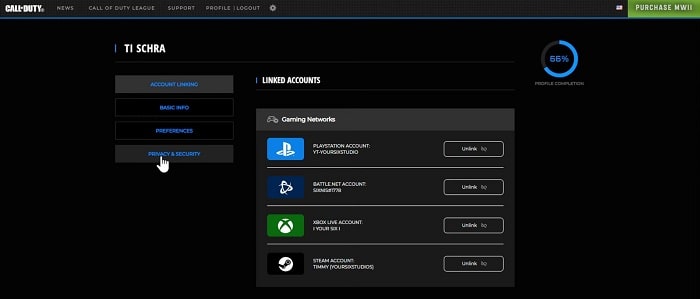
Appearing online in Modern Warfare 2 (MW2) is usually straightforward, but sometimes you might find yourself stuck offline due to various issues. These problems can be a roadblock to enjoying multiplayer features and social aspects of the game. Below, we explore common issues that might prevent you from appearing online in MW2.
Network Issues
One of the most frequent culprits that can prevent you from appearing online is a shaky or poor network connection. This issue can manifest in several ways, including:
- High Latency: A high ping can cause delays and might not allow you to connect to the game servers effectively. Sometimes this problem can be quickly solved using a VPN, for example Surfshark can be a quick and reliable solution.
- Packet Loss: This leads to data loss during transmission, causing connection instability.
- Firewall Settings: Sometimes, your network firewall might block the game, preventing you from appearing online.
Solutions:
- Check your internet speed and ensure you have a stable connection.
- If you’re on Wi-Fi, try switching to a wired connection for better stability.
- Ensure your firewall settings are configured to allow MW2.
Privacy Settings
Privacy settings on your gaming platform could restrict your online visibility, thereby affecting your multiplayer experience in MW2. For instance:
- Profile Visibility: Some platforms allow you to set your profile to ‘Private,’ which could prevent you from appearing online.
- Parental Controls: These settings can limit your online interactions, making you appear offline to other users.
Solutions:
- Navigate to your platform’s settings to ensure your profile is set to ‘Public’ or ‘Friends Only’ based on your preference.
- If parental controls are the issue, consult the person who set them to modify the settings.
Account Problems
Sometimes the issue might be with your gaming account. This can include:
- Account Suspensions: If you’ve been suspended due to any reason, you won’t appear online.
- Outdated Payment Information: In some cases, having outdated or invalid payment details might affect your online status.
Solutions:
- Ensure your account is in good standing. If suspended, you may need to contact customer support.
- Update your payment information if necessary.
Software or Server Issues
Occasionally, the problem might not be on your end at all. Game server outages, updates, or software glitches can prevent you from appearing online.
Solutions:
- Check official MW2 or platform-specific social media channels and forums for updates on server issues.
- Sometimes, simply restarting the game or your gaming platform can resolve temporary glitches.
By identifying and tackling these common issues in MW2, you can solve most problems that prevent you from appearing online, thereby enriching your gaming experience. Whether it’s a network hiccup or a privacy setting gone awry, there’s usually a way to get back in the game.
FAQs: Your Questions About Online Status in MW2 Answered
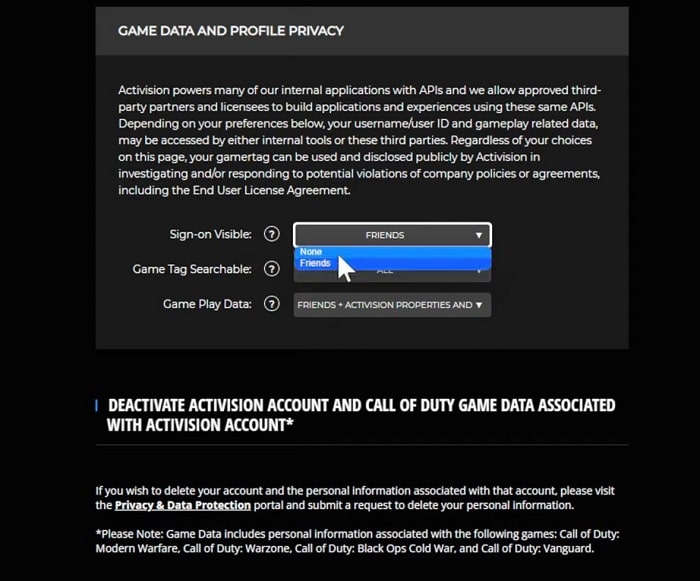
Whether you’re new to Modern Warfare 2 (MW2) or a seasoned player, there are often questions about how to manage your online status. In this section, we aim to address some of the most frequently asked questions about appearing online, gaining access to multiplayer, and more.
How do I not appear offline on MW2?
To not appear offline in MW2, you’ll need to change your status to ‘Online’ on the gaming platform you’re using. The steps to do this will vary depending on whether you’re playing on PC, Xbox, or PlayStation. Please refer to our step-by-step guide above for detailed instructions specific to your platform.
Why can’t I get online on MW2?
There could be a variety of reasons why you can’t get online on MW2. This could be due to network issues, privacy settings, account problems, or even server downtimes. For a detailed guide on common issues and their solutions, check out the ‘Common Issues that Prevent You from Appearing Online’ section above.
How do you change your online status on MW2 PS5?
If you’re playing MW2 on a PlayStation 5, the steps to change your online status are fairly similar to those on a PS4:
- Power up your PS5 and go to the home screen.
- Navigate to your profile avatar at the top right corner and click on it.
- From the dropdown, select ‘Profile.’
- Here you’ll find the ‘Online Status’ option. Click on it and select ‘Online’ to change your status.
How do you get access to MW2 multiplayer?
Accessing the multiplayer feature in MW2 generally requires a few steps:
- Update the Game: Make sure you’ve downloaded and installed the latest updates for MW2.
- Online Subscription: For console users, make sure you have an active Xbox Live Gold or PlayStation Plus subscription to access multiplayer features.
- Launch the Game: Once you’ve met the above prerequisites, launch the game and navigate to the ‘Multiplayer’ option from the main menu.
By following these FAQs and the detailed guide above, you should be able to resolve most questions and issues related to appearing online and accessing multiplayer features in Modern Warfare 2. Feel free to leave a comment if you have any more questions or require additional clarification.
Wrap Up
Appearing online in Modern Warfare 2 not only expands your gaming horizons but also lets you take advantage of the game’s various multiplayer features. This guide aims to be your one-stop solution for appearing online across different gaming platforms, troubleshooting common issues, and maximizing your online gaming experience.