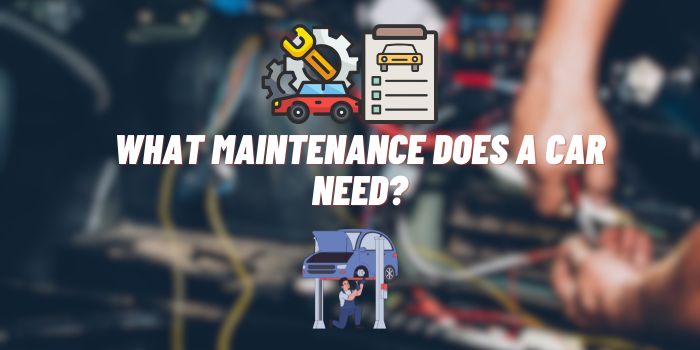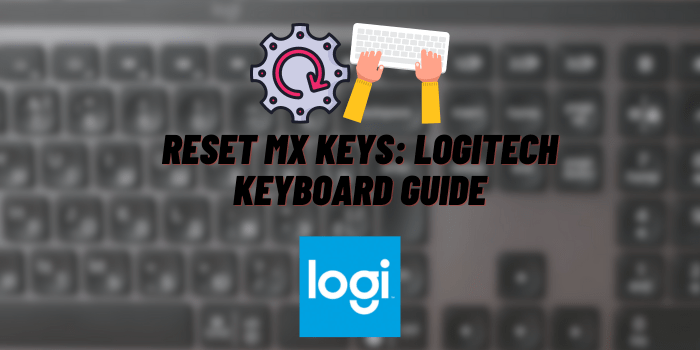Why Is My Vizio TV Talking to Me?
Vizio, known for delivering high-quality televisions at affordable prices, has gained significant popularity among consumers. The brand offers a wide range of smart TVs with advanced features, catering to a diverse audience.
One such feature is the voice narration or Talk Back feature, designed to enhance the user experience, particularly for those with visual impairments.
Understanding and controlling this feature is crucial for ensuring a comfortable and personalized viewing experience, making this topic highly relevant for Vizio TV users. In this article, we will delve into “why is my Vizio TV talking to me,” exploring the reasons behind this phenomenon and providing practical solutions. Stay tuned as we unravel the mysteries of your chatty TV and guide you on how to regain control of your viewing experience.
Vizio TV’s Voice Narration Feature: Basic

Vizio TVs come with a Voice Narration or Talk Back feature, designed to read aloud on-screen text, making it easier for users with visual impairments to navigate and enjoy content. This feature is a part of Vizio’s commitment to accessibility, ensuring that their technology is inclusive and user-friendly for everyone. Sometimes, however, this feature might be activated unintentionally, leading to a surprising auditory experience.
Why Is My Vizio TV Talking to Me? – Common Reasons
The primary cause for your Vizio TV verbally communicating with you is typically an unintended activation of the TalkBack accessibility feature.
Additionally, it’s worth mentioning that not every television program offers or has the capability to provide audio descriptions. We will also consider other less common, but possible options.
Accidental Activation
One of the most prevalent reasons your Vizio TV may start talking to you is accidental activation of the TalkBack feature. This can occur in various ways, such as:
- Remote Control Mishaps: Sometimes, pressing the wrong combination of buttons on your remote control can activate the voice narration feature without your intention.
- Navigational Errors in Settings: While navigating through the TV’s settings, it’s possible to mistakenly turn on the TalkBack feature, especially if you’re not familiar with the menu options.
- Voice Command Confusions: If your Vizio TV is equipped with voice command capabilities, it might misinterpret spoken words and activate the narration feature inadvertently.
- Other Triggers: There might be additional, less common triggers that could activate this feature unexpectedly.
Software Update or Reset

Software plays a crucial role in the functionality of your TV, and sometimes, changes in the software can lead to unexpected results:
- Post-Update Changes: After a software update, the settings on your TV might revert to their default state, potentially activating the TalkBack feature if it’s set as a default option.
- Factory Reset: If you have recently performed a factory reset on your TV, all settings, including accessibility features, will be restored to their original state, which could result in the activation of the voice narration.
External Devices
The devices connected to your Vizio TV can also impact its settings and behavior:
- Streaming Sticks and Gaming Consoles: Devices like streaming sticks (Roku, Amazon Fire Stick, etc.) or gaming consoles (PlayStation, Xbox, etc.) might have their own accessibility settings that could influence your TV’s audio output, including the activation of audio narration.
- Interference from Other Remotes: Sometimes, remotes for other devices might interfere with your TV’s settings if they are using similar infrared or Bluetooth signals.
- Shared Settings Across Devices: If you have multiple devices synced together, changing a setting on one device might affect the settings on your Vizio TV.
How to Turn Off the Voice on a Vizio TV

Navigating through the myriad of settings on your Vizio TV might seem daunting.
But turning off the voice narration feature, also known as TalkBack or Screen Reader, is simpler than you might think.
In this section, we’ll guide you through each step, ensuring a hassle-free process.
Step-by-Step Guide
- Access the Main Menu: Use your Vizio TV remote to access the main menu. This can typically be done by pressing the ‘Menu‘ button.
- Navigate to Accessibility Settings: Once in the menu, look for a section labeled ‘Accessibility‘ or ‘System‘, and select it.
- Find the Voice Narration Setting: Inside the Accessibility menu, search for ‘TalkBack‘, ‘Screen Reader‘, or ‘Voice Narration‘.
- Turn Off the Feature: Highlight the Voice Narration setting and change it to ‘Off‘. Depending on your TV model, this might be done by pressing ‘OK‘ or using the arrow keys.
Ensuring Settings are Saved
After turning off the voice narration, make sure to confirm or save your selection, if prompted. Use the ‘Exit’ button on your remote (if available) to leave the menu. This helps in ensuring that your changes are saved. For good measure, turn your TV off and then back on again. This ensures that the settings are fully applied.
Updating Firmware
Regularly check for software updates on your Vizio TV. Keeping the firmware updated ensures that any bugs related to the voice narration feature are fixed. If possible, enable automatic updates on your TV to ensure that you always have the latest firmware.
Troubleshooting and Additional Help

If you can’t disable TalkBack through the TV’s settings menus, try unplugging the TV for 10 seconds. This will clear any incorrect settings. Ensure any connected devices like game consoles are disconnected as they may be triggering the issue.
Still having trouble? Contact Vizio customer support online or call them for help getting the voice narration disabled. Vizio community forums are also available to discuss any persisting issues with other owners.
Voice on a Vizio TV: FAQs
In this section, we address common queries related to the voice narration feature on Vizio TVs, providing clear and concise answers to help you better understand and control this function.
Why is my Vizio TV narrating everything I do?
This is happening because the TalkBack or Screen Reader feature, designed to assist visually impaired users by providing audio descriptions of on-screen content, has been activated on your TV. This can occur accidentally through remote control mishaps, settings changes, or after a software update.
Can the voice narration feature be permanently disabled?
Yes, the voice narration feature can be disabled through the Accessibility menu on your Vizio TV. However, be mindful of software updates or resets, as these can sometimes revert settings to their default states, potentially reactivating the feature. Regularly check your settings to ensure the feature remains disabled.
Is the voice narration feature available on all Vizio TVs?
Most newer models of Vizio TVs come with the voice narration feature as part of their accessibility options. However, availability can vary based on the TV model and the firmware version it is running. Consult your TV’s user manual or Vizio’s official website for model-specific information.
What other accessibility features are available on Vizio TVs?

Vizio TVs offer a range of accessibility features to enhance the viewing experience for all users. These may include closed captioning, customizable subtitle options, audio descriptions for supported programs, and the ability to adjust the color contrast and audio balance. Check your specific TV model’s settings menu or user manual for a complete list of available features.
Conclusion
In summary, Vizio’s TalkBack feature provides a helpful voice narration system for visually impaired users. However, design flaws and software bugs can cause it to activate unintentionally, leading many owners to wonder “why is my Vizio TV talking to me?”.
Using the step-by-step instructions provided, you can take back control and mute your Vizio TV’s unexpected narration. With a few preventative measures, you can stop voice commands from interrupting your viewing ever again.