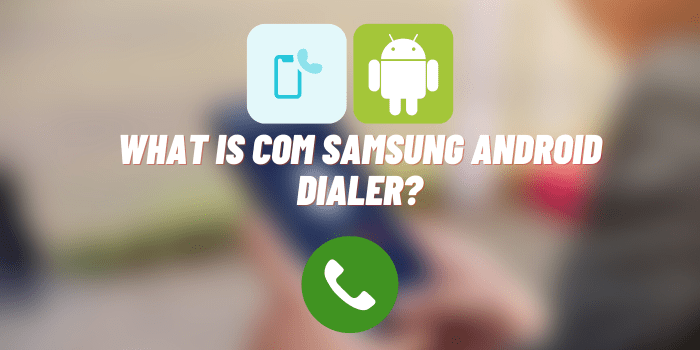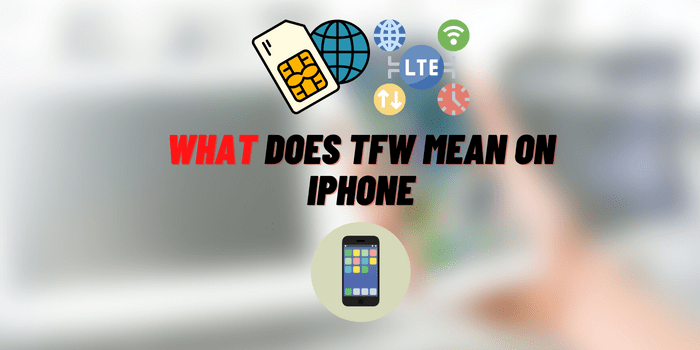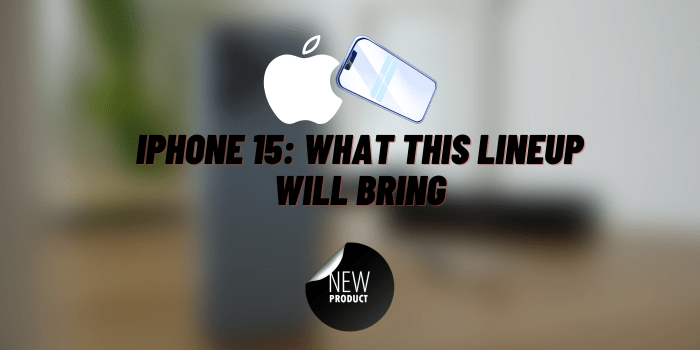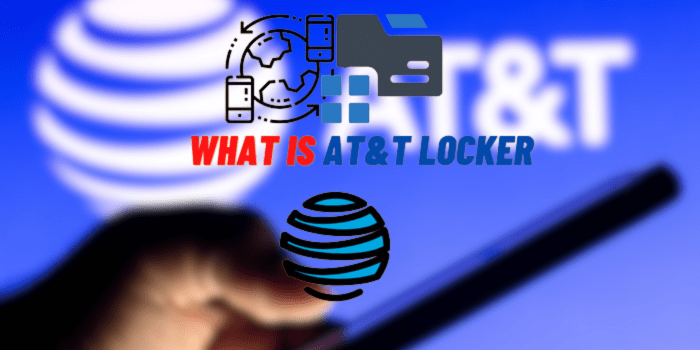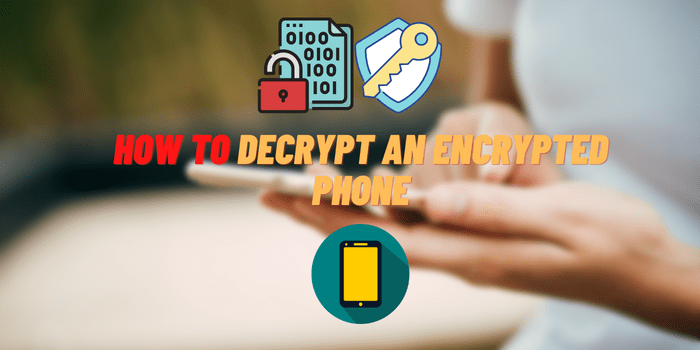How to Turn Off Double Tap on Android
Do you find yourself constantly activating Google Assistant or some other function on your Android phone by accident? If so, you’re not alone. Many people find the double tap feature to be more of a nuisance than anything else. In this article, we will show you how to turn off double tap on Android and disable this pesky little feature once and for all!
Why Use a Double Tap on Android?
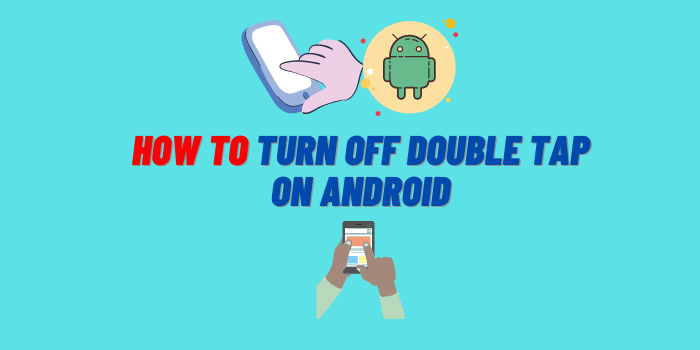
Most of us are familiar with the double tap gesture. It’s often used as a way to wake up our phones or tablets from sleep. But did you know that you can also use it to perform certain actions on your device?
For example, you can double tap to open the camera app or take a photo. You can also use it to turn off the screen if you don’t want to be disturbed.
There are a few different ways to turn off the double tap gesture on your Android device. Let’s take a look at how to do it.
How to Turn Off Double Tap on Android: The Complete Guide
We all know how annoying it is when we accidentally tap something on our phone screen and open up an app or a link that we didn’t mean to. It’s even more frustrating when we have to do it again because we missed the target the first time. Luckily, there’s a way to turn off double tap on Android so you don’t have to keep going through this process.
In this article, we’ll show you how to turn off double tap on your Android phone so you can avoid those accidental taps. We’ll also provide a few tips on how you can make sure that you don’t turn it off by mistake.
To turn-off double tap on Android, follow the steps given below:
- Go to “Settings”;
- Tap on “Display”;
- Select “Advanced”;
- Toggle off the “Double tap to wake up”
That’s it! You have now successfully turned off double tap on your Android phone. Keep in mind that this may vary depending on your phone’s make and model. If you can’t find the exact same steps, simply look for an option that says something similar to “double tap to wake up.”
How Do I Turn Off Voice Assistant on Android?

It’s easy to disable Voice Assistant on Android devices. Here’s how:
- Open the Settings app on your device. Tap “Accessibility.”
- In the Accessibility menu, tap “Voice Assistant.”
- Toggle the switch off to disable Voice Assistant.
You can also follow these steps to disable Google Now:
- Long press on the home button to open Google Now.
- Tap the three dots in the top-right corner of the screen.
- Tap “Settings.” Tap “Phone number.” Turn off “OK Google” detection by toggle the switch off.
Now that you know how to turn off Voice Assistant on Android, you can enjoy using your device without worrying about it accidentally activating.
How to Turn Off TalkBack on Android Smartphone?
If you want to disable TalkBack on your Android device, follow these steps:
- Open the Settings app. Tap “Accessibility.”
- In the Accessibility menu, tap “TalkBack.”
- Toggle the switch off to disable TalkBack.
You can also use these steps to disable exploration mode:
- Open the Settings app. Tap “Accessibility.”
- In the Accessibility menu, tap “TalkBack.”
- Tap “Settings” in the top-right corner of the screen.
- Tap “Exploration mode.” Turn off exploration mode by toggle the switch off.
Now that you know how to turn off TalkBack on Android, you can use your device without worrying about it accidentally activating.
How to Turn Off Swipe Screen on Android?

It’s easy to turn off Swipe Screen on your Android device.
- Simply go to your device’s settings, tap “Display,” and then uncheck the “Enable Swipe”
- You can also disable Swipe Screen by going to the “Accessibility” menu in your device’s settings.
- If you don’t see the “Enable Swipe” option in your Display settings, it means that your device doesn’t have this feature
Some devices may require you to hold down the power button and tap “Swipe off.” This will disable Swipe Screen on most devices. However, if you’re still having trouble turning off Swipe Screen, we recommend contacting your device’s manufacturer for further assistance.
Once you’ve disabled Swipe Screen, you can still access your device’s notification panel by swiping down from the top of the screen. This will bring down the status bar, which you can then tap to open the notification panel.
How to Turn Off Screen Reader on Android?
Did you know that you can turn off Screen Reader on your Android device? Here’s how:
If you’re using a device with a physical home button, like the Samsung Galaxy S series, you can disable Screen Reader by long-pressing the home button.
- This will bring up a menu where you can select “Turn off Screen Reader.”
- You can also access this menu by going to Settings -> Accessibility -> Turn off Screen Reader.
If you don’t have a physical home button, like on the Google Pixel:
- You’ll need to go to Settings -> Accessibility -> Vision -> Turn off Screen Reader.
Once Screen Reader is turned off, it will no longer read aloud text or other content on your screen.
Final Words
We hope you found this guide helpful. If you have any further questions, please feel free to leave a comment below and we’ll get back to you as soon as possible. In the meantime, happy tapping!
Do you know of any other tips or tricks on how to turn off double tap on Android? Let us know in the comments below!