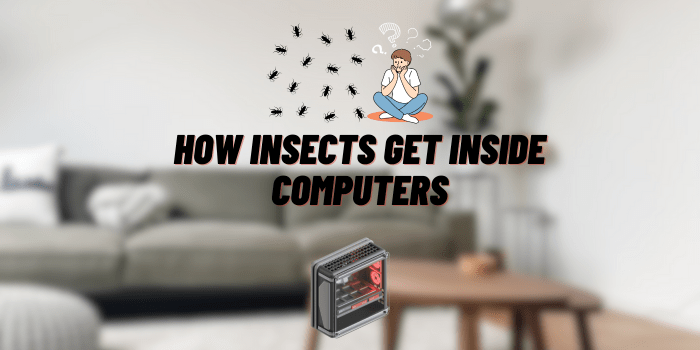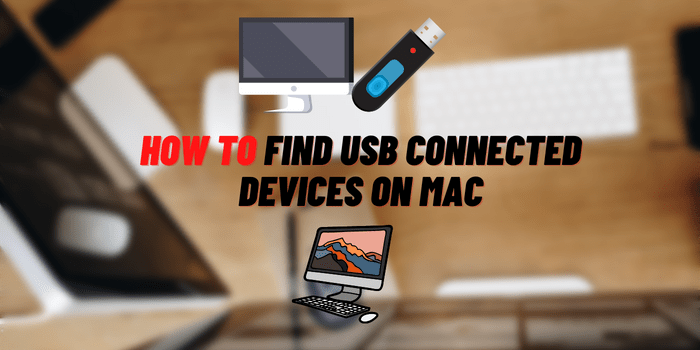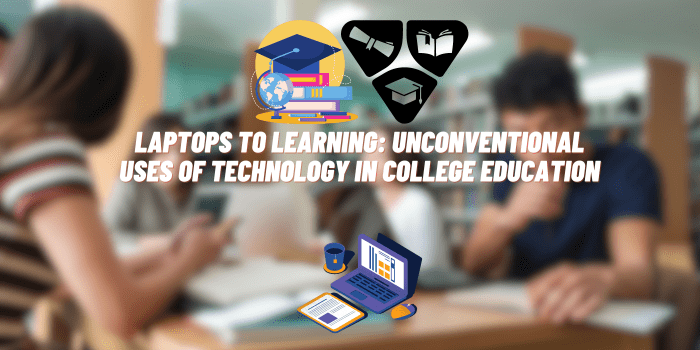Why Won’t Laptop Recognize the Charger? Troubleshooting and Solutions
There are several reasons why your laptop may fail to recognize the charger. While some issues can be resolved independently, more complex situations may necessitate time, effort, and potentially financial investments, along with specialized knowledge and skills.
Causes of Specific Malfunctions and How to Address Them
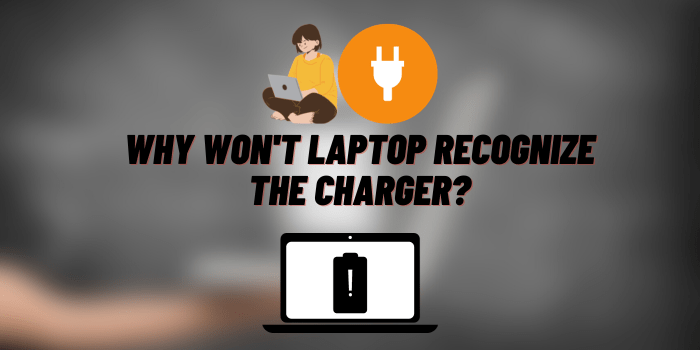
Regardless of why your laptop isn’t charging, a full system reset can often resolve the issue. This involves disconnecting all devices and removing the battery. To discharge any remaining voltage from the modules, press and hold the power button for 60 seconds, then release it and press it a few times in quick succession. It’s also beneficial to clean the contacts on the battery and its socket. Afterward, reconnect only the battery and the laptop charger, and attempt to power on the computer. This method frequently resolves the problem. However, if it doesn’t work, further exploration into potential causes of the malfunction and their respective solutions is required. Potential culprits include:
Software-related Problems

- Driver Issues: A malfunctioning battery driver can lead to charging problems. In this scenario, removing the problematic driver manually or using specialized utilities is recommended. The latter option is more reliable, as uninstallers remove even the smallest program elements hidden deep within the system that might interfere with correct operation and consume storage space.
Software Errors in the BIOS Shell
- Issues in the BIOS environment can be quite serious and often require specialized knowledge to resolve. Symptoms may include incorrect time readings on the laptop’s clock or the laptop failing to turn on at all. Such issues rarely occur naturally; they are typically the result of incorrect BIOS settings adjustments, low-quality updates, or reinstallations. Virus infections can also cause this type of damage. If you lack the necessary knowledge to adjust the BIOS settings on your own, it is advisable to seek assistance from service department specialists.
Driver Failures

A malfunctioning battery driver may not detect its own defects, except for the laptop ceasing to charge. In this scenario, the best course of action is to reactivate it. Typically, this involves manually removing the faulty driver or utilizing specialized utilities. The latter method is generally more reliable as uninstallers eliminate even the smallest program elements hidden deep within the system that could interfere with proper operation and consume storage space. Following removal, you’ll need to find the most suitable driver based on your laptop’s specifications. This can be done manually, but it requires specific expertise. Alternatively, you can employ specialized programs that automatically locate and install the necessary software. However, these programs may occupy storage space, come with a cost, and potentially contain viruses, so use them cautiously.
Software Errors in the BIOS Shell

Addressing this issue requires specialized knowledge since it poses a significant challenge. Symptoms of this malfunction include incorrect time readings on the laptop’s clock or the complete inability to turn on the device. This problem arises infrequently and is often due to incorrect interventions in the BIOS environment, such as alterations to settings, low-quality updates, or reinstallation. Virus activity can also result in such damage. If you lack the necessary expertise to adjust the BIOS environment independently, it is advisable to seek assistance from service department specialists.
Mechanical Environment Issues

Hardware-related breakdowns usually necessitate a visit to a service center, the replacement of certain components, and financial expenditure. These breakdowns often occur due to unfavorable operating conditions, such as exposure to moisture, extreme temperatures, physical shocks, or pressure. In rare cases, factory defects or regular wear and tear can lead to electronic module damage. Charger unit failure, for instance, prevents it from delivering the required voltage. You can identify this cause by measuring the output voltage.
A defective unit can be repaired at a service center or replaced with a functional one. Damaged cords are resolved by replacement, while breaches in the charger plug or laptop connectors typically result from excessive force or mishandling and can be fixed by replacing the damaged components. Failure of the laptop battery controller can manifest in different ways. In less severe cases, when you plug or unplug the charger, it stops recharging. This can be corrected by disconnecting the charger from the laptop’s socket for some time. If you experience this issue, it’s advisable not to delay repairs because the problem may worsen over time, potentially rendering the device entirely inoperable. Occasionally, a new battery may not be recognized due to damage resulting from improper use, such as irregular or excessive charging. This deterioration often results in reduced laptop battery life in standalone mode.
Usually, the solution involves replacing the battery with a functional one. However, if replacement isn’t an immediate option, you can try to prolong the life of the defective battery. To do this, activate the laptop in standalone mode, wait for it to shut down on its own, and leave it for a few hours (3-4 hours). Then connect the powered-off laptop to the network until the battery reaches full charge, indicated by a light indicator. Repeat this process approximately three times in a row, performing it regularly every 1-3 months to maintain the effect. Natural battery aging occurs when the battery’s reserve of charge and discharge cycles is depleted, as each battery has a finite number of cycles. The only solution to this issue is to replace the battery with a new one that matches the required specifications.